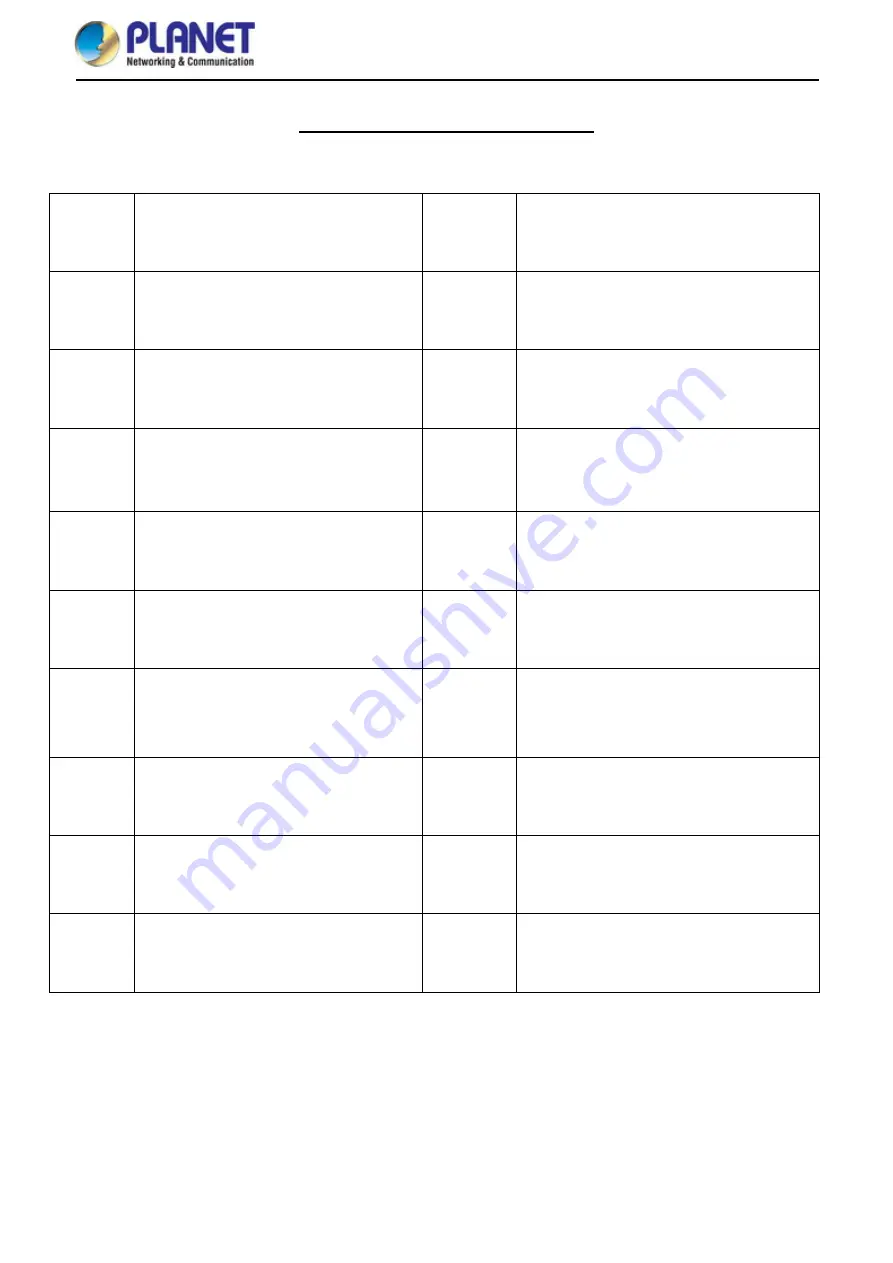
User Manual of WDAP-C1800AX
-100-
EC Declaration of Conformity
English
Hereby,
PLANET Technology Corporation,
declares that this
11ac Wireless AP
is in
compliance with the essential requirements and
other relevant provisions of Directive 2014/53/EU.
Lietuviškai
Šiuo
PLANET Technology Corporation,
, skelbia,
kad
11ac Wireless AP
tenkina visus svarbiausius
2014/53/EU direktyvos reikalavimus ir kitas svarbias
nuostatas.
Česky
Společnost
PLANET Technology Corporation,
tímto prohlašuje, že tato
11ac Wireless AP
splňuje
základní požadavky a další příslušná ustanovení
směrnice
2014/53/EU.
Magyar
A gyártó
PLANET Technology Corporation
, kijelenti,
hogy ez a
11ac Wireless AP
megfelel az 2014/53/EU
irányelv alapkövetelményeinek és a kapcsolódó
rendelkezéseknek.
Dansk
PLANET Technology Corporation,
erklærer
herved, at følgende udstyr
11ac Wireless AP
overholder de væsentlige krav og øvrige relevante
krav i direktiv 2014/53/EU
Malti
Hawnhekk,
PLANET Technology Corporation,
jiddikjara li dan
11ac Wireless AP
jikkonforma
mal-
ħtiġijiet essenzjali u ma provvedimenti oħrajn
relevanti li hemm fid-Dirrettiva 2014/53/EU
Deutsch
Hiermit erklärt
PLANET Technology Corporation,
dass sich dieses Gerät
11ac Wireless AP
in
Übereinstimmung mit den grundlegenden
Anforderungen und den anderen relevanten
Vorschriften der Richtlinie 2014/53/EU befindet".
(BMWi)
Nederlands
Hierbij verklaart ,
PLANET Technology orporation,
dat
11ac Wireless AP
in overeenstemming is met de
essentiële eisen en de andere relevante bepalingen
van richtlijn
2014/53/EU
Eestikeeles
Käesolevaga kinnitab
PLANET Technology
Corporation,
et see
11ac Wireless AP
vastab
Euroopa Nõukogu direktiivi 2014/53/EU
põhinõuetele ja muudele olulistele tingimustele.
Polski
Niniejszym firma
PLANET Technology Corporation,
oświadcza, że
11ac Wireless AP
spełnia wszystkie
istotne wymogi i klauzule zawarte w dokumencie
„Directive
2014/53/EU
.
Ελληνικά
ΜΕ ΤΗΝ ΠΑΡΟΥΣΑ
,
PLANET Technology
Corporation,
ΔΗΛΩΝΕΙ ΟΤΙ ΑΥΤΟ 11ac Wireless
AP
ΣΥΜΜΟΡΦΩΝΕΤΑΙ ΠΡΟΣ ΤΙΣ ΟΥΣΙΩΔΕΙΣ
ΑΠΑΙΤΗΣΕΙΣ ΚΑΙ ΤΙΣ ΛΟΙΠΕΣ
ΣΧΕΤΙΚΕΣ ΔΙΑΤΑΞΕΙΣ ΤΗΣ ΟΔΗΓΙΑΣ
2014/53/EU
Português
PLANET Technology Corporation
, declara que este
11ac Wireless AP
está conforme com os requisitos
essenciais e outras disposições da Directiva
2014/53/EU
.
Español
Por medio de la presente,
PLANET Technology
Corporation,
declara que
11ac Wireless AP
cumple con los requisitos esenciales y
cualesquiera otras disposiciones aplicables o
exigibles de
la Directiva 2014/53/EU
Slovensky
Výrobca
PLANET Technology Corporation,
týmto
deklaruje, že táto
11ac Wireless AP
je v súlade so
základnými požiadavkami a ďalšími relevantnými
predpismi smernice 2014/53/EU.
Français
Par la présente,
PLANET Technology
Corporation,
déclare que les appareils du
11ac
Wireless AP
sont conformes aux exigences
essentielles et aux autres dispositions pertinentes
de la directive 2014/53/EU
Slovensko
PLANET Technology Corporation
,
s tem potrjuje,
da je ta
11ac Wireless AP
skladen/a z osnovnimi
zahtevami in ustreznimi določili Direktive
2014/53/EU
Italiano
Con la presente ,
PLANET Technology
Corporation,
dichiara che questo
11ac Wireless
AP
è conforme ai requisiti essenziali ed alle altre
disposizioni pertinenti stabilite dalla direttiva
2014/53/EU.
Suomi
PLANET Technology Corporation,
vakuuttaa täten
että
11ac Wireless AP
tyyppinen laite on direktiivin
2014/53/EU oleellisten vaatimusten ja sitä koskevien
direktiivin muiden ehtojen mukainen.
Latviski
Ar šo
PLANET Technology Corporation,
apliecina, ka šī
11ac Wireless AP
atbilst
Direktīvas
2014/53/EU
pamatprasībām un citiem
atbilstošiem noteikumiem.
Svenska
Härmed intygar,
PLANET Technology Corporation,
att denna
11ac Wireless AP
står i överensstämmelse
med de väsentliga egenskapskrav och övriga
relevanta bestämmelser som framgår av direktiv
2014/53/EU
.
Содержание WDAP-C1800AX
Страница 15: ...User Manual of WDAP C1800AX 8...
Страница 39: ...User Manual of WDAP C1800AX 32 Figure 5 9 Repeater Mode Scan Root AP...
Страница 40: ...User Manual of WDAP C1800AX 33 Set up the repeater wireless network Figure 5 10 Repeater Mode Setting up Wi Fi...
Страница 46: ...User Manual of WDAP C1800AX 39 Wi Fi 5 5 1 2 4GHz 5GHz Wi Fi 5 5 1 1 Basic Figure 5 14 Basic...
Страница 77: ...User Manual of WDAP C1800AX 70 Figure 5 48 PLANET EasyDDNS...
Страница 85: ...User Manual of WDAP C1800AX 78 Step 5 Check if Connected is displayed Figure 6 9 Connected to a Network...
Страница 96: ...User Manual of WDAP C1800AX 89 Appendix B FAQs Q1 How to Set Up the AP Client Connection Topology...
Страница 99: ...User Manual of WDAP C1800AX 92...

































