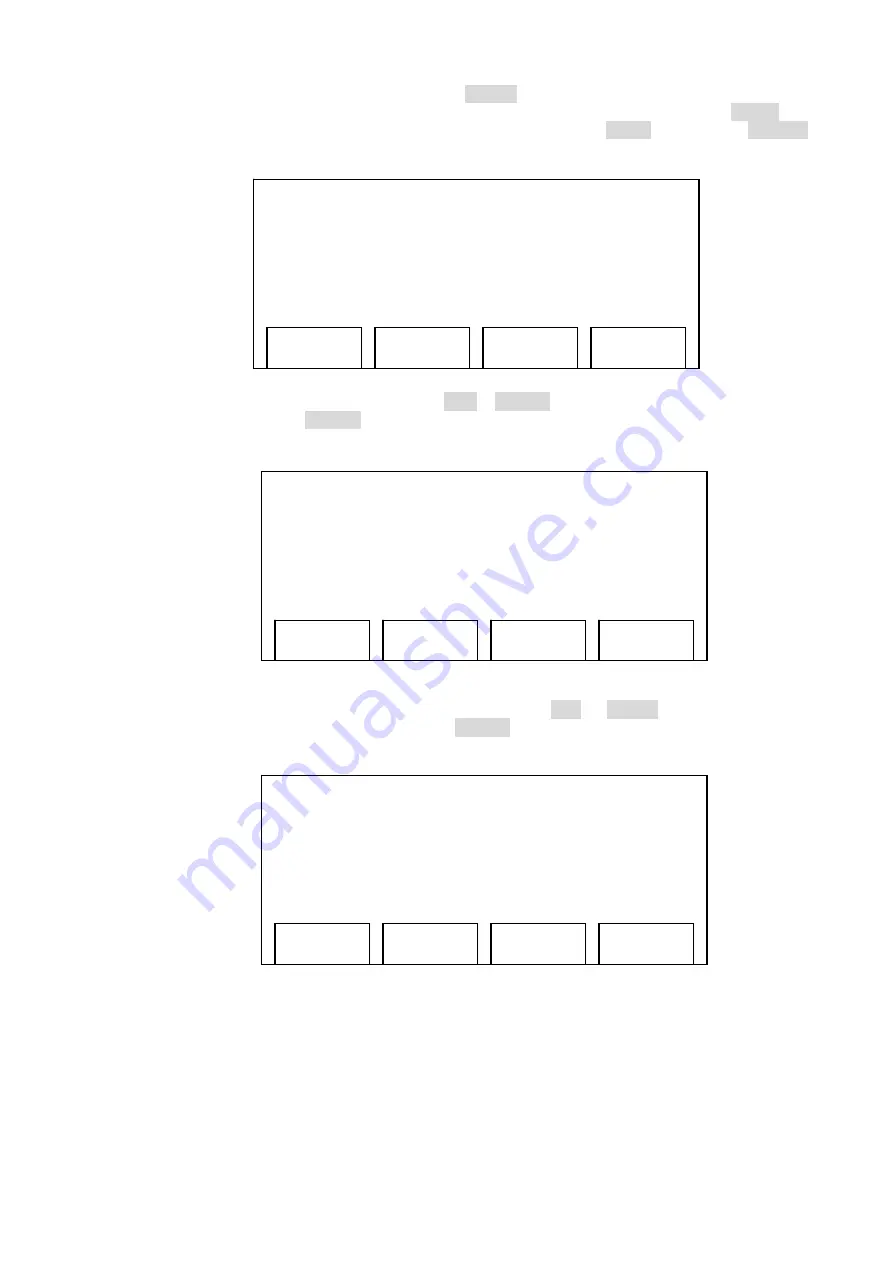
[10/52]
When inputting IP address, each time you press
‘Clear’
key, you can erase a digit. Before you can
input a brand new IP address, you must clear all previous IP address digits by pressing
‘Clear’
key
for many times. After you’ve inputted the IP address you want, press
‘Save’
key, or press
‘Cancel’
key to discard.
6. Now you have to set subnet mask. Press
‘Up’
or
‘Down’
key until
‘3. Subnet mask (Static)’
is
selected, then press
‘Select’
key. You’ll be prompted to input subnet mask, please use the
same method described in previous step to input subnet mask.
7. After subnet mask, it’s time to set default route. Press
‘Up’
or
‘Down’
key until
‘4. Default
Router (Static)’
is selected, then press
‘Select’
key. You’ll be prompted to input the IP
address of the router on your local network, please input here.
03:12 09/09 0123456
1. Network Setting
Static
2. IP Address (Static)
192.168.0.2
▊
Save
Clear
Cancel
03:12 09/09 0123456
2. IP Address (Static)
192.168.0.2
3. Subnet Mask (Static)
255.255.255.0
▊
Save
Clear
Cancel
03:12 09/09 0123456
3. Subnet Mask (Static)
255.255.255.0
4. Default Route (Static)
192.168.0.254
▊
Save
Clear
Cancel

























