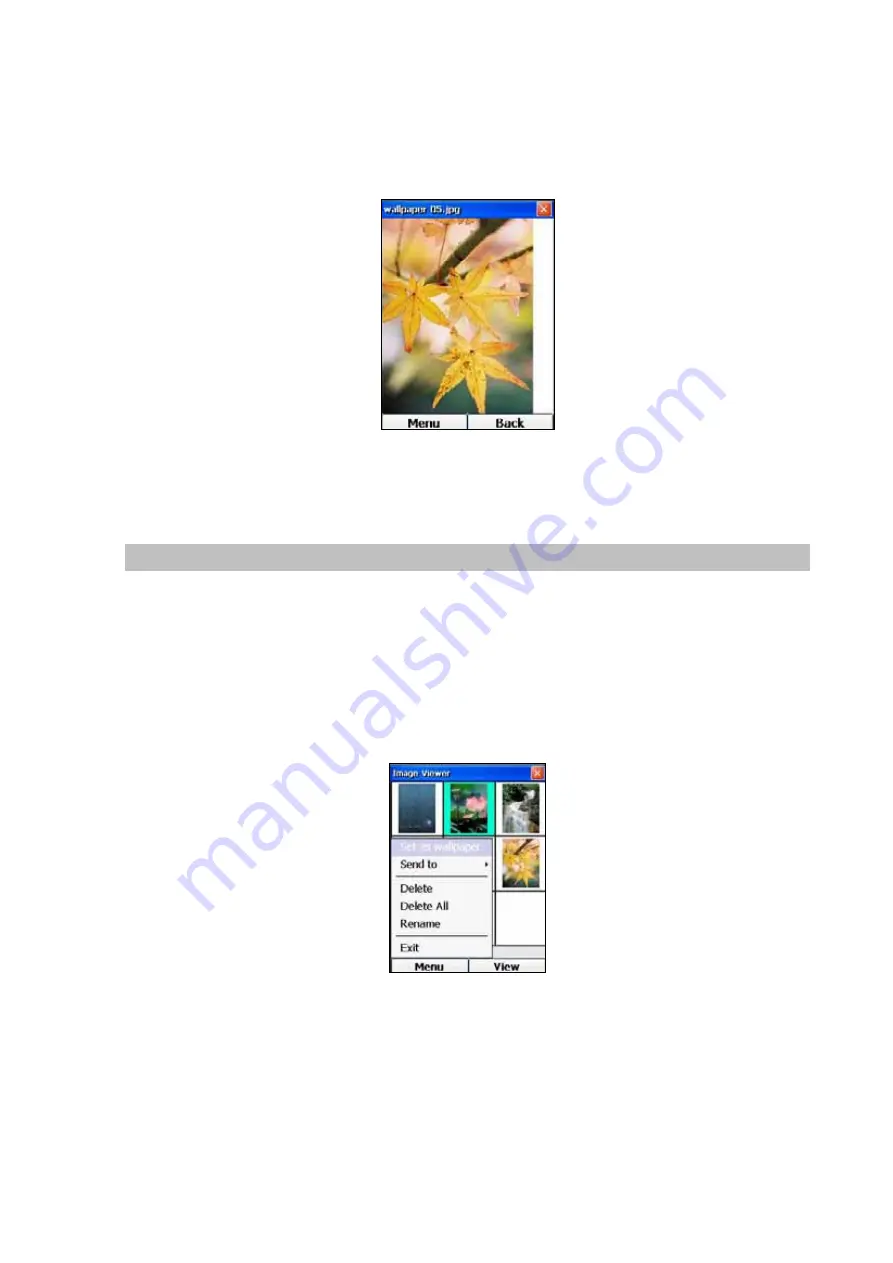
At the Image Viewer screen, use the Forward, Backward, Up and Down Keys to scroll and highlight the
desired image. Pressing the OK Key will then display the image on your screen, which will be similar to
the following screen:
Figure 104. Image viewer screen
Pressing the Right Key (“Back”) will allow you to return to the Album screen.
Set Image as Wallpaper
By default, the phone uses a blue wallpaper to display the words “Windows CE”. However, the
wallpaper can be changed by the following steps:
1. At the Image Viewer screen, use the Forward, Backward, Up and Down Keys to scroll and
highlight the desired image.
2. Press the Left Key (“Menu”) and select “Set as wallpaper”, as shown below:
Figure 105. Set as wallpaper setting
3. A confirmation message box will pop up. Press the OK Key on the Yes button to confirm setting
the particular picture as wallpaper.
4. Press the Home Key to return to the Main screen, and you can find the selected image has
been used as wallpaper for the phone, as shown below:
65






























