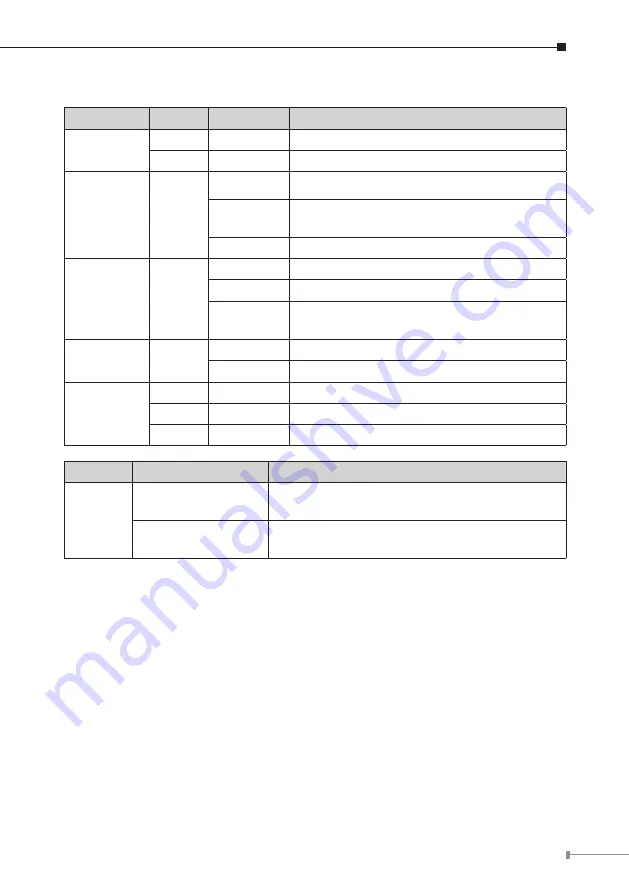
5
2.3 LED & Button definition
LED
Color
Status
Description
PWR
Green
Steady
Power On
Off
Off
Power Off
DIAG
Amber
Steady On
System is crashed.
Blinking
System is on self-test after power on the
device.
Off
System is ready.
WAN/DMZ
LINK/ACT
Green
Steady On
Port has been connected & gets IP.
Blinking
Transmit data.
Off
Not get the IP address, even the port has
been connected.
LAN
LINK/ACT
Green
Steady On
LAN port has been connected.
Blinking
Transmit data.
LAN/
WAN/DMZ
Speed
Green
Steady On
Works on 1000Mbps.
Amber
Steady On
Works on 100Mbps.
Off
Off
Works on 10Mbps.
Button
Action
Description
Reset
Press for 5 Secs
Warm Start
DIAG indicator: Amber LED flashing slowly.
Press Over 10 Secs
Factory Default
DIAG indicator: Amber LED flashing quickly.
2.4 Placement
Make sure the device is placed in a safe environment to avoid equipment failure.
DO NOT place anything on top of the device. Excessive weight could damage it.
l
DO NOT obstruct ventilation slots on each side of the router or expose it to
l
direct sunlight or other heat source. Be sure that there is adequate air flow
around the router.
Place the router on a flat surface to avoid any damage.
l





























