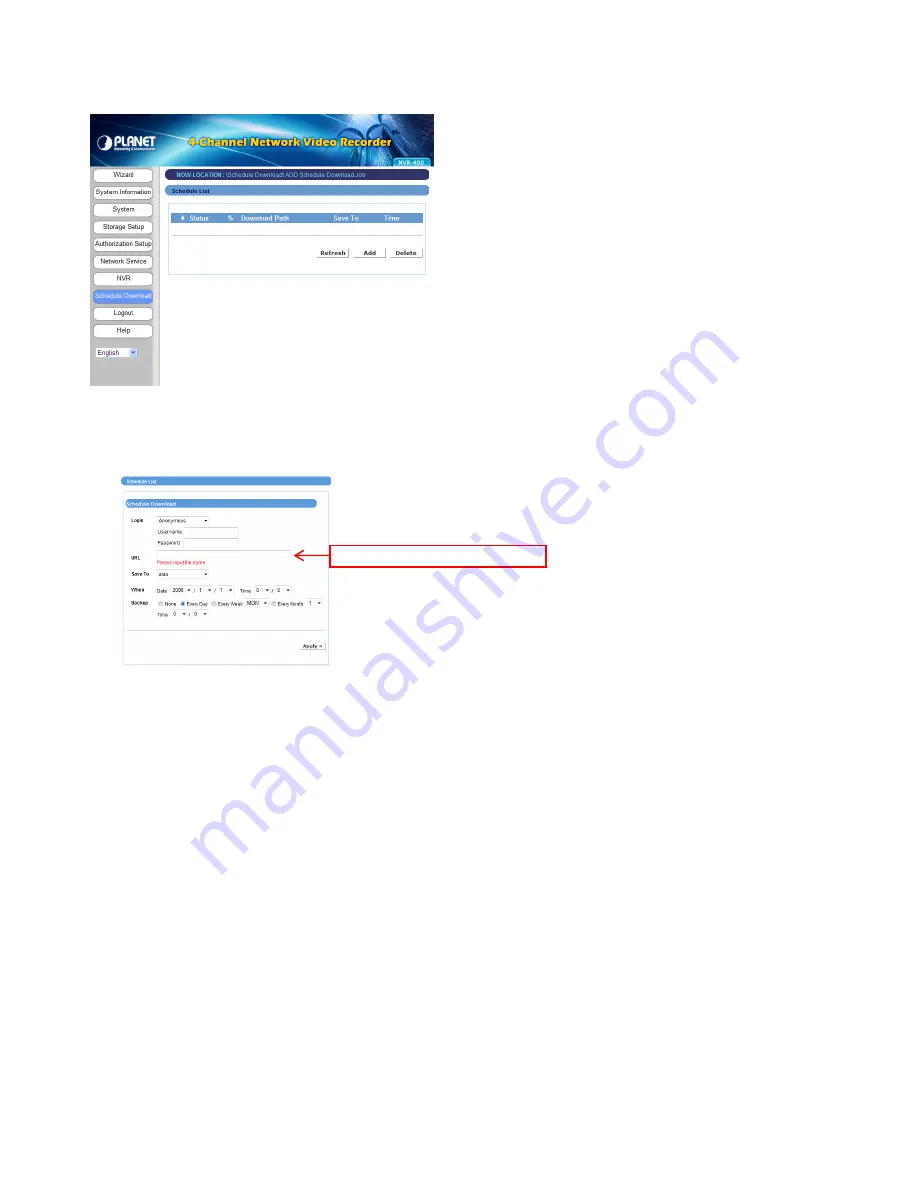
- 34 -
4.2.7 Schedule Download
The Schedule Download menu allows you to set up download schedule.
Click
Add
and the following setup window will appear:
Login
Select
Anonymous
or
Account
from the list according to the settings of the target
server. If you have to select
Account
to login, you should enter the correct
User
name
and
Password
.
URL
Enter the URL address of target server.
Save To
Assign the destination folder from the list to save the downloaded files.
When
From the
Date
and
Time
setting options, set up the start-up time to download files.
Backup
Enable the backup function of your device by selecting
None
,
Every Day
,
Every
Week
, or
Every Month
, as well as the
Time
.
When completed, click
Apply
to save this download task to the Schedule List.
You can delete the download task by selecting it from the Schedule List and then clicking
Delete
. When you change the settings of selected task, click
Refresh
to reload the status
of these tasks.
Please input the file name.























