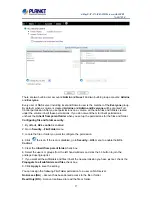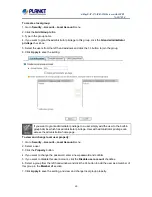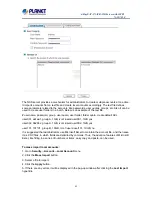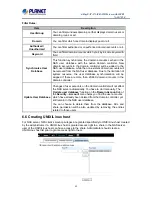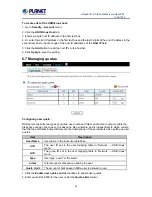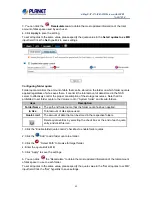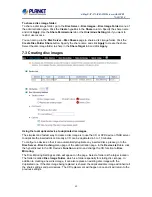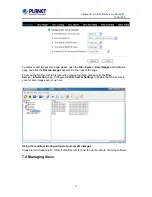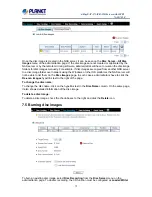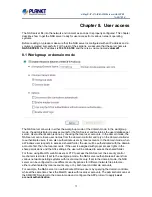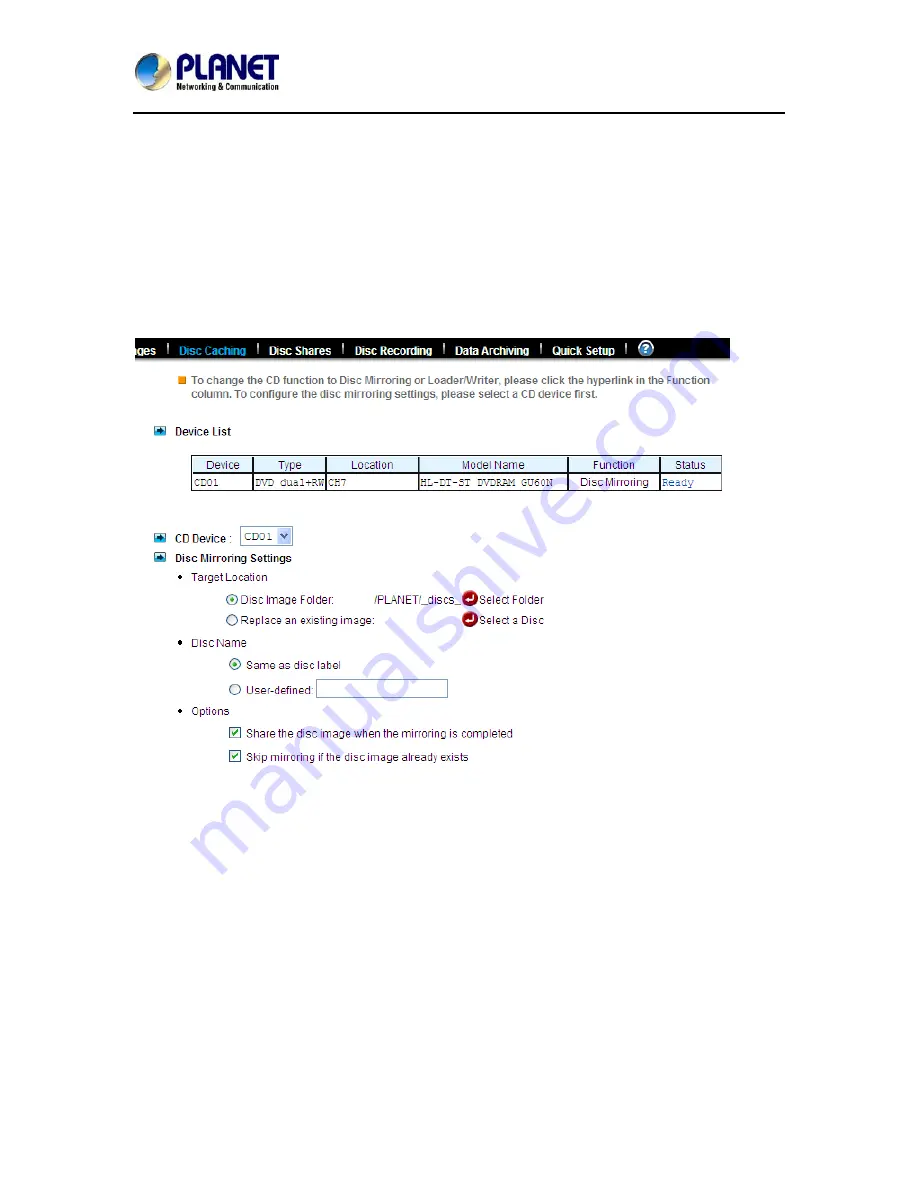
4-Bay SATA NAS RAID Server with iSCSI
NAS-7410
69
To share a disc image folder:
To share a disc image folder, go to the
Disc Server
→
Disc Images
→
Disc Image Folder
menu of
the administration page. Click the
Create
hyperlink in the
Share
column. Specify the share name
and click
Apply
. Use the
Share Permissions
tab or the
Unix/Linux Setting
tab if you want to
restrict user access.
You can also go to the
Disc Server
→
Disc Shares
page to share a disc image folder. Click the
Create Disc Folder Share
button. Specify the share name and click
Apply
to create the share.
Select the disc image folder to share in the
Share Target
tab and click
Apply
.
7.3 Creating disc images
Using the local optical device to duplicate disc images
The simplest and fastest way to create a disc image is to use the CD or DVD device of NAS server
to duplicate the inserted discs. Usually a CD can be duplicated in 5 to 10 minutes.
To configure a device so that it can automatically duplicate any inserted discs, please go to the
Disc Server
→
Disc Caching
menu page of the administration page. In the
Device List
table, click
the hyperlink text in the CD Device’s
Function
column and change the CD function to
Disc
Mirroring
.
The Disc Mirroring Settings section will appear on the page. Select a folder as the target location.
The folder is called
Disc Image Folder
, which is a folder especially for storing disc images. In
addition to creating a new disc image, it can also replace an existing disc image with the
duplicated one. If the disc image being replaced is shared, the duplicated disc image will inherit all
the share settings and permissions. The CD replacement will happen once and it will return to the
previous settings.