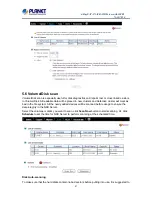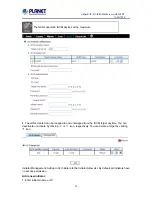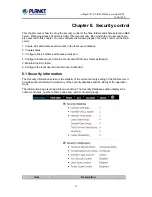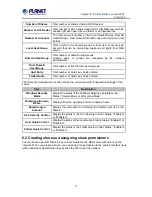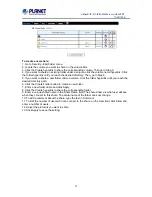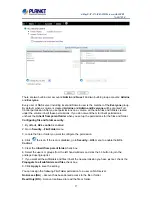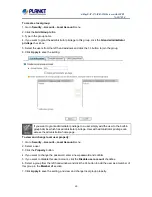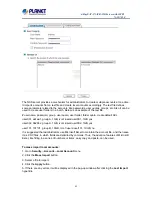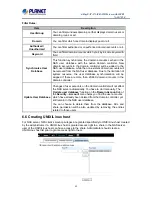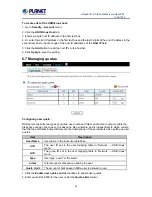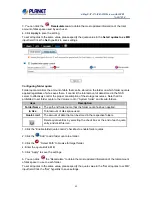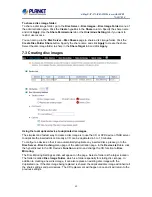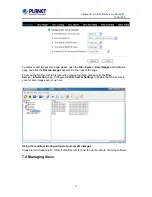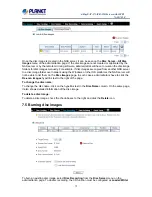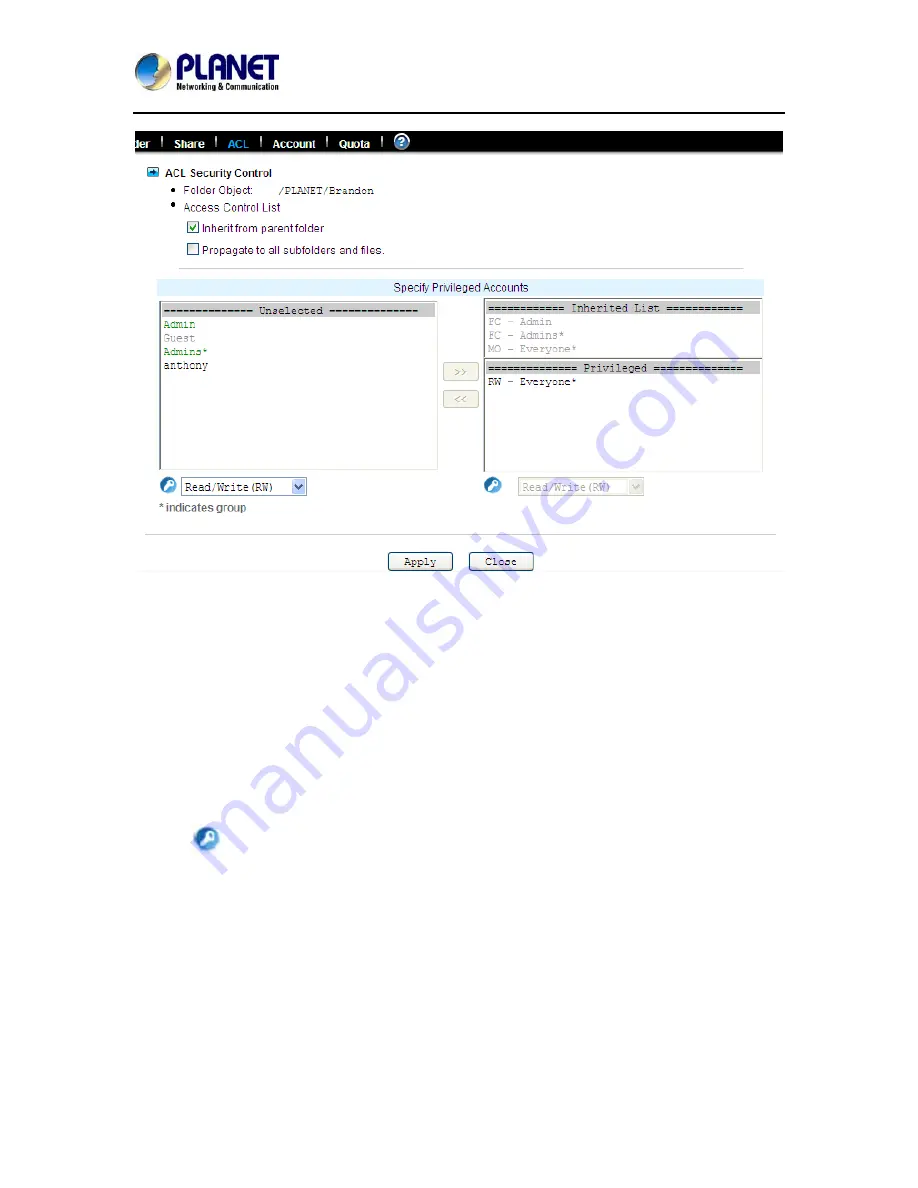
4-Bay SATA NAS RAID Server with iSCSI
NAS-7410
57
There are two built-in user accounts:
Admin
and
Guest
. And two built-in group accounts:
Admins
and
Everyone
.
Every user of NAS server including local and Domain user is the member of the
Everyone
group.
By default, when a volume is created,
Admins
and
Admin and Everyone
will be granted Full
Control permission. After you set permissions on a volume, all the new files and folders created
under the volume inherit these permissions. If you do not want them to inherit permissions,
uncheck the
Inherit from parent folder
when you set up the permissions for the files and folder.
Configuring file and folder security:
1. By default,
ACL control
is enabled.
2. Go to
Security
→
File/Folder
menu.
3. Locate the file or folder you want to configure the permission.
4. Click
the icon. If the icon is disabled, go to
Security
→
ACL
menu to enable the
ACL
Control
.
5. Clear the
Inherit from parent folder
check box.
6. Select the users or groups from the left hand windows and click the
>>
button to join the
privileged user/group list.
7. If you want all the subfolders and files inherit the new permission you have just set, check the
Propagate to all subfolders and files
check box.
8. Click
Apply
to save the setting.
You can assign the following File/Folder permission to a user on NAS server:
No Access (NA)
– Account has been denied access to the file or folder.
Read Only (RO)
– Account is allowed to read the file or folder.