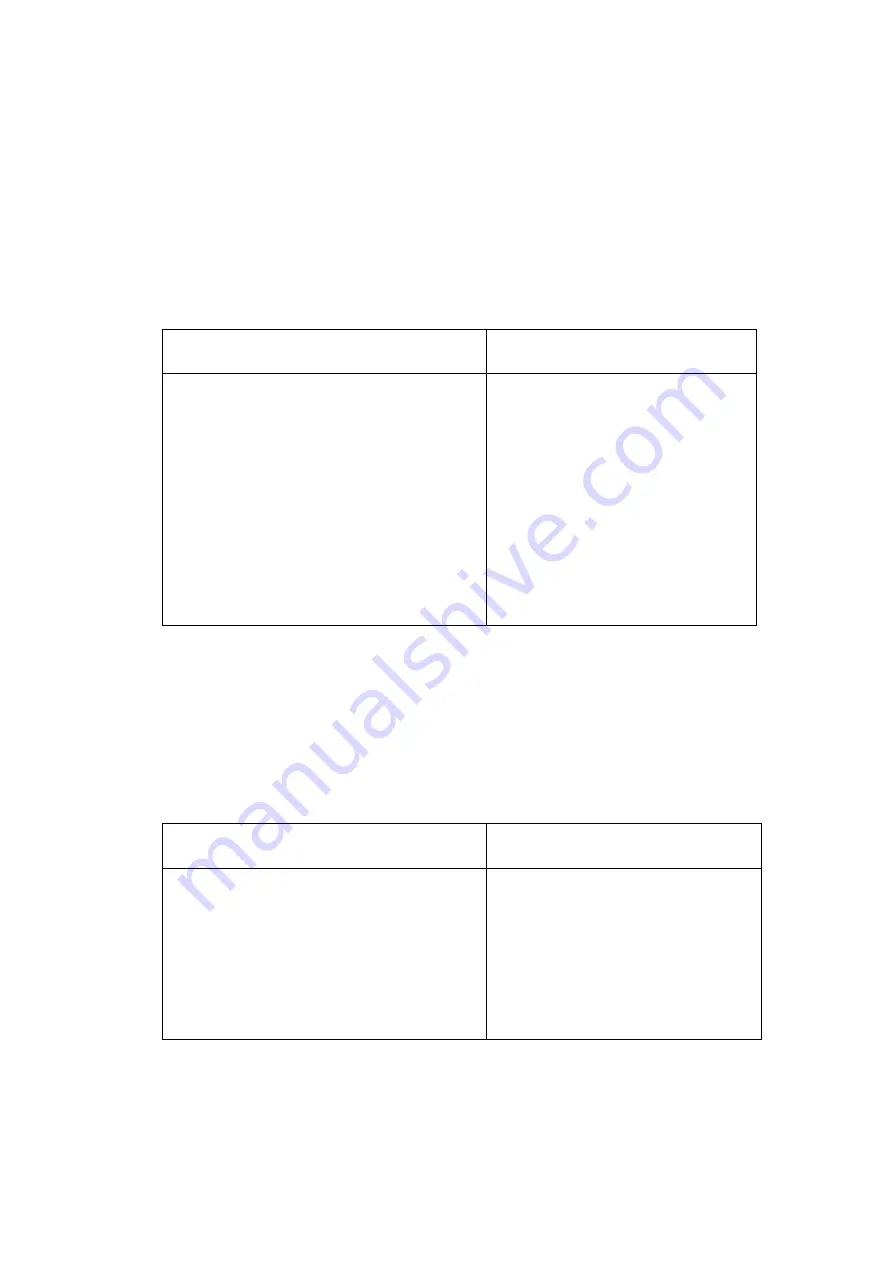
PLANET NAS-7400 User Manual
116
7.2 Choosing a RAID Level
There are several issues to consider when choosing the RAID level for your
Volume. The following discussion summarizes some advantages,
disadvantages and applications for each choice.
RAID 0
Advantages
Disadvantages
Implements a striped disk RAID
Volume, the data is broken down into
blocks and each block is written to a
separate disk drive
I/O performance is greatly improved
by spreading the I/O load across many
channels and drives
No parity calculation overhead is
involved
Not a true RAID because it is not
fault-tolerant
The failure of just one drive will
result in all data in an RAID
Volume being lost
Should not be used in mission
critical environments
Recommended applications for RAID 0:
Image Editing
Pre-Press Applications
Any application requiring high bandwidth
RAID 1
Advantages
Disadvantages
Simplest RAID storage subsystem
design
Can increase read performance by
processing data requests in parallel
since the same data resides on two
different drives
Very high disk overhead - uses
only 50% of total capacity
Recommended applications for RAID 1:
Accounting/Financial
Payroll
















































