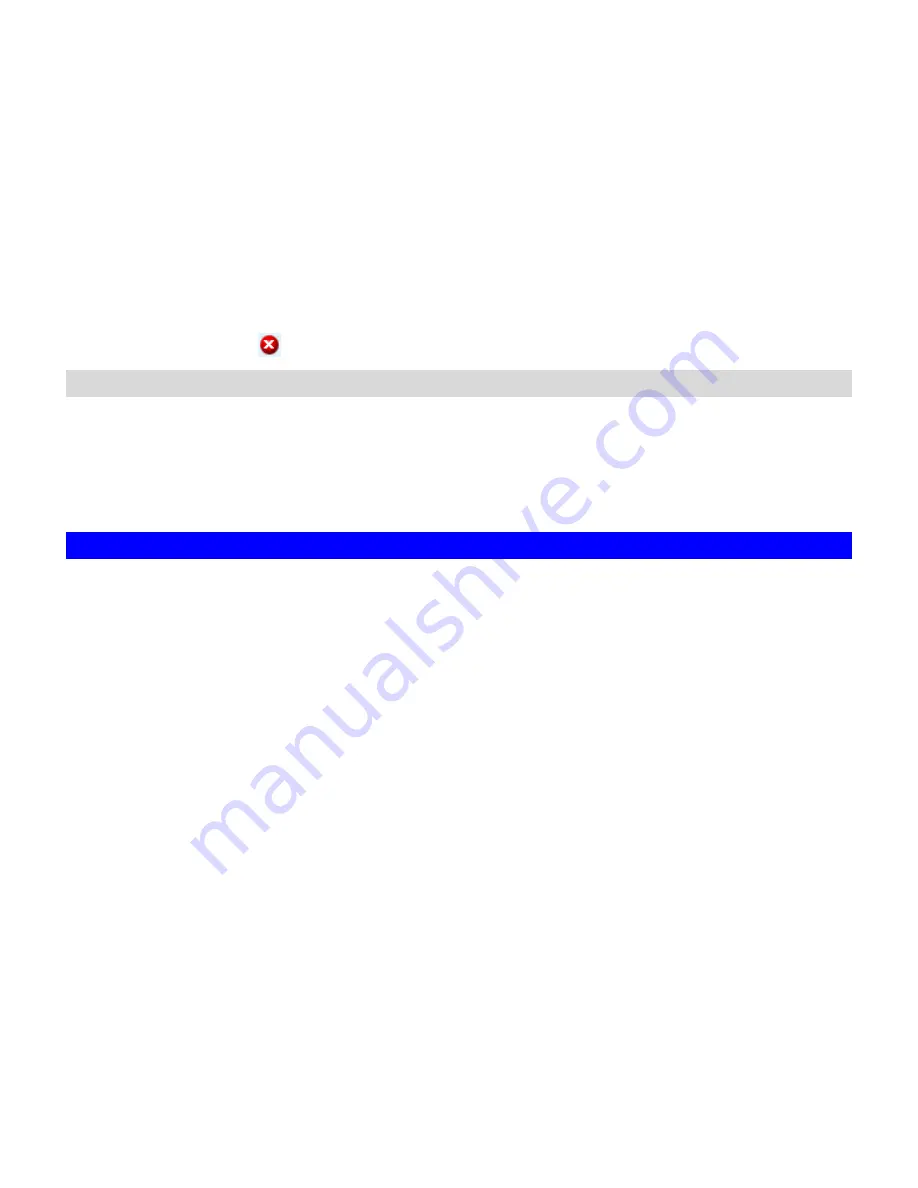
•
Current Connections
– configure and show the protocol used by the client that is
currently connecting to the NAS-3410 by click the check box beside the protocol you
want to show on the list.
•
User
– the name of the user who has connected to NAS-3410.
•
Computer
– the computer name of the client connecting to the NAS-3410.
•
Address
– the IP address of the client connecting to the NAS-3410.
•
Protocol
– the protocol used for the network connection: SMB, NFS, AFP or FTP.
•
Connected Time
– the date / time that the connection is established.
•
Open Files
– total number of the open files.
•
Disconnect
– disconnect a particular connection by check the disconnect check box
and click the
icon.
Viewing the System Load
In the
Status
Æ
Load
:
•
CPU & Memory
– You can see the CPU usage and memory usage here. Total
memory and the current free memory are also shown here.
•
Network
–The network throughput in percentage are showed on here.
11.4 Share Access Counts
On the
Status
Æ
Access Counts
menu page it displays how many times the shares have been
accessed. The count is added by one whenever a connection to the share is established by
Windows clients, NFS clients, MacOS clients and NetWare clients.
There are several share types.
Normal Share
– indicates a shared folder in any data volume.
Aggregation Share
– indicates a share of grouping of several volumes.
System Share
– indicates the MIRROR share which holds all CD/DVD volumes.
Disc Share
– indicates a share of a single CD/DVD volume.
Group Share
– indicates a share of grouping of several CD/DVD volumes.
Disc Folder Share
- indicates a share of disc image folder.
87
Содержание NAS-3410
Страница 1: ...4 Slot NAS RAID Server NAS 3410 User s Manual ...
Страница 9: ...Green Power on Power Fault Yellow Fault NAS System Board Diagram 3 ...
Страница 13: ......
Страница 89: ......
Страница 103: ...6 Click OK to start the task The Task Manager will show the progress 99 ...
Страница 106: ...6 The Task Manager will show the progress 102 ...
















































