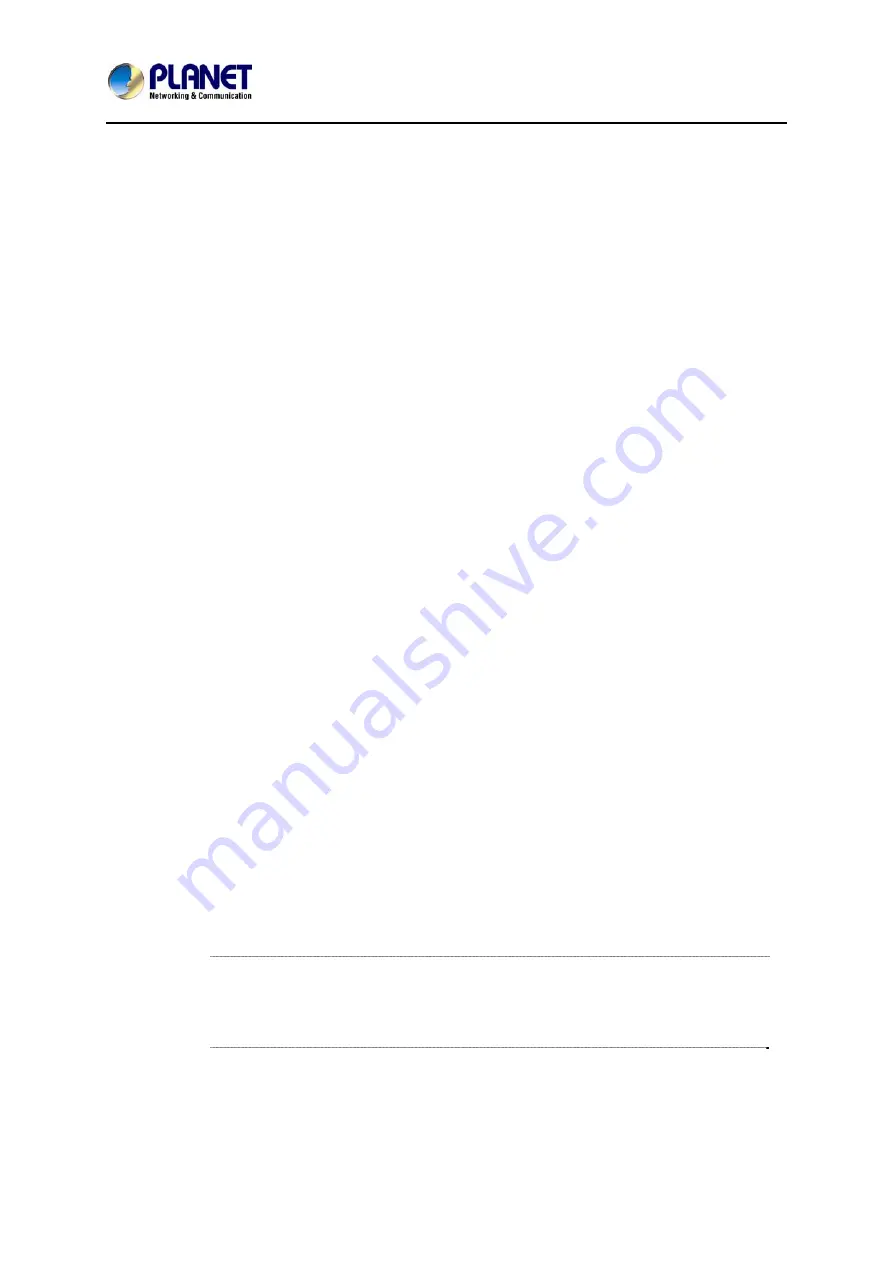
HDMI / Video Wall over IP
IHD-200 Series
36
Chapter 4: EDID Instruction
4.1 EDID Configuration
EDID (Extended Display Identification Data) is greatly important which contains
information about manufacturer name and serial number, product type, maximum
image size, color characteristics, factory pre-set timings, frequency range limits, etc.
In some cases display problems may occur due to incorrect EDID communication
between the display monitor and the unit or inappropriate EDID data programmed by
display manufactures. Therefore, by adopting “EDID COPY” function, it will allow the
system to copy EDID information from EDID compliant displays in order to assure
accurate display performance.
EDID Copy (on Receiver Unit only)
Step 1
Power off the unit.
Step 2
Press and hold the button
B2.
Step 3
Power on the unit.
Step 4
Release the button after the Network Status LED flashes.
However, owing to a variety of monitor model types, EDID data may not be usable to
all. For example, if you use an HDMI-to-DVI converter to a REAL DVI monitor, the
copied EDID (DVI) data may NOT be applicable to HDMI monitors. On the other
hand, if using an HDMI-to-DVI converter to a DVI monitor (but in fact it’s an HDMI
monitor with DVI connector), the copied EDID (HDMI) data may be applicable to
HDMI monitors.
Í
Note
1. Using HDMI or DVI for all monitors; do not mix them up in one
system.
2.
It is suggested using monitors with identical brand and type.


























