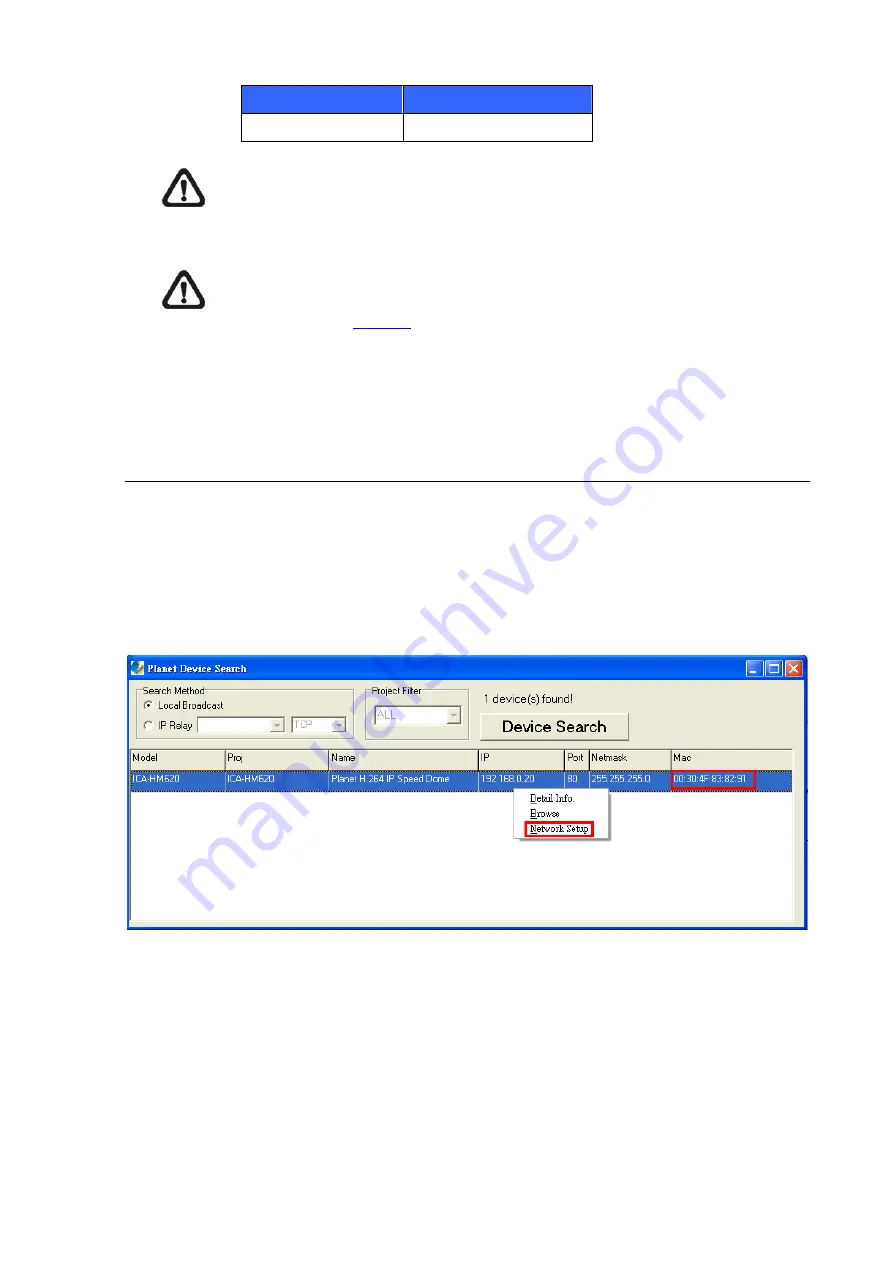
Login ID
Password
admin admin
Note
ID and password are case sensitive.
Note
It is strongly advised that administrator’s password be altered for the security concerns.
Refer to section Security for further details.
Additionally, users can change the IP Camera’s network property, either DHCP or Static IP, directly in
the device finding list. Refer to the following section for changing the IP Camera’s network property.
3.3 Example of Changing IP Camera’s Network Property
Users can directly change an IP Camera’s network property, ex. from static IP to DHCP, in the finding
device list. The way to change the IP Camera’s network property is specified below:
Step 1:
In the finding device list, click on the IP Camera that you would like to change its network
property. On the selected item, right click and select “Network Setup.” Meanwhile, record the IP
Camera’s MAC address, for future identification.
Step 2:
The “Network Setup” page will come out. Select “DHCP,” and press “Apply” button down the
page.
-
23
-
Содержание ICA-HM620
Страница 1: ...User s Manual www PLANET com tw 0HJD 3L HO 3R 3OXV 6SHHG RPH QWHUQHW DPHUD ICA HM ...
Страница 20: ...Pin Definition 20 1 LINE_OUT 2 GND 3 LINE_IN ...
Страница 51: ...4 3 7 HTTP The HTTP setting can be found under this path System HTTP 51 ...
Страница 108: ...Step 3 Click Finish to close the DC Viewer installation page Then the IP Camera s Home page will display as follows 108 ...
















































