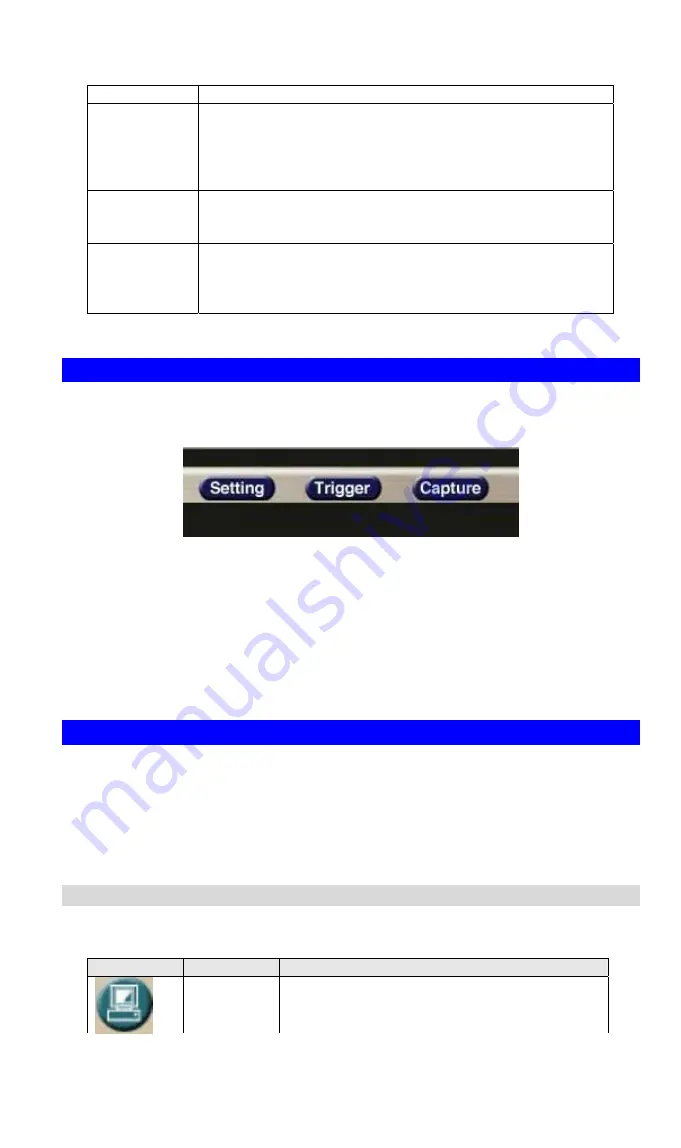
Adjustment
Image
quality
Adjust image quality.
Clarity: Video is better but frame rate may be slower
Fluency: Video is not as good as Clarity but frame rate may
be higher
Standard: System default value
Frame rate
adjustment
directly
Adjust video frame rate via giving a number directly.
1, 5, 10, 15, 20, 25, 30
Audio On/Off
Turn on/off audio output function.
Note
: The Microphone is located on the rear panel. You
need to position the MIC hole face to the audio source to
have better audio quality.
Advanced Configuration Area
The
Advanced Configuration
menu offers more features and camera control
privileges to meet various application demands.
Advanced Configuration Screen
The ICA-650 Advanced Configuration page divided into three sub-menus:
•
Camera Advanced Setting
•
Camera Trigger Setting
•
Screen capture Setting
Respective menu descriptions are illustrated in the following sections.
Camera Advanced setting Menu
Clicking on
Setting
on the menu provides privileges to all the settings for the ICA-650.
The A
dvanced Setting
menu is divided into 2 categories:
Basic
and
Application
settings
:
The Basic menu provides essential configurations of the ICA-650, and the Application
menu is provided for various applications.
Basic Setting
Parameters in the Basic configuration menu provide machine adjustment; the
available configurations are listed below:
Icon
Menu Link
Definition
System
Define Frame Rate, Turn on/off “Remote
camera control”, and view system log file.
22
Содержание ICA-650
Страница 1: ...Outdoor Speed Dome IP Camera ICA 650 User s Manual...
Страница 4: ...APPENDIX D SPECIFICATIONS 73 Appendix D Specifications 73 ii...
Страница 16: ...Please check the appendix B for more information on the image adjustment L Note 12...
Страница 52: ...Decide which directory to install the software By default just hit the Next button to continue 48...
Страница 54: ...Ready to install By default just hit the Install button to start installation Installing wait for a moment 50...
















































