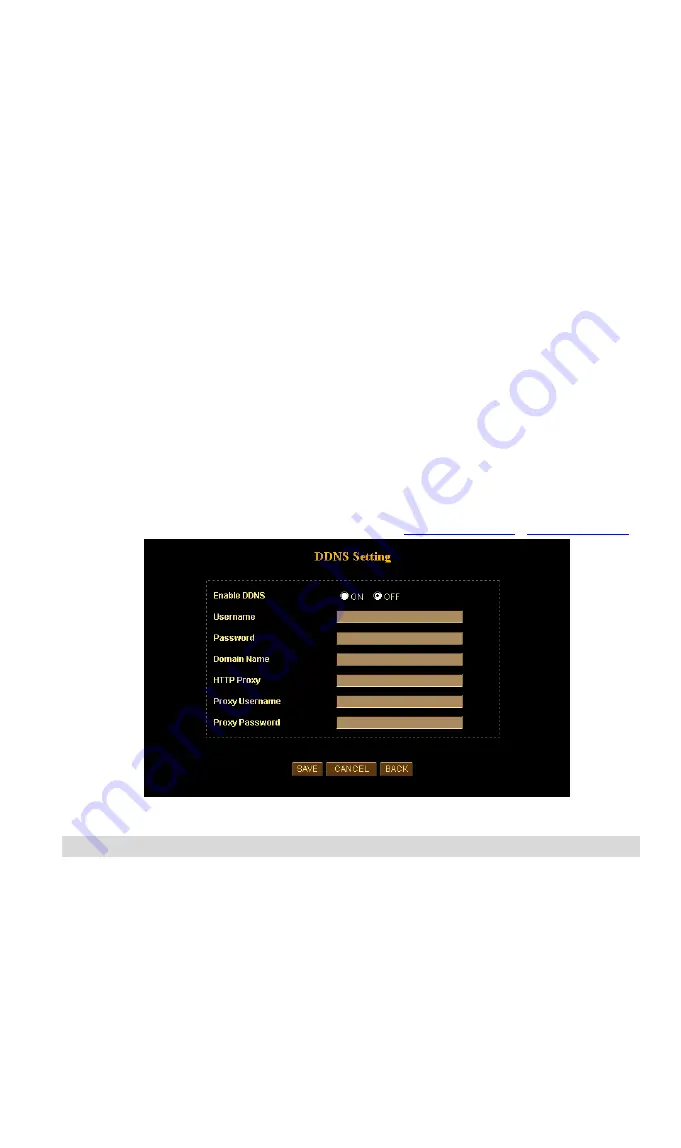
DDNS (Dynamic DNS)
Many Internet connections use a "Dynamic IP address", where the Internet IP address
is allocated whenever the Internet connection is established.
This means that other Internet users don't know the IP address, so can't establish a
connection.
DDNS is designed to solve this problem, by allowing users to connect to your LAN
using a domain name, rather than an IP address.
To use DDNS:
1. Register for the DDNS service with a supported DDNS service provider. You can
then apply for, and be allocated, a Domain Name.
2. Enter and save the correct DDNS settings on the
DDNS Setting
screen in the
Network
setting menu.
3. Operation is then automatic:
•
The ICA-650 will then automatically contact the DDNS server whenever it
detects that the Internet IP address has changed, and inform the DDNS server
of the new IP address.
•
Internet users can then connect to your LAN using the Domain Name
allocated by the DDNS service provider.
•
Limitation: if the ICA-650 is installed with private IP address behind the NAT
router, please find and enable the DDNS feature on the router. This can
prevent the remote users not able to connect to the camera.
•
Current supported DDNS service provider:
DDNS Setting Screen
Router/Gateway Setup for remote viewing
Your Router or Gateway must be configured to pass incoming TCP (HTTP)
connections (from remote viewers) to the ICA-650. The Router/Gateway uses the
Port
Number
to determine which incoming connections are intended for the ICA-650.
This feature is normally called
Port Forwarding
or
Virtual Servers
in the router. The
Port Forwarding/Virtual Server entry tells the Router/Gateway that incoming TCP
connections should be passed to the ICA-650. If necessary, check the user manual for
your Router/Gateway for further details.
15
Содержание ICA-650
Страница 1: ...Outdoor Speed Dome IP Camera ICA 650 User s Manual...
Страница 4: ...APPENDIX D SPECIFICATIONS 73 Appendix D Specifications 73 ii...
Страница 16: ...Please check the appendix B for more information on the image adjustment L Note 12...
Страница 52: ...Decide which directory to install the software By default just hit the Next button to continue 48...
Страница 54: ...Ready to install By default just hit the Install button to start installation Installing wait for a moment 50...






























