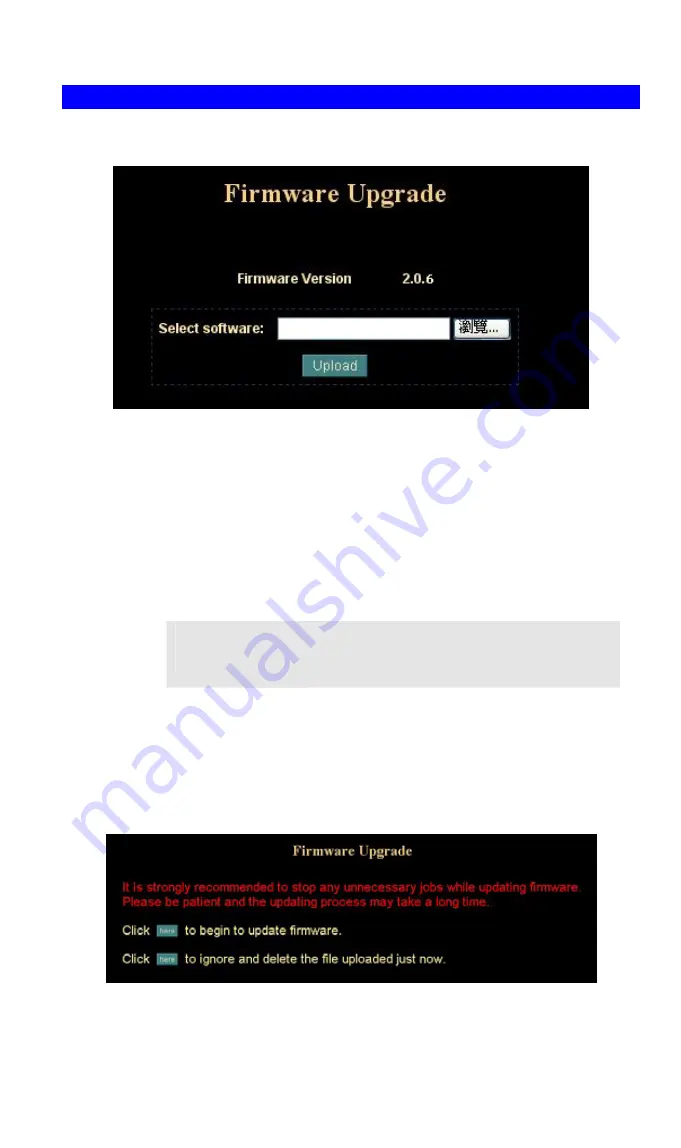
Firmware upgrade Screen
This screen is displayed when you click the
Firmware
Upgrade menu on the Status
screen.
Firmware Upgrade Screen
This screen allows you upgrade the Firmware (software) in your ICA-600. Before
using this screen, your must download the upgrade file to your PC.
Please be noted the following notes before proceeding firmware upgrade.
1.
Please close the camera tour function.
2.
Please close the motion detection function.
3.
Please reduce the frame rate.
4.
Please modify the resolution to smallest one.
Do not interrupt the upgrading procedure during proceeding; or
the inner component might be permanently damaged.
NOTE
Then follow this procedure to upgrading firmware:
1. Click the Browse button, and locate the upgrade file.
2. Select this file, and click OK. The filename will then appear in the Upgrade File
field.
3.
Click the Start Upgrade button to transfer the file to the ICA-600 and start the
upgrade procedure.
4.
Click the “here” button to begin to upgrade firmware.
39
Содержание ICA-600
Страница 1: ...Speed Dome IP Camera ICA 600 User s Manual ...
Страница 16: ...Please check the appendix B for more information on the image adjustment L Note 13 ...
Страница 45: ...ActiveX Control This feature only supports on the ActiveX control within Microsoft Internet Explorer 42 ...
Страница 50: ...47 ...
Страница 52: ... Decide which directory to install the software By default just hit the Next button to continue 49 ...
Страница 54: ... Ready to install By default just hit the Install button to start installation Installing wait for a moment 51 ...
Страница 78: ...75 ...






























