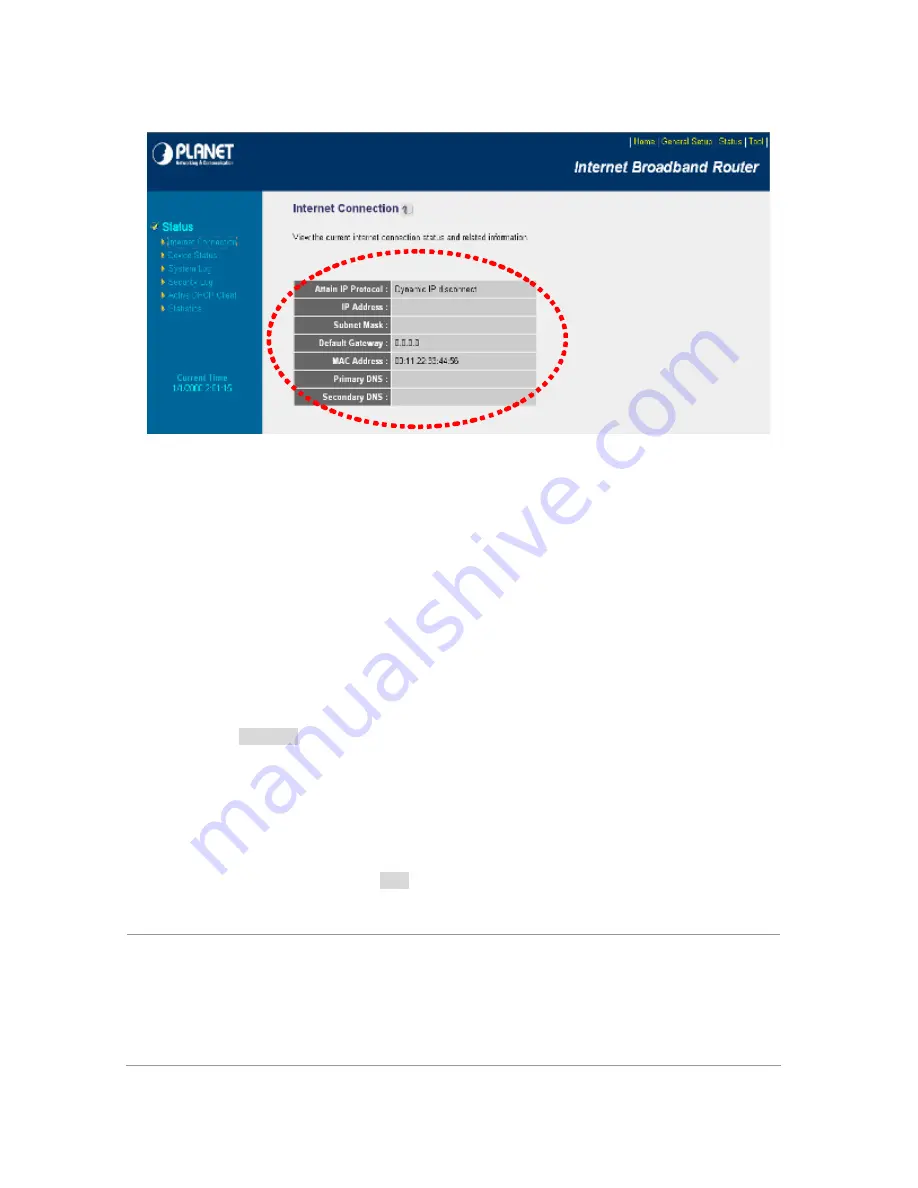
Your WAN IP Address will be listed here.
3. Open/set Virtual Server Ports to enable remote image viewing
The firewall security features built into the router and most routers prevent users from accessing
the video from the device over the Internet. The router connects to the Internet over a series of
numbered ports. The ports normally used by the device are blocked from access over the Internet.
Therefore, these ports need to be made accessible over the Internet. This is accomplished using
the
Virtual Server
function on the router. The Virtual Server ports used by the camera must be
opened through the router for remote access to your camera.
Follow these steps to configure your router’s Virtual Server settings
z
Click
Enabled
.
z
Enter a unique name for each entry.
z
Select
Both
under
Protocol Type
(
TCP
and
UDP
)
z
Enter your camera’s local IP Address (e.g.,
192.168.0.100
, for example) in the
Private
IP
field.
z
If you are using the default camera port settings, enter
80
into the
Public
and
Private
Port
section, click
Add
.
A check mark appearing before the entry name will indicate that the ports are enabled.
NOTE
Some ISPs block access to port 80. Be sure to check with your ISP so that you can
open the appropriate ports accordingly. If your ISP does not pass traffic on port 80, you
will need to change the port the camera uses from 80 to something else, such as 8080.
Not all routers are the same, so refer to your user manual for specific instructions on
how to open ports.
84











































