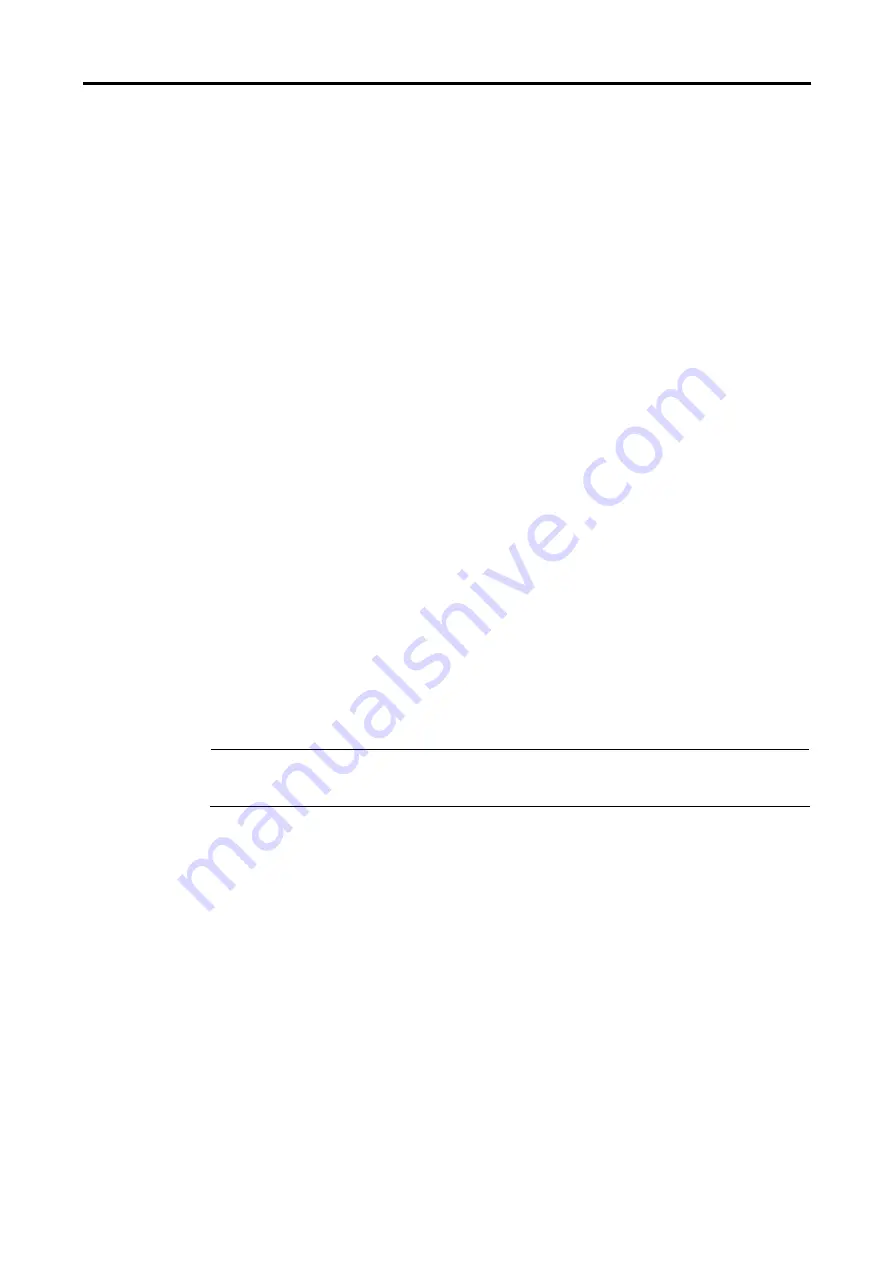
User’s Manual of GSD-800S / GSD-802S / GSD-802PS
4.9 Quality of Service
Quality of Service (QoS) is an advanced traffic prioritization feature that allows you to establish control over network traffic.
QoS enables you to assign various grades of network service to different types of traffic, such as multi-media, video,
protocol-specific, time critical, and file-backup traffic.
QoS reduces bandwidth limitations, delay, loss, and jitter. It also provides increased reliability for delivery of your data and
allows you to prioritize certain applications across your network. You can define exactly how you want the switch to treat
selected applications and types of traffic.
You can use QoS on your system to:
•
Classifying traffic based on packet attributes.
•
Assigning priorities to traffic (for example, to set higher priorities to time-critical or business-critical applications).
•
Applying security policy through traffic filtering.
•
Provide predictable throughput for multimedia applications such as video conferencing or voice over IP by
minimizing delay and jitter.
•
Improve performance for specific types of traffic and preserve performance as the amount of traffic grows.
•
Reduce the need to constantly add bandwidth to the network.
•
Manage network congestion.
The
QoS Configuration
page contains fields for enabling or disabling QoS. In addition, the 802.1p mode or DSCP mode
can be selected. Both the two mode rely on predefined fields within the packet to determine the output queue.
Queue Mode
- This indicates that traffic scheduling for the selected queue is based strictly or WRR ( Weight
Round Robin ) on the queue priority.
QoS Disabled
- Disables managing network traffic using Quality of Service.
802.1p
Mode –The output queue assignment is determined by the IEEE802.1p VLAN priority tag.
DSCP
Mode - The output queue assignment is determined by the DSCP field.
#
Notice:
The current version of GSD-800S/GSD-802S/GSD-802PS support QoS
Strict
mode only. The strict
mode is to specifies if traffic scheduling is based strictly on the queue priority.
The QoS Configuration page in Figure 4-37 appears.
















































