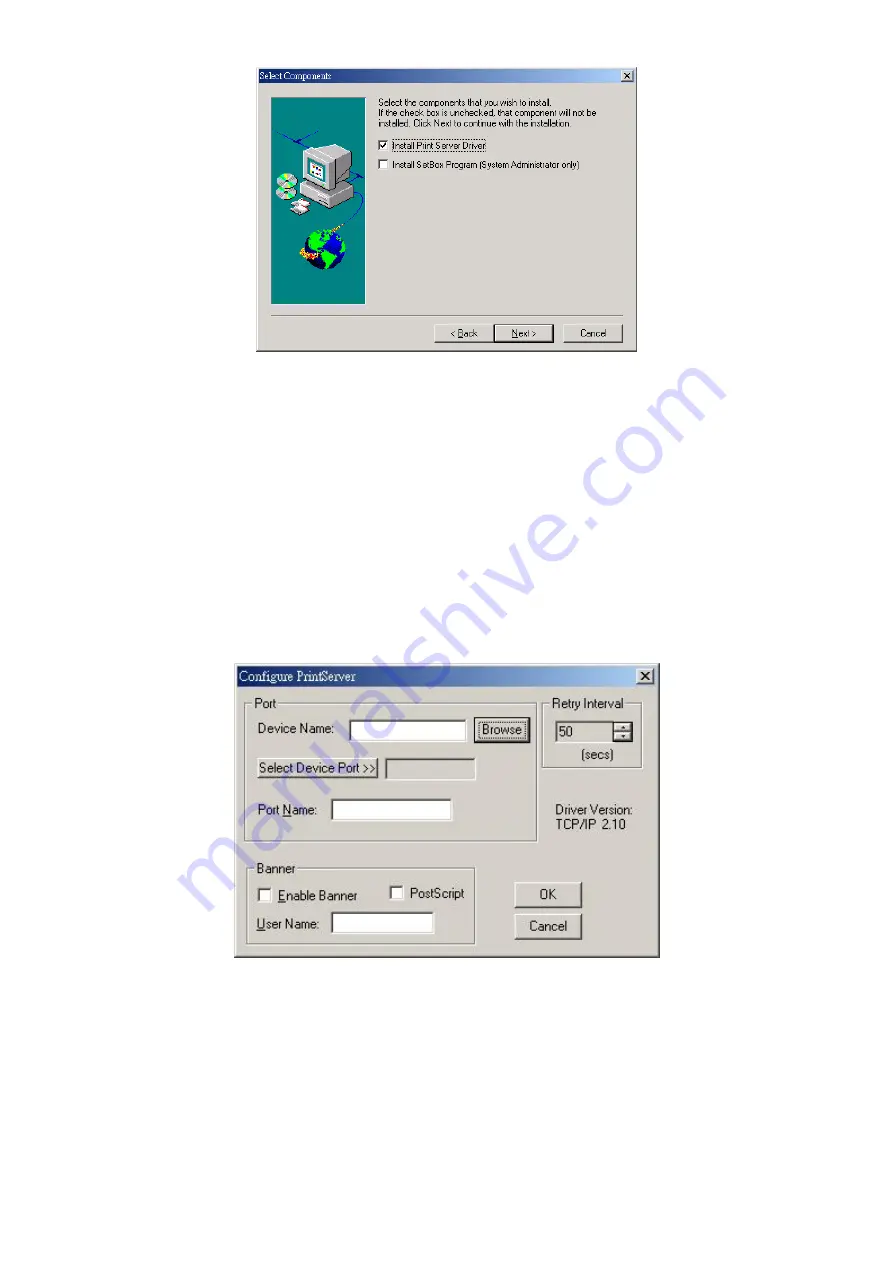
Page 19
6. Accept the default Program Folder. Click
Next
. The
Setup
windows will appear
as the files are copied to your computer.
7. The installation will be stopped in 95% for a few seconds and a screen like the
following will be displayed.
•
Click
Browse
. The Configure screen will search all the Print Server in your
LAN.
•
Select the
Print Server
you want to use in the Print Server list.
Note:
You can find the print server
’
s default name in the back panel as SCxxxxxx. It
also represents the print server
’
s MAC address. For example, SC123456 shows its
MAC address: 00-c0-02-12-34-56.
•
If you are using 3 ports Print Server, you can click
“
Select Device Port
”
to se-
lect the port which your printer connect to.
•
Press
“
OK
”
to finish the installation.
Note:
If the
“
Configure PrintServer
”
screen is not displayed, Press
“
Alt
”
+
“
Tab
”
to
show it.
Figure 2: Printer Port Setup (Peer-to-peer Print Driver)
Содержание FPS-1UA
Страница 1: ...Print Server User s Manual ...
Страница 10: ...Page 6 FPS 1UA Print Server 41 USB Printer Port 410 100Base TX ...
Страница 79: ...Page 75 ...
Страница 87: ...Page 83 Client PCs can now be configured as described in Chapter 4 Client Configuration ...
















































