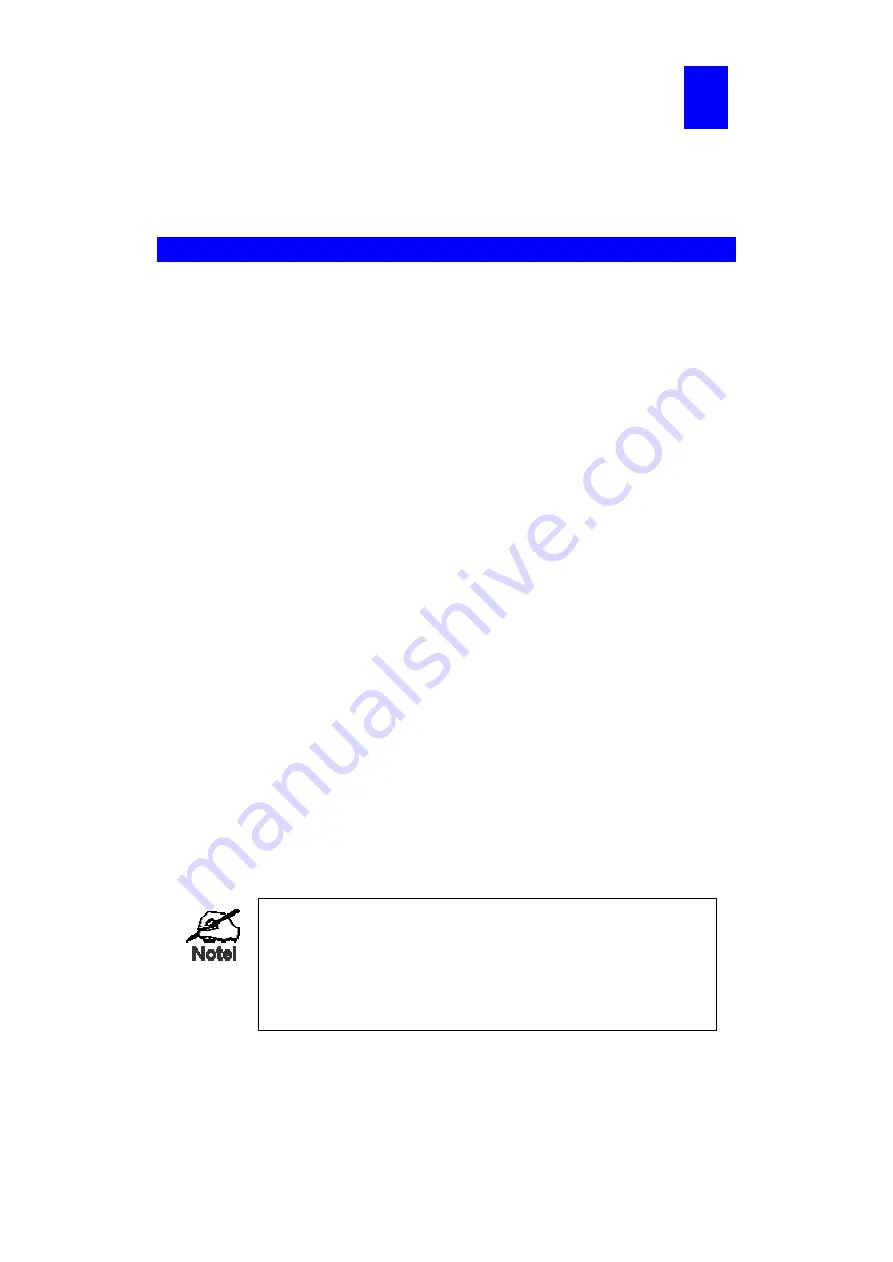
Page 11
Chapter 2
LAN Installation
This chapter describes how to install the Print Server in your Local Area Net-
work.
Procedure
Before use
•
Make sure the printer you used is not a GDI (
G
raphical
D
evice
I
nterface) printer.
Printserver is not support GDI interface. If connect the GDI printer to printserver, it
will work incorrectly. You can refer to the PDF file in GDI Printer folder of the CD-
ROM. There have list some printers that designed with GDI interface. We are
afraid the printer is a new one that is not included in this PDF file. So please check
to the printer manufacturer for ensure the printer work interface before you buy the
printer.
1. Preparation
•
Ensure the power is OFF. Do not connect the Print Server while power is ON.
•
Find the
Default Server Name
for your Print Server.
The
Default Server Name
is shown on a sticker on the base of the device. It con-
sists of 8 letters and/or digits as SCxxxxxx. This name also represents its MAC
address. For example, SC123456 shows its MAC address as 00-c0-02-12-34-56.
Record this name; it may be needed during configuration.
2. Connect the Printer or Printers
Connect the printer or plotter to the Print Server's printer port(s), as appropriate:
•
USB Ports
- Use the USB cable supplied with your printer to connect the printer to
the Print Server's USB port
•
Parallel Ports
- Use standard Parallel port cables to connect the printer to the
parallel port on the Print Server. Parallel printer cables should be less than 3 me-
ters long.
3. Connect the Network Cable
•
Connect the network cable to the proper connector on the Print Server. The Print
Server will automatically recognize whichever connector is used.
On FPS-2PUW and FPS-2PUWG, connecting the LAN cable will dis-
able the Wireless interface, because the default "Infrastructure
mode" wireless setting can NOT be used with the LAN interface.
To use both the LAN and Wireless interfaces, the Wireless mode
must be set to "Ad-hoc".
After configuration, the LAN interface can be disconnected if not
required.
2
Содержание FPS-1UA
Страница 1: ...Print Server User s Manual ...
Страница 10: ...Page 6 FPS 1UA Print Server 41 USB Printer Port 410 100Base TX ...
Страница 79: ...Page 75 ...
Страница 87: ...Page 83 Client PCs can now be configured as described in Chapter 4 Client Configuration ...
















































