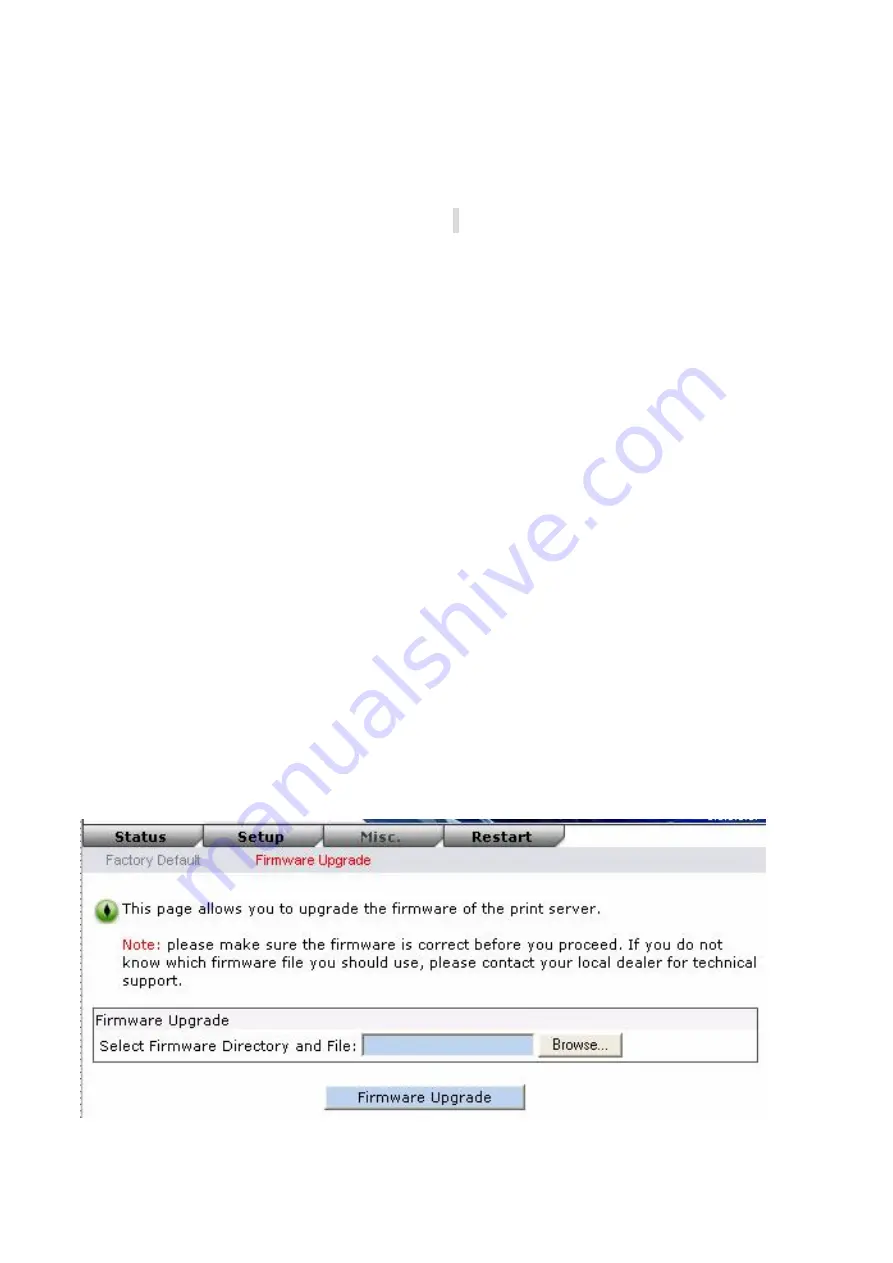
3. Wait for the transfer successful message.
4. Done.
Upgrading the print server from UNIX (Through TCP/IP)
1. Log in as root
2. Ensure binary file is located in your current working directory.
3. Type
“
tftp <print server’s IP address>
”.
4. At tftp prompt, type “
get upgrade
”.
5. Change to binary mode.
6. At tftp prompt, type “
put mpsXX.bin
”.
7. Wait for the file transfer to complete.
8. Quit from tftp.
9. Done.
Upgrading the print server from Browser
1. Ensure binary file is located in your current working directory.
2. Enter the IP address of the print server as the URL.
3. Click
Misc
, and then choose
Firmware Upgrade
, it then as shown in the following
picture.
64
Содержание FPS-1101
Страница 1: ...10 100 Mbps Direct Attached Print Server FPS 1101 User s Manual 1 ...
Страница 13: ...13 ...
Страница 60: ...7 Click Forward button 8 In the Name field type a user defined name click Forward 60 ...
Страница 62: ...15 Done 62 ...
Страница 65: ...4 Click Browse and select the firmware file 5 Click Upgrade 6 Done 65 ...
Страница 73: ...3 Click Add 73 ...
Страница 77: ...4 Now you have to install the printer s driver 5 Choose it from the Add Printer Wizard 77 ...
Страница 78: ...6 Install printer successfully 7 Now you can find your printer s icon and you can use the SMB printing mode 78 ...
Страница 80: ...Reset Button To printer 80 ...
















































