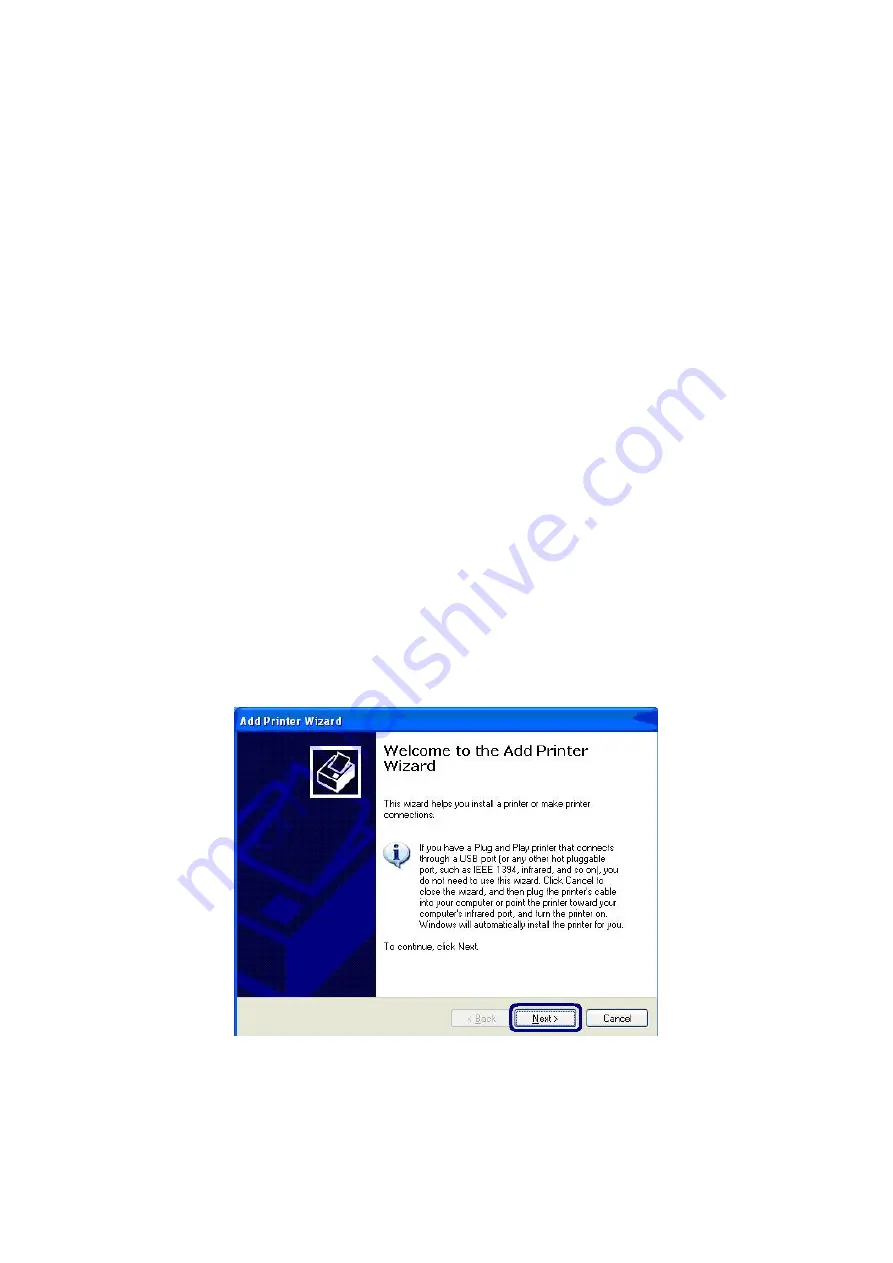
10.
IPP Printing
10.1
Introduction
IPP (Internet Printing Protocol) Printing provides a convenient way of remote
printing service by TCP/IP. The GDI Print Server can support IPP printing in
Windows 2000/XP/2003 by default. By using the IPP printing, you can share the
printer to all the PC’s that can access the GDI Print Server by IP. You can even
share your printer to Internet users.
10.2
System Setup
10.2.1
GDI Print Server Side
It is needless to do any setting on the GDI Print Server side. Make sure the GDI
Print Server has correct IP settings. If you want to share the printers to Internet
users, you have to set a real IP to the GDI Print Server. You also have to make
sure that any gateway, router or firewall does not block IPP protocol if you have
these gateway devices installed in your network.
10.2.2
Client Side
You only need to perform Window’s standard
Add New Printer
procedure.
1.
Click “Start”, and select “Printers and Faxes”.
2.
Click “Add a Printer”.
3.
The “Add Printer Wizard” is displayed. Click “Next”.
4.
Select “A network printer, or a printer attached to another computer”. Click
“Next”.
55
Содержание FPS-1011
Страница 1: ...USB 2 0 GDI Print Server FPS 1011 User s Manual Version 2 0 March 2010 ...
Страница 24: ...24 ...
Страница 54: ...54 ...
Страница 58: ...58 ...
Страница 62: ...62 ...
Страница 69: ...7 You can print a file to check whether the GDI Print Server is installed successfully 69 ...






























