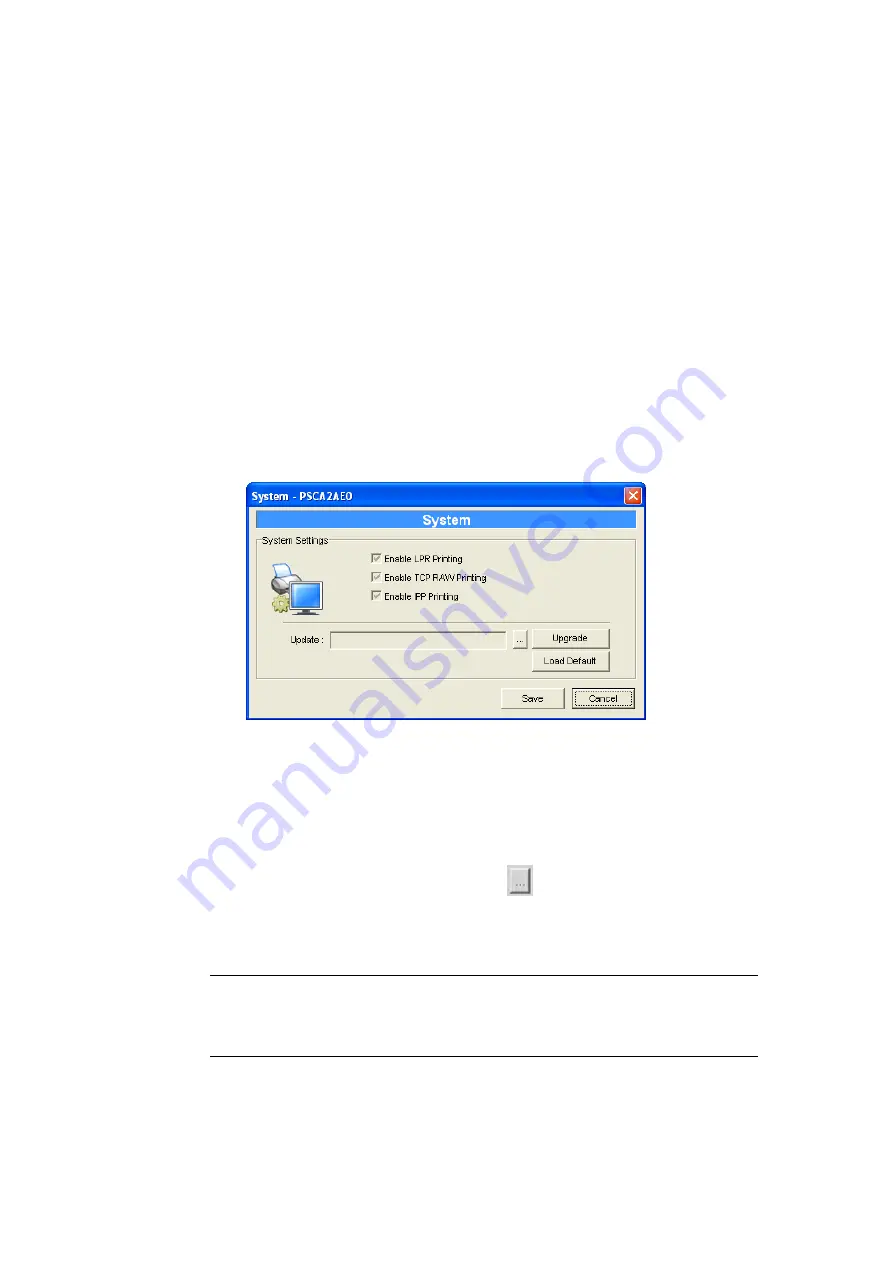
server or manually specify static IP.
IP Address Assignment:
Click the “IP” button to enter the IP setting page. If you need the GDI Print
Server to automatically get an IP from DHCP server, select “Auto IP”. You can
also select “Static IP” to manually assign “IP Address”, “Subnet Mask” and
“Gateway” for the GDI Print Server. By default, “Static IP” is enabled and the
default settings are as follows.
IP Address: 192.168.0.1
Subnet Mask: 255.255.255.0
Auto IP
– The IP Address information of the GDI Print Server obtained from
DHCP Server will be displayed in the address field.
Static IP
– Manually assign the IP address information in the same network
with your computer to the GDI Print Server.
6.7
System Configuration
Double Click “System” icon and the System configuration window will pop-up.
In the System configuration page, you can see all available printing protocols
and upgrade the new firmware for this GDI Print Server.
Upgrade Firmware
: You can use this “Upgrade Firmware” tool to update the
newest firmware of the GDI Print Server. Click “
” button and select the
correct firmware in your PC. After selecting the firmware file, click the
“Upgrade” button to finish the firmware update process.
"
Note
Before you upgrade the firmware, please make sure that the IP
Address settings of the GDI Print Server are in the same
network as your computer.
Load Default
: If you want to reset the GDI Print Server to default factory
settings, please click “Load Default”.
37
Содержание FPS-1011
Страница 1: ...USB 2 0 GDI Print Server FPS 1011 User s Manual Version 2 0 March 2010 ...
Страница 24: ...24 ...
Страница 54: ...54 ...
Страница 58: ...58 ...
Страница 62: ...62 ...
Страница 69: ...7 You can print a file to check whether the GDI Print Server is installed successfully 69 ...
















































