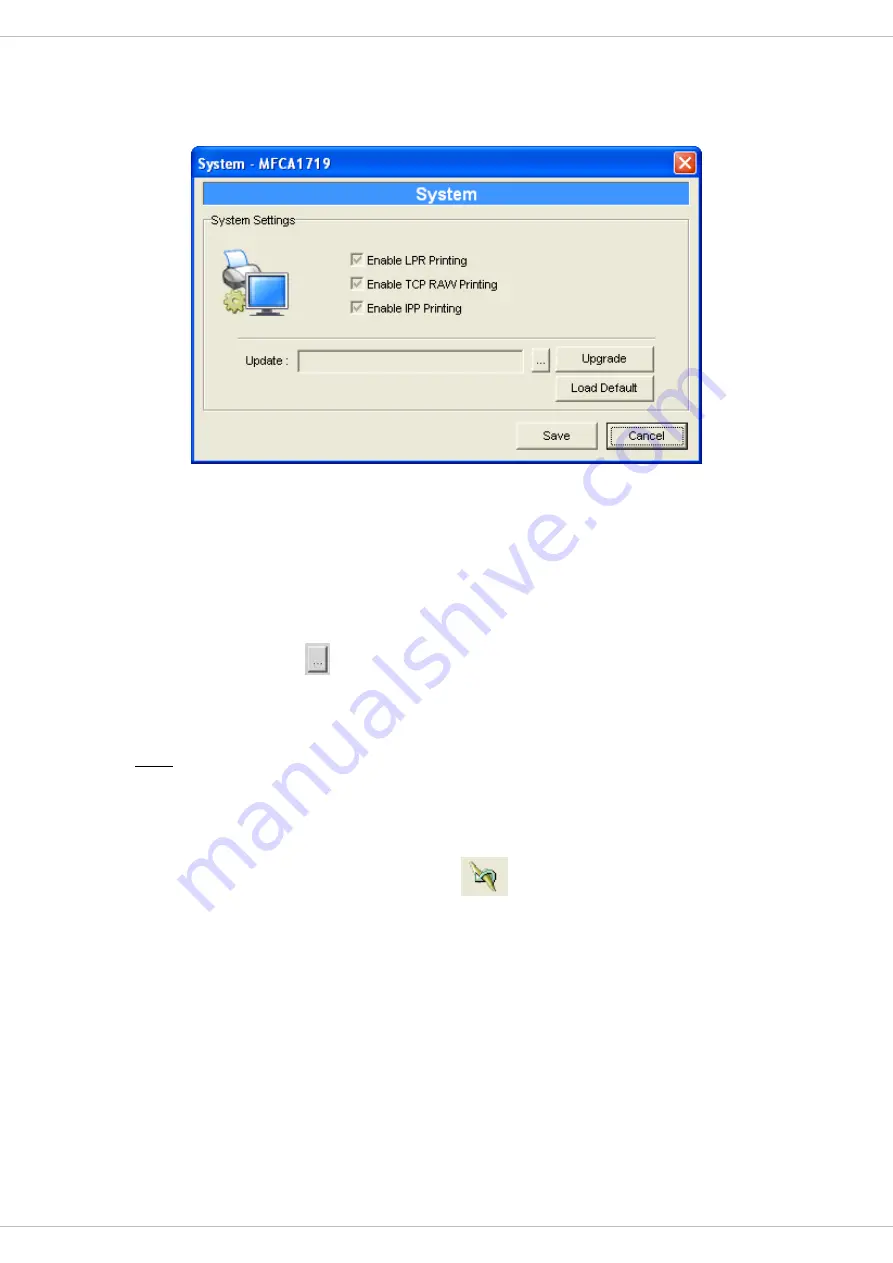
6.3.3
System Configuration
Double Click “System” icon and the System configuration window will pop-up.
In the System configuration page, you can see all available printing methods, firmware
upgrade and load factory default function.
Upgrade Firmware
: You can use this “Upgrade Firmware” tool to update the newest firmware
of the MFP Server. Click “
” button and locate the correct firmware in your PC. After find out
the firmware, please click the “Upgrade” button to update firmware.
Note:
Before you upgrade the firmware, please make sure that the IP Address settings of the
MFP Server are in the same network as your computer.
Load Default
: If you want to reset the MFP Server to factory default settings, please click
“Load Default”. After load default, please press “
” to reboot your MFP Server to make
the new configuration effect.
6.3.4 Wireless
Configuration
30
Due to wireless interface is “Auto” in default. If you want to use the print server through
wireless interface, please set up the MFP server through Ethernet firstly. After configure the
wireless LAN settings, unplug the Ethernet cable from the MFP server, then you can start to
use the MFP server via wireless interface. If the wireless configuration does not work, please
Содержание FPS-1010MG
Страница 1: ...802 11g USB MFP Print Server FPS 1010MG User s Manual Version 1 0 February 2006 ...
Страница 6: ...Appendix A MFP Server Compatibility List 87 Appendix B Specification 89 ...
Страница 13: ...12 Click Finish to complete the installation 7 ...
Страница 26: ...3 Select the MFP that is connected to the selected MFP Server Click Ok 4 The setup is finished 20 ...
Страница 90: ...84 ...






























