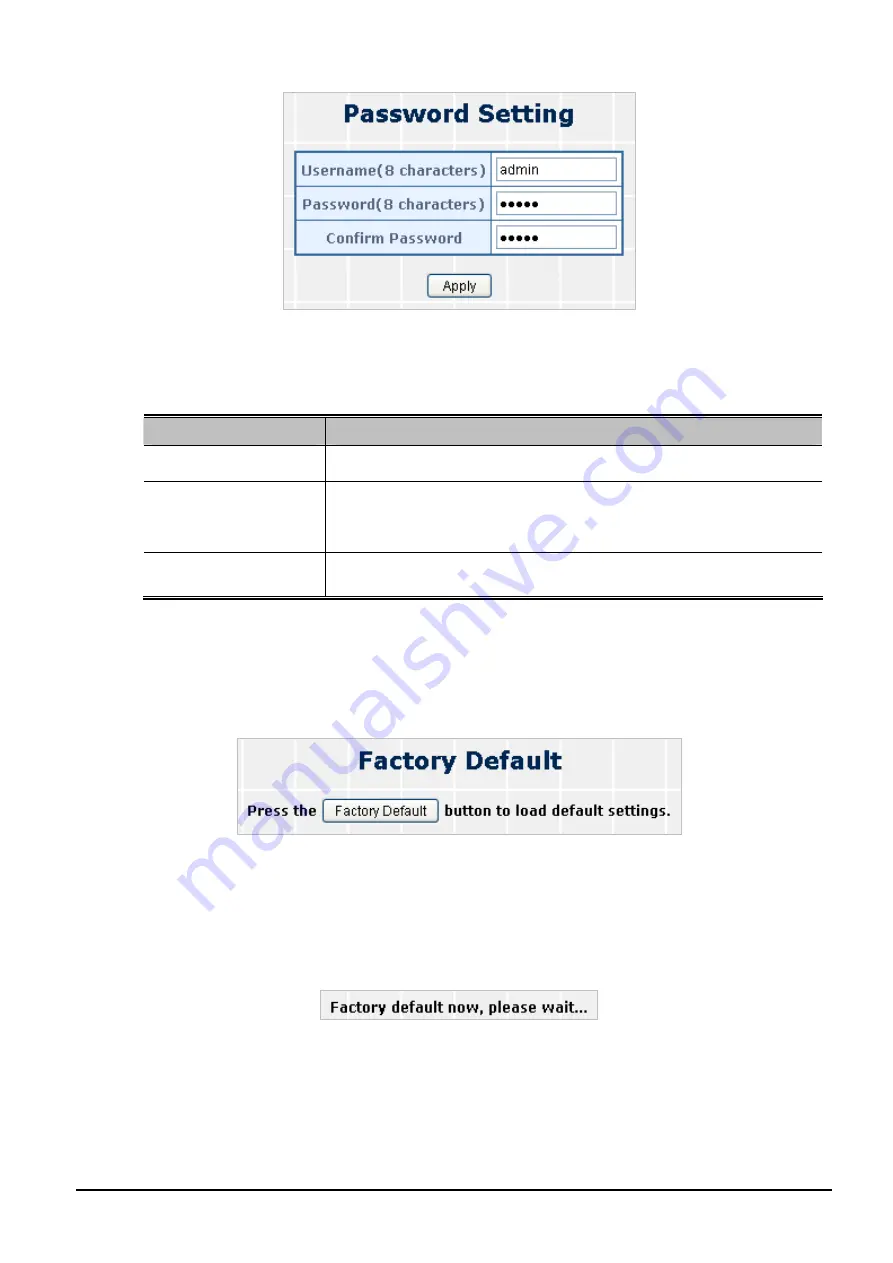
User’s Manual of FGSW-2620CS
Figure 4-6
Password Setting Web Page Screen
The page includes the following fields:
Object
Description
User Name
Displays the user name.
Password
Specifies the new password. The password is not displayed. As it enters
a “
” corresponding to each character is displayed in the field.
(The maximum length is 8 characters)
Confirm Password
This confirms the new password. The password entered into this field
must be exactly the same as the password entered in the Password field.
Table 4-4
Descriptions of the Password Setting Web Page Screen Objects
4.2.4 Factory Default
This section shows how to reset the Web Smart Switch to factory default mode as the screen in
Figure 4-7
appears.
Figure 4-7
Factory Default Web Page Screen
Press
“Factory Default”
button to take effect. The following screen in
Figure 4-8
appears and then another Web page
login screen with default setting will show. After the default user name and password are filled out, the Web Smart Switch
management will continue its function.
Figure 4-8
Factory Default Web Page Screen
4.2.5 Firmware Update
This section provides the firmware upgrade of the Web Smart Switch as the screen in
Figure 4-9
appears.
- 24 -






























