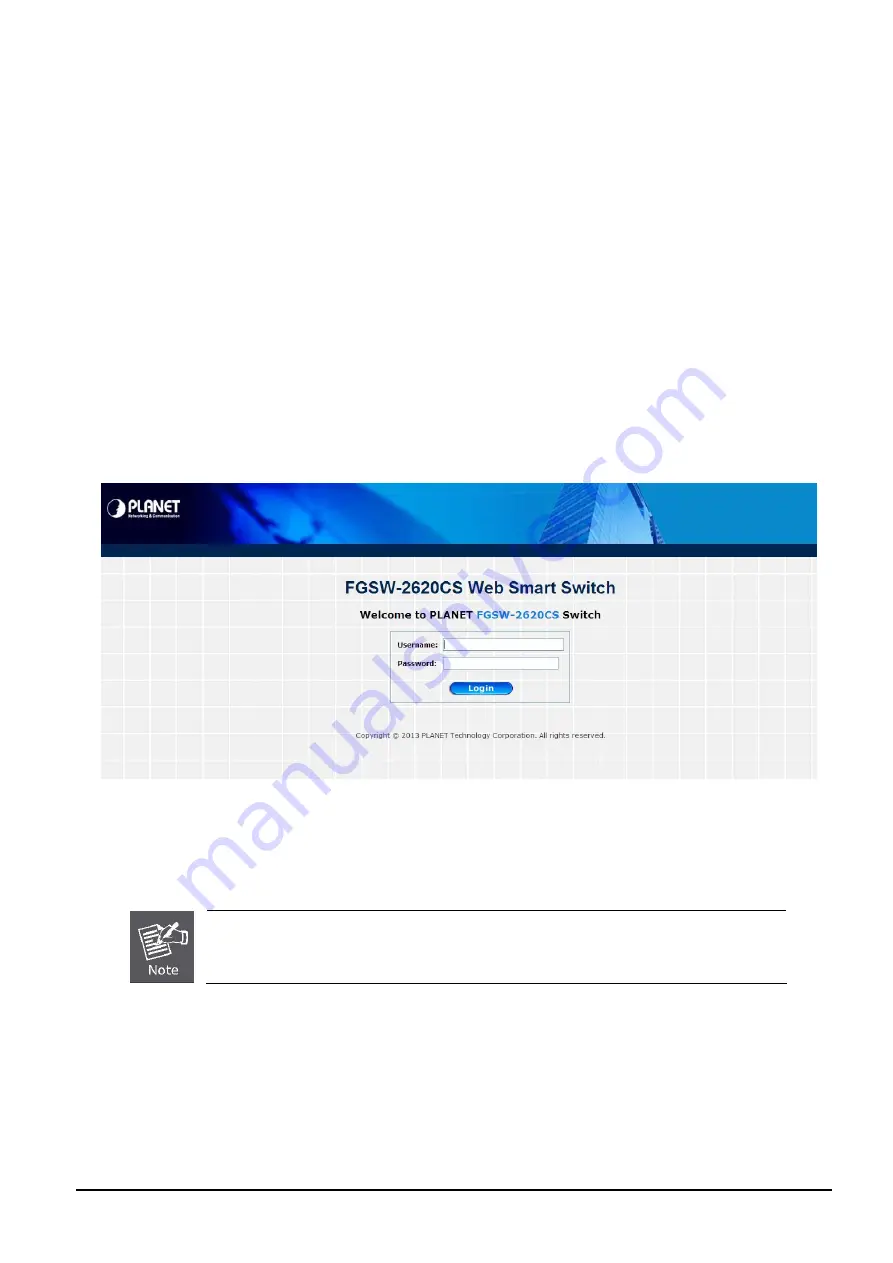
User’s Manual of FGSW-2620CS
- 19 -
This utility shows all the necessary information from the devices, such as MAC Address, Device Name, firmware version,
and Device IP Subnet address. It also can assign new password, IP Subnet address and description to the devices.
3. After the setup is completed, press
“Update Device”
,
“Update Multi”
or
“Update All”
button to take effect. The fea-
tures of the 3 buttons are shown below:
Update Device
: use current setting on one single device.
Update Multi:
use current setting on multi-devices.
Update All:
use current setting on the whole devices in the list.
The same functions mentioned above also can be found in
“Option”
tools bar.
4. To click the
“Control Packet Force Broadcast”
function, it can allow assigning new setting value to the Web Smart
Switch under different IP subnet addresses.
6. Press
“Connect to Device”
button and then the Web login screen appears in
Figure 3-3
.
7. Press
“Exit”
button to shut down Planet Smart Discovery Utility.
3.3 Logging on to the FGSW-2620CS
When you log on to the Web Smart Switch Web interface for the first time, a sign-on string appears and you are prompted
for a Web login user name and password.
Figure 3-3
Web Smart Switch Web Login Screen
he factory default login user name and password are
admin
.
T
For security reason, please change and memorize the new password after this first setup.






























