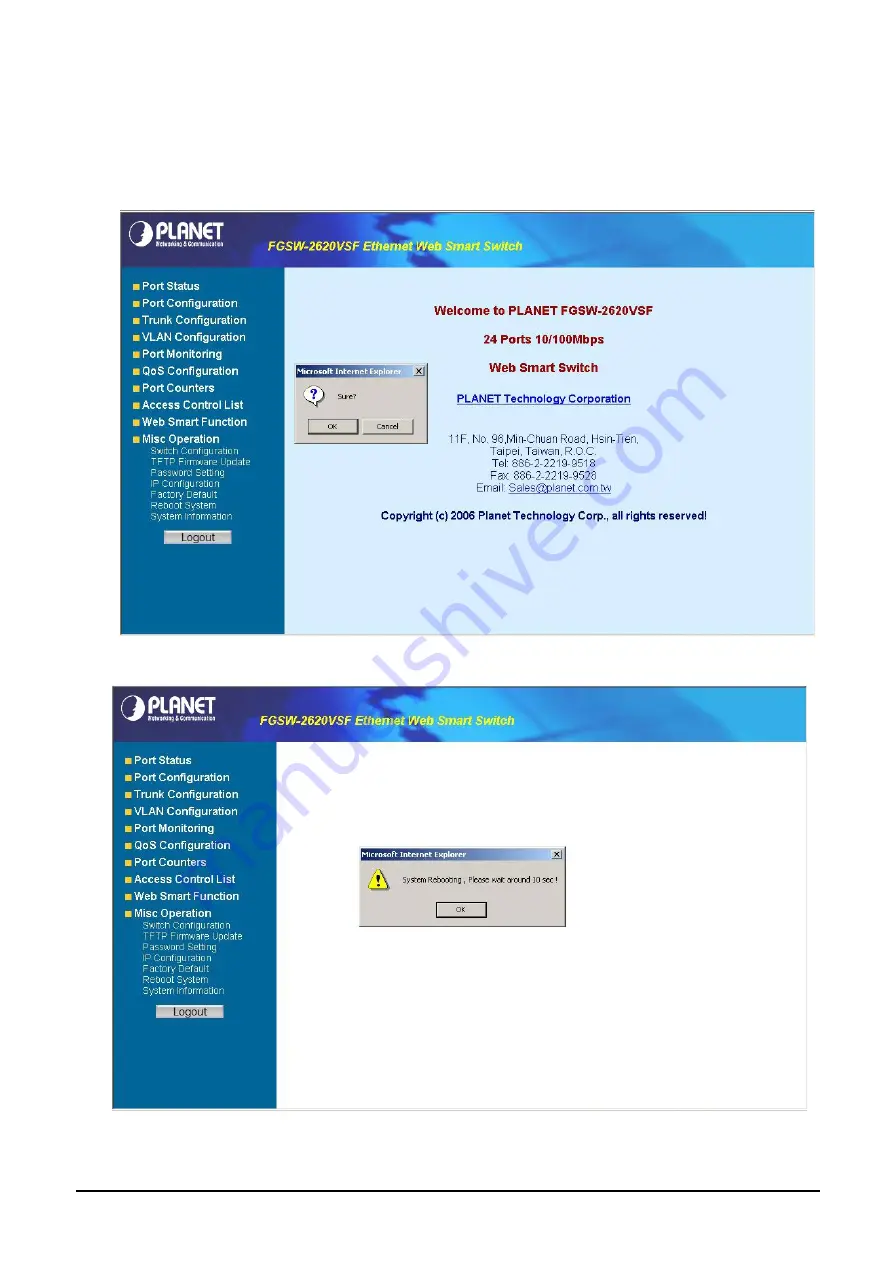
- 66 -
4.11.6 Reboot System
This section provides Reboot function on Web Smart Switch, after choose this function and the following screen appears
in
Figure 4-84.
Please press
“OK”
button to take effect and the switch will reboot and ask you to waiting rebooting around
10 sec, press
“OK”
button to re-login the Web Smart Switch. The screen in
Figure 4-85 & 4-86 & 4-87
appears.
Figure 4-84
Reboot Web Page screen
Figure 4-85
Reboot Web Page screen
Содержание FGSW-2402VS
Страница 4: ... 4 Case 5 Deny Specify Protocol HTTP WWW 86 Case 6 Deny Specify Protocol SMTP 88 ...
Страница 23: ... 23 Figure 4 14 Port based VLAN Setting Web Page screen Figure 4 15 Port based VLAN Setting Web Page screen ...
Страница 24: ... 24 Figure 4 16 Port based VLAN Setting Web Page screen ...
Страница 38: ... 38 Figure 4 39 Delete 802 1Q VLAN group Web Page screen Figure 4 40 802 1Q VLAN group Web Page screen ...
Страница 41: ... 41 Figure 4 43 QoS Configuration Web Page screen Figure 4 44 QoS Configuration Web Page screen ...
Страница 42: ... 42 Figure 4 45 QoS Configuration Web Page screen ...
Страница 45: ... 45 Figure 4 49 Access Control List ACL Web Page screen Figure 4 50 Access Control List ACL Web Page screen ...
Страница 46: ... 46 Figure 4 51 Access Control List ACL Web Page screen Figure 4 52 Access Control List ACL Web Page screen ...
Страница 47: ... 47 Figure 4 53 Access Control List ACL Web Page screen Figure 4 54 Access Control List ACL Web Page screen ...
Страница 48: ... 48 Figure 4 55 Access Control List ACL Web Page screen Figure 4 56 Access Control List ACL Web Page screen ...
Страница 49: ... 49 Figure 4 57 Access Control List ACL Web Page screen Figure 4 58 Access Control List ACL Web Page screen ...
Страница 50: ... 50 Figure 4 59 Access Control List ACL Web Page screen Figure 4 60 Access Control List ACL Web Page screen ...
Страница 53: ... 53 Figure 4 64 Web Smart Funciton Web Page screen Figure 4 65 Web Smart Funciton Web Page screen ...
Страница 55: ... 55 Figure 4 67 Web Smart Function Web Page screen Figure 4 68 Web Smart Funciton Web Page screen ...
Страница 56: ... 56 Figure 4 69 Web Smart Funciton Web Page screen Figure 4 70 Web Smart Funciton Web Page screen ...
Страница 59: ... 59 Figure 4 73 Switch Configuration Web Page screen Figure 4 74 Switch Configuration Web Page screen ...
Страница 60: ... 60 Figure 4 75 Switch Configuration Web Page screen Figure 4 76 Switch Configuration Web Page screen ...
Страница 65: ... 65 Figure 4 82 Factory Default Web Page screen Figure 4 83 Factory Default Web Page screen ...
Страница 67: ... 67 Figure 4 86 Reboot Web Page screen Figure 4 87 Reboot Web Page screen ...
Страница 70: ... 70 Figure 4 90 Logout Web Page screen Figure 4 91 Logout Web Page screen ...
Страница 71: ... 71 Figure 4 92 Logout Web Page screen ...
Страница 79: ... 79 ACL Policy Entry ...
Страница 81: ... 81 ACL Policy Entry ...
Страница 83: ... 83 ACL Policy Configuration ACL Policy Entry ...
Страница 85: ... 85 ...
Страница 87: ... 87 ACL Policy Entry ...
Страница 89: ... 89 ACL Policy Entry 2080 A81030 001 ...
















































