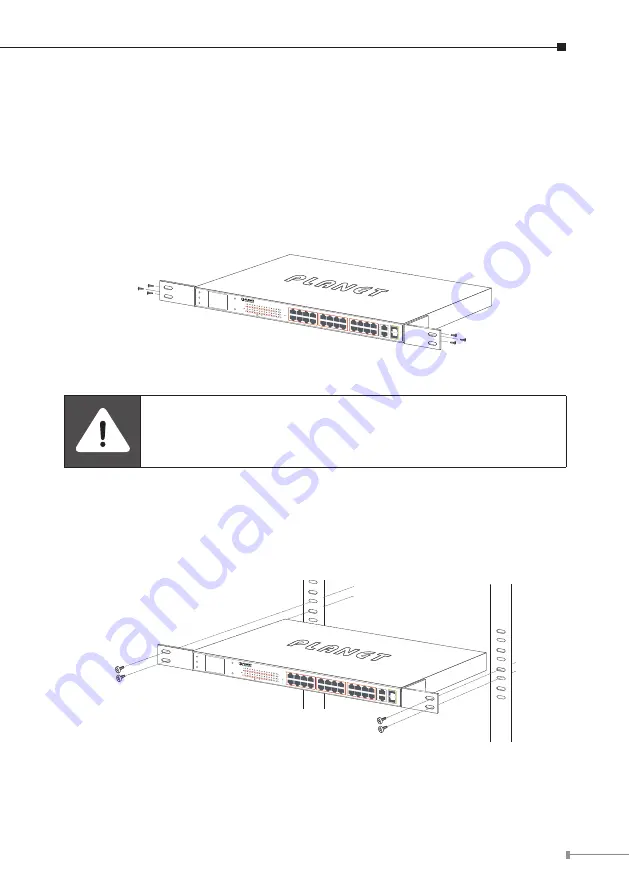
29
3.2 Rack Mounting
To install the 802.3at PoE+ Switch in a 19-inch standard rack, follow the
instructions described below.
Step 1:
Place your 802.3at PoE+ Switch on a hard flat surface, with the front
panel positioned towards your front side.
Step 2:
Attach a rack-mount bracket to each side of the 802.3at PoE+ Switch
with supplied screws attached to the package. Figure 3-2 shows how to
attach brackets to one side of the 802.3at PoE+ Switch.
4
6
8
2
1
3
5
7
12
14
16
10
9
11
13
15
20
22
24
18
17
19
21
23
FGSW-2622VH
P
Menu (5 sec)
Enter
Back
PWR
Up
Down
Gigabit
25 27
26 28
PoE
1
2
5
6
9
10
13
14
17
18
21
22
3
4
7
8
11
12
15
16
19
20
23
24
PoE In-Use
ACT
LNK
26
25
28
27
ACT
LNK
10/100 1000
Figure 3-2
: Attaching the Brackets to the 802.3at PoE+ Switch.
You must use the screws supplied with the mounting brackets.
Damage caused to the parts by using incorrect screws would invali-
date the warranty.
Step 3:
Secure the brackets tightly.
Step 4:
Follow the same steps to attach the second bracket to the opposite side.
Step 5:
After the brackets are attached to the 802.3at PoE+ Switch, use suitable
screws to securely attach the brackets to the rack, as shown in Figure
3-3.
4
6
8
2
1
3
5
7
12
14
16
10
9
11
13
15
20
22
24
18
17
19
21
23
FGSW-2622VH
P
Menu (5 sec)
Enter
Back
PWR
Up
Down
Gigabit
25 27
26 28
PoE
1
2
5
6
9
10
13
14
17
18
21
22
3
4
7
8
11
12
15
16
19
20
23
24
PoE In-Use
ACT
LNK
26
25
28
27
ACT
LNK
10/100 1000
Figure 3-3:
Mounting the 802.3at PoE+ Switch in a Rack
Step 6:
Proceed with Steps 4 and 5 of
session 3.1 Desktop Installation
to
connect the network cabling and supply power to your Switch.


























