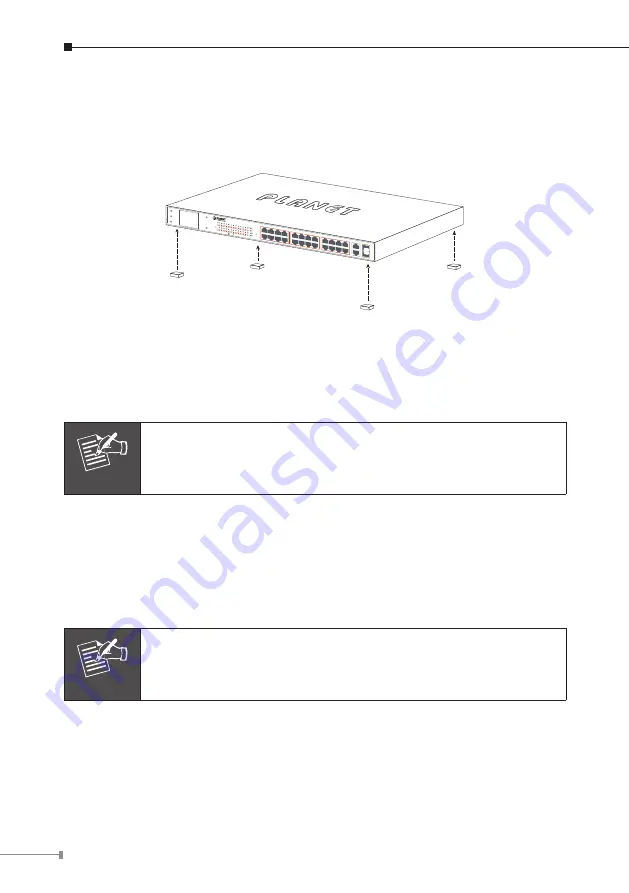
28
3.1 Desktop Installation
To install the 802.3at PoE+ Switch on desktop, simply follow the following steps:
Step 1:
Attach the rubber feet to the recessed areas on the bottom of the
802.3at PoE+ Ethernet Switch, as shown in Figure 3-1.
4
6
8
2
1
3
5
7
12
14
16
10
9
11
13
15
20
22
24
18
17
19
21
23
FGSW-2622VH
P
Menu (5 sec)
Enter
Back
PWR
Up
Down
Gigabit
25 27
26 28
PoE
1
2
5
6
9
10
13
14
17
18
21
22
3
4
7
8
11
12
15
16
19
20
23
24
PoE In-Use
ACT
LNK
26
25
28
27
ACT
LNK
10/100 1000
Figure 3-1:
Attaching the Rubber Feet to the 802.3at PoE+ Switch
Step 2:
Place the 802.3at PoE+ Switch on desktop near an AC power source.
Step 3:
Keep enough ventilation space between the 802.3at PoE+ Switch and the
surrounding objects.
Note
When choosing a location, please keep in mind the environmental
restrictions discussed in Chapter 1, Section 4, under Specifications.
Step 4:
Connect your 802.3at PoE+ Switch to 802.3af/802.3at complied power
devices (PD) and other network devices.
A.
Connect one end of a standard network cable to the 10/100BASE-TX
RJ45 ports on the front panel of the 802.3at PoE+ Switch.
B.
Connect the other end of the cable to the network devices such as
printer servers, workstations or routers, etc.
Note
Connection to the Switch requires UTP Category 5, 5e, 6 network
cabling with RJ45 tips. For more information, please see the
Cabling Specification in Appendix A.
Step 5:
Supply power to the 802.3at PoE+ Switch.
A.
Connect one end of the power cable to the 802.3at PoE+ Switch.
B.
Connect the power plug of the power cable to a standard wall outlet.
When the 802.3at PoE+ Switch receives power, the Power LED should remain solid
Green.












































