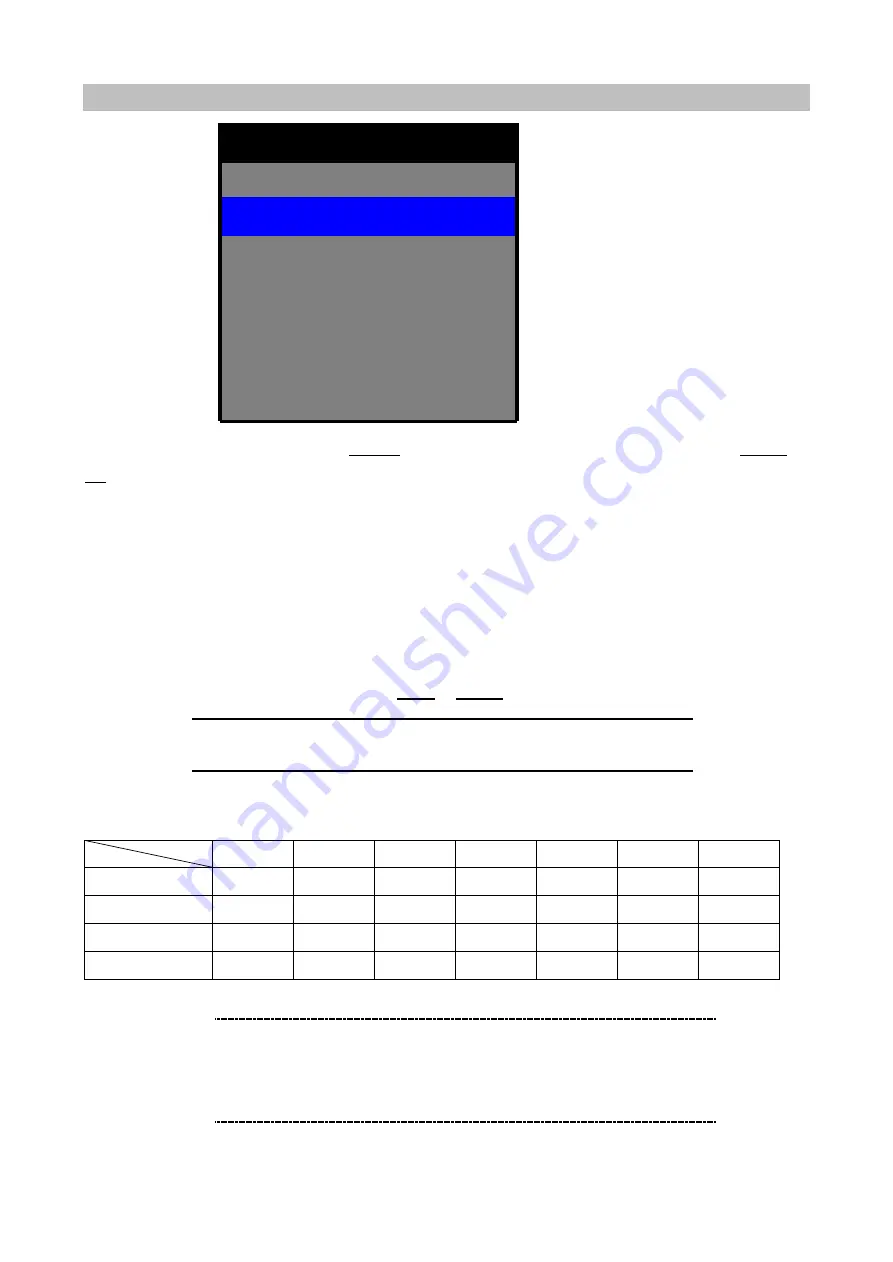
18
RECORDING SETUP
To access RECORDING SETUP, press ENTER when RECORDING SETUP in MAIN MENU using DOWN or
UP is highlighted with blue color. The menu above will appear on monitor.
1) QUALITY:
LOW / STANDARD / STANDARD PLUS / HIGH
The DVR supports four recording qualities depending on practical bandwidth.
2) FRAME RATE:
60, 30, 15, 10, 5, 1, 0.5 IPS. (NTSC)
50, 25, 12, 10, 5, 1, 0.5 IPS. (PAL)
Several frame rates can be choosed for user
’
s need from 0.5 to 60 Image per seconds for NTS from 0.5
to 50 IPS for PAL. It can be selected using
LEFT
or
RIGHT
button.
The following is the recording table (unit: capacity KB per second)
Quality FPS
60
30
15
10
5
1
0.5
LOW
780
390
195
130
65
13
6.5
STANDARD
1020
510
255
170
85
17
8.5
STD PLUS
1200
600
300
200
100
20
10
HIGH
1500
750
375
250
125
25
12.5
ë
Note
Some parameters related to recording function can not be
changed while DVR is recording.
: CH01-16
: ENABLE
CAMERA NUM
RECORD
5
: DISABLE
STOP KEY
4
: OFF
: 60/ IPS
: HIGH
QUALITY
1
AUDIO
3
FRAME RATE
2
RECORDING SETUP
ë
Note
RECORDING FRAME RATE TABLE
The higher the record frame rate is; the more natural look
will be displayed on the screen when playing back.
But the lower the record frame rate is, the more you can
save the space on HDD.
Содержание DVR-1650
Страница 1: ...1 Triplex Digital Video Recorder DVR 1650 User s manual...
Страница 32: ...29 Playback icons introduction NetViewer main screen Removable Disk 1 2 3 4 5 6 7 8...
Страница 34: ...31 3 OVERWRITE ON OFF DVR can enable cycle recording when HDD has not enough free space...
Страница 43: ...40 3 When the following dialog box appears click Next...
Страница 45: ...42 6 Please click Next 7 Installation is finished...
Страница 54: ...51 5 The saved file can be opened in any computer using any graph editing software...






























