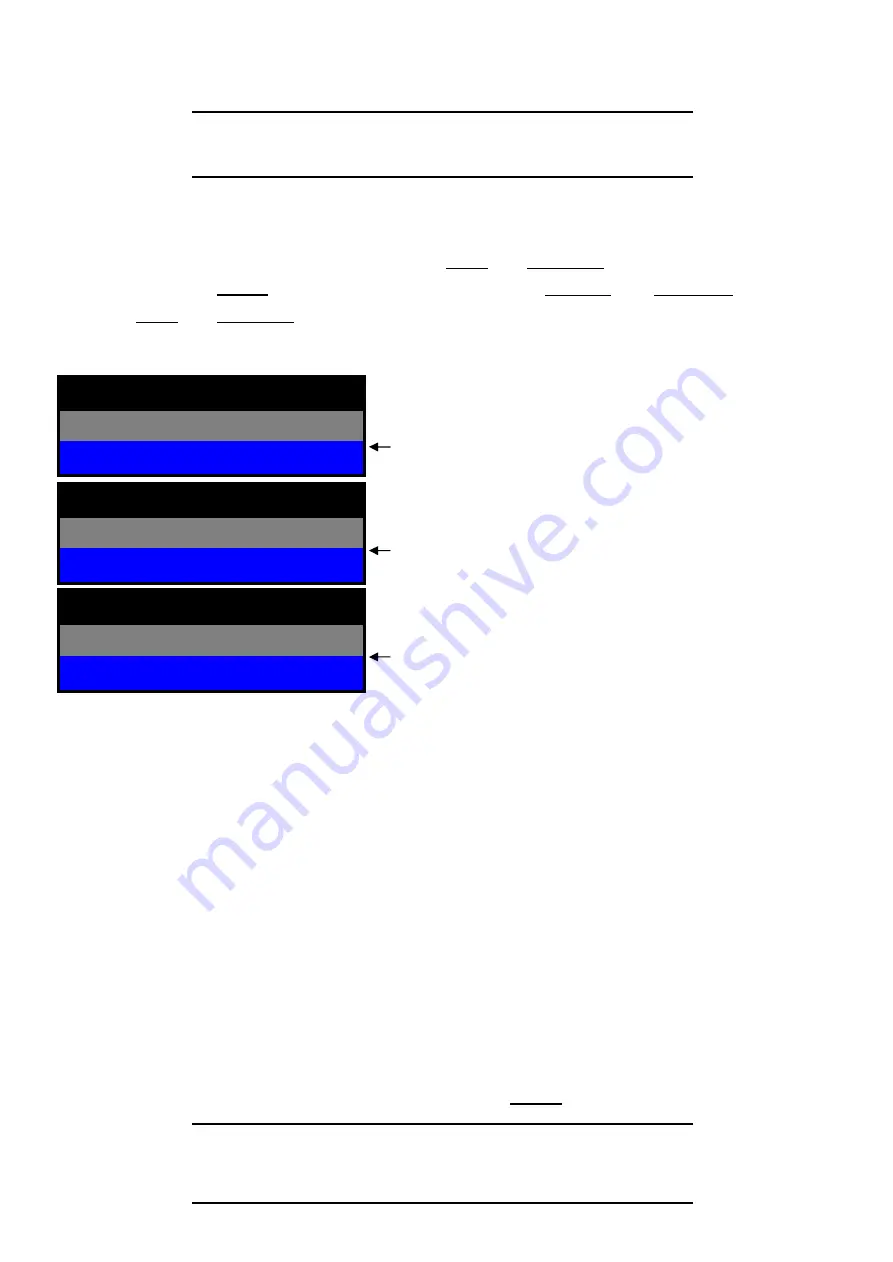
14
3) PASSWORD:
Move Highlight bar to
PASSWORD
item using
▲
(
UP /1
),
▼
(
DOWN /3
)
button.
And then press
ENTER
to change four-digit password, press
◀
(
LEFT/ 4
),
▶
(
RIGHT /2
),
▲
(
UP /1
),
▼
(
DOWN /3
)
buttons to input digits
4) ADMIN LOCK:
YES/ NO
Move Highlight bar to
ADMIN LOCK
item.
If ADMIN LOCK is selected as YES then password is requested whenever entering menu. If NO, then
password is not required.
5) TIME FORMAT:
24/ 12 HOURS
24 HOURS (military time, ex: 16:00) or 12 HOURS (AM/PM, ex: 4:00 PM). Whenever time format is
changed, clock information on display monitor and playback will be changed together.
6) DATE FORMAT
:
MM-DD-YY/ DD-MM-YY/ MM-DD-YY
Choose a proper date format.
7) DATE/ TIME SET:
Move Highlight bar to
DATE/TIME SET
item, and then press
ENTER
to set the time.
ë
Note
Since DVR will detect the video format automatically, please
do not mix the NTSC/PAL cameras, otherwise, display will
be abnormal
.
OLD
****
PASSWORD
3
SYSTEM SETUP
NEW
****
PASSWORD
3
SYSTEM SETUP
AGN
****
PASSWORD
3
SYSTEM SETUP
Input old password. (Factory Default is 1111)
Input a new password.
Input the new password again to confirm new password.
ë
Note
Before starting your DVR,
DATE/ TIME SET
should be
setting properly.
If date and time is set older than some of your recorded
files, it will be difficult to manager DVR files.
Содержание DVR-1650
Страница 1: ...1 Triplex Digital Video Recorder DVR 1650 User s manual...
Страница 32: ...29 Playback icons introduction NetViewer main screen Removable Disk 1 2 3 4 5 6 7 8...
Страница 34: ...31 3 OVERWRITE ON OFF DVR can enable cycle recording when HDD has not enough free space...
Страница 43: ...40 3 When the following dialog box appears click Next...
Страница 45: ...42 6 Please click Next 7 Installation is finished...
Страница 54: ...51 5 The saved file can be opened in any computer using any graph editing software...






























