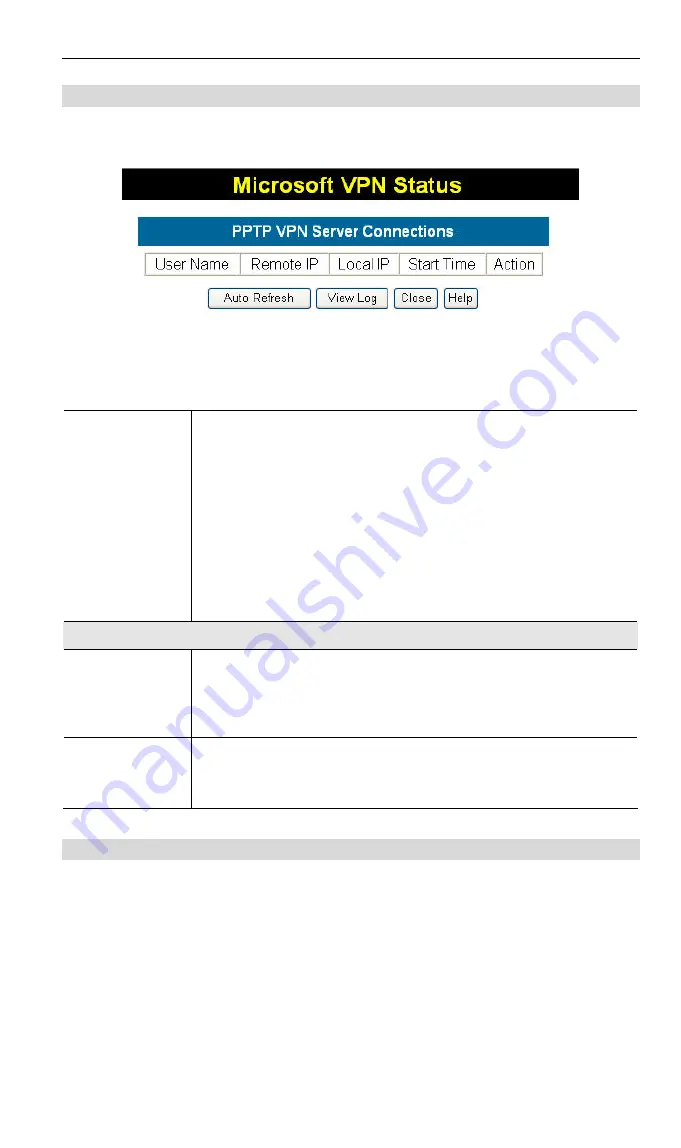
Advanced Features
VPN Server Status Screen
This screen is displayed when you click the VPN Server Status button on the Micro-
soft VPN screen.
Figure 67: Microsoft VPN Status Screen
Data - Microsoft VPN Status Screen
Connection
Table
This table contains the following data about each current con-
nection.
•
User Name
– The login name.
•
Remote IP
- The IP address of the remote client.
•
Local IP
–ADW-4302v2 will allocate a local IP address to
remote client when user login.
•
Start Time
– This displays the start time when remote client
login to the ADW-4302v2.
•
Action
-
This column will contain a button which allows you
to break (terminate) the PPTP connection.
Server Log
Auto Refresh
Use this to Enable or Disable auto-refresh for this screen. If
enabled, the screen will be updated every few seconds.
The status bar on the bottom on the screen will indicate if auto-
refresh is enabled or disabled.
View Log
This displays details of each connection or connection attempt.
You can use the Clear Log button to re-start the log, making new
messages easier to read.
Windows Client Setup
To connect to the PPTP (VPN) Server in the VPN Broadband Gateway:
•
The Microsoft VPN feature in the VPN Broadband Gateway must be enabled and
configured, as described in the previous section.
•
Each user must have a login (username and password) on the VPN client data-
base on the VPN Broadband Gateway.
•
The remote client PC must be configured as described in the following sections.
•
It is assumed that remote users have a Broadband (not dial-up) connection to the
Internet.
89
Содержание ADSL 2/2+ VPN Firewall Router ADW-4302A v2
Страница 1: ...ADSL 2 2 VPN Firewall Router ADW 4302A v2 ADW 4302B v2 User s Manual...
Страница 4: ......
Страница 59: ...Operation and Status 53...
















































