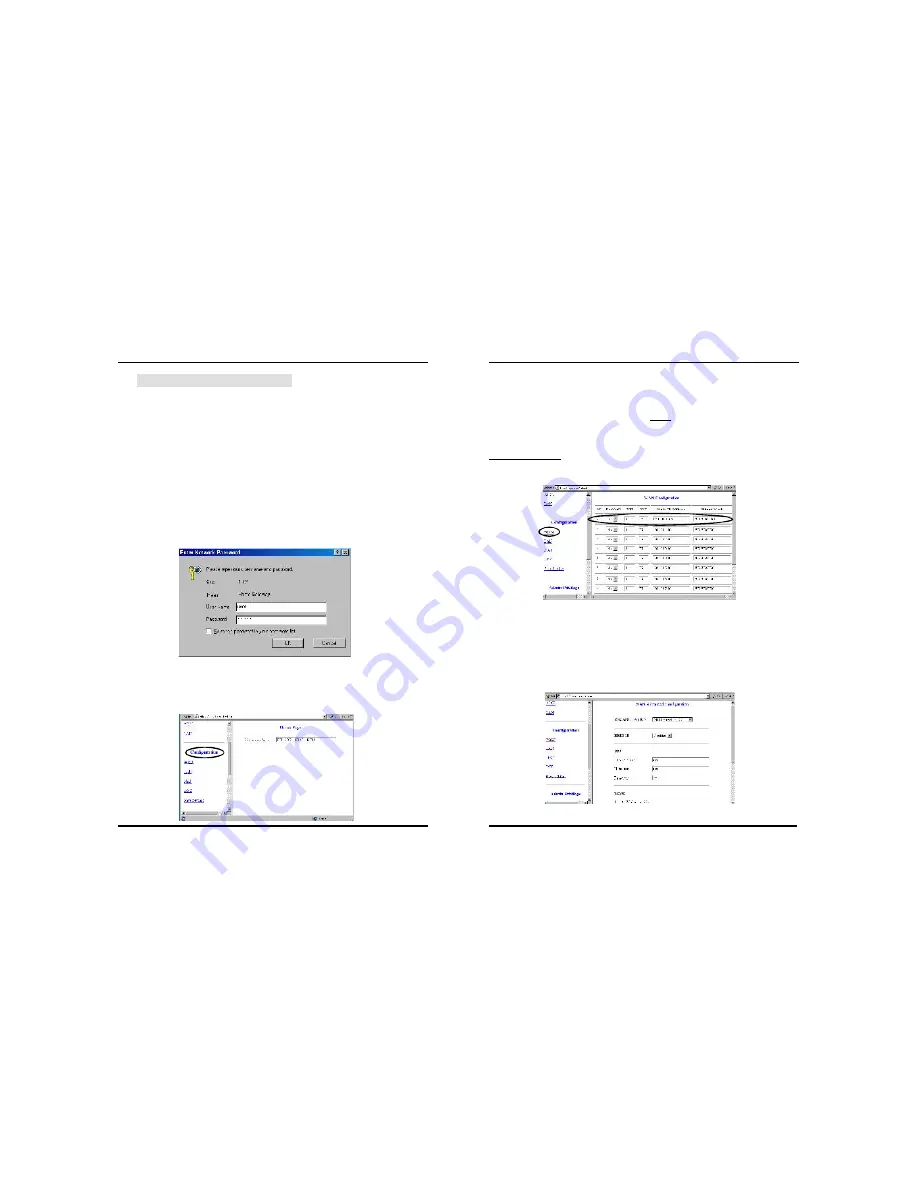
3. After entering the user name and password, you will see the Homepage
shown as below(see Figure 2). Please select the
Configuration
section to
start setting up your ADSL Modem Router.
** Note: Please refer Annex A(page 9) for ADSL Modem Router configuration.
Figure 1
2. This ADSL Modem Router provides two-level password protection(see fig-
ure 1). Default user name and password as below.
* User level
User Name:
user
Password:
password
* Administration Level
User Name:
admin
Password:
conexant
** Note: The User and Administration password can be changed at the Pass-
word Configuration page. If you forget the changed password, please reset
your ADSL Modem Router by reset button and all the parameter settings
will back to factory default.
1. Run browser first. Enter the IP address:
http://10.0.0.2
(factory default)
to access this ADSL Modem Router. The WEB-based management panel is
shown on screen. Please enter the user name and password.
Figure 2
4. Following is example of
“Router mode for Static IP with DHCP
function”
(see figure 3).
Go to the
Configuration
section, click
WAN
. Enable
VC 0
, enter
VPI
,
VCI
,
Static IP address
,
Subnet Mask
value(Note: please get this data informa-
tion from your ISP or phone company). Click
“submit”
first and then click
Advanced Setup
to setup
Encapsulation
.
Figure 3
5.The
WAN Advanced Configuration
menu appears(see figure 4), please set
the settings.
ENCAPSULATION
: refer to the data from your ISP or the phone
company;
BRIDGE
: select
Disable,
keep the other setups unchanged and
then seclet
Execute.
Figure 4
6
7
ADSL Modem Router Parameter Setting
Содержание ADE-3000
Страница 1: ...Quick Installation Guide...






