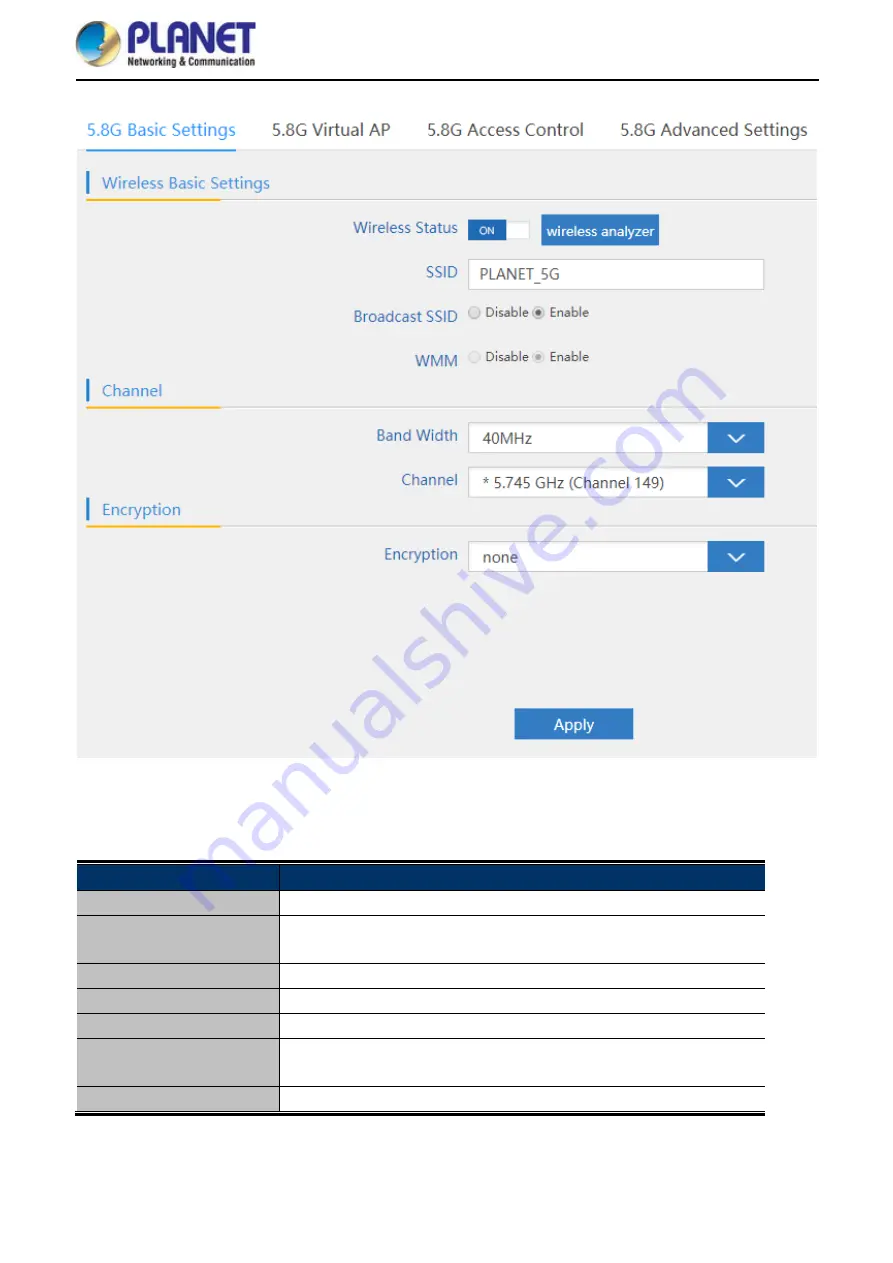
User Manual of WDAP-C7200E
-38-
Figure 5-21
Basic Settings
The page includes the following fields:
Object
Description
Wireless Status
It shows the wireless status is
Enable
or
Disable
.
SSID
It shows the SSID of the AP. Default is
PLANET_2.4G
or
PLANET_5G
.
Broadcast SSID
Select
Enable
or
Disable
the SSID.
WMM
It supports Wi-Fi multimedia and default is enabled.
Bandwidth
It displays operating channel width which is
20MHz
or
40MHz
.
Channel
It shows the channel of the AP. Default 2.4GHz is
Channel 6
and
5GHz is
Channel 149
.
Encryption
It shows the wireless encryption.
Содержание WDAP-C7200E
Страница 1: ......
Страница 44: ...User Manual of WDAP C7200E 37 5 6 2 2 4G 5 8G Wireless 5 6 2 1 2 4G 5 8G Basic Settings ...
Страница 48: ...User Manual of WDAP C7200E 41 5 6 2 4 Advanced Settings Figure 5 25 Advanced Settings ...
Страница 60: ...User Manual of WDAP C7200E 53 Step 5 Check if Connected is displayed Figure 6 9 Connected to a Network ...
Страница 76: ...User Manual of WDAP C7200E 69 Q2 How to Set Up the WDS Connection Topology ...
















































