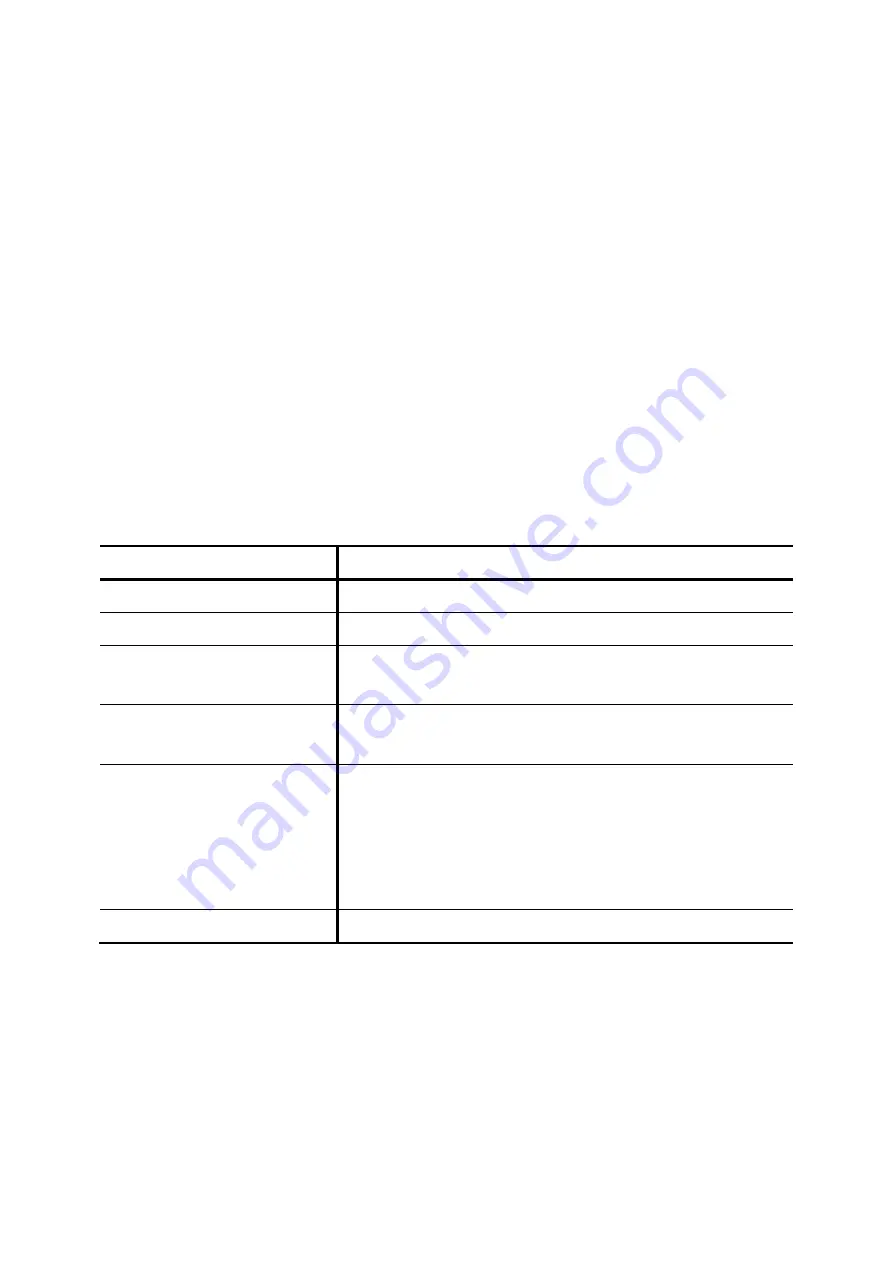
Step 4: Add Device
1.
Enter a device name in the
Device ID
box.
2. Select
Auto Provision
if you want to enable Automatic Client Configuration.
3. Click
ADD
to see the newly added device in the table of the webpage, or to see the Enable
Automatic Client Configuration (ACC) page if
Auto Provision
is selected.
Enter settings shown in
ACC (Automatic Client Configuration) Settings and click
ENABLE
.
Note:
Consult with your vendor to make sure your SIP phone support Auto Provision function.
For deleting a device, select a device ID and click
DEL
.
Note:
Make sure there is no extension associate with the device, or it cannot be deleted.
Click
Next
to set a device.
Table 3-3 ACC (Automatic Client Configuration) Settings
Field Description
Vendor Prefix
Ask your IP Phone vendor for the Prefix. e.g. eip7012.
MAC Address
MAC address of the device.
Supplementary Configuration
Supplementary configuration files for IP Phone. The file name
must start with “psc-“.
Codec Preference
Preference order of supported codec and packet times of the
phone.
Enable Voice Activity Detection
(VAD)
VAD is a technique that detects absence of audio and conserves
bandwidth by preventing the transmission of "silent packets" over
the network.
)
Select if your IP Phone supports VAD.
DTMF mode
Choose a DTMF mode used by the phone.
Setp 5: Add Extension
3.1.5.1 Add Extension of IP Phone
1.
Enter settings shown in
.
2. Click
ADD
to see the newly added extension in the table of the webpage.
7

































