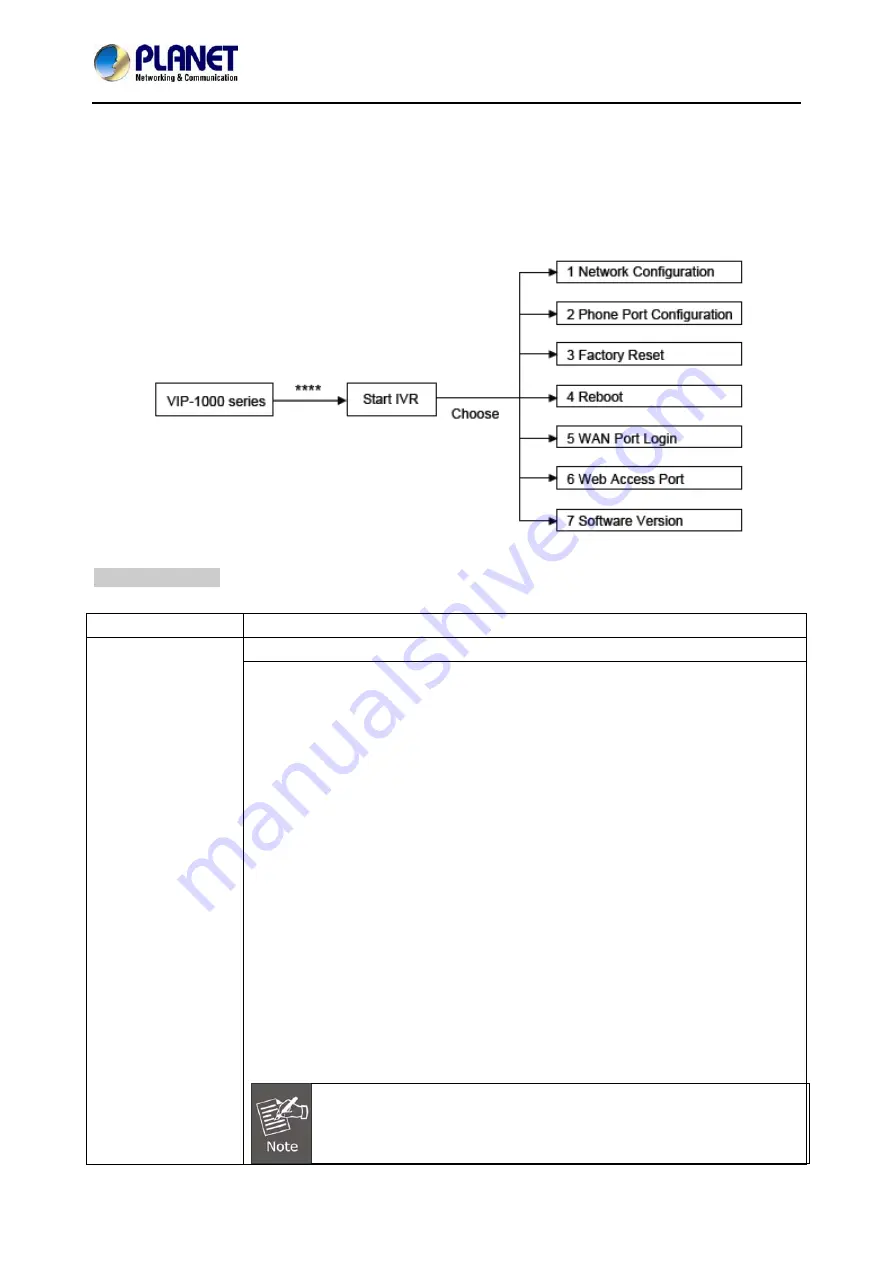
High Definition PoE/Non-PoE IP Phone
VIP-1000PT/VIP-1000T
- 17 -
Step 4. Login Prompt
Use web browser (Internet Explorer 8.0 or above) to connect to 172.16.0.1 (type this address in the
address bar of web browser). You’ll be prompted to input user name and password:
admin
and
123
,
respectively. If you lose an IP of the VIP-1000PT/T, please refer to the description below to get the IP via
panel button.
IVR Descriptions
Below is the table that lists commands and descriptions:
Operation Code
Contents
1.1 WAN Port Connection Type
1. Network
Configuration
1) Pick up phone and press ‘****’ to start IVR;
2) Choose ‘1’, and the VIP-1000PT/T will report on the current WAN Port
IP Address;
3) At the prompt, please enter password. User needs to key-in the pound
sign ‘#’ at the end of the password if he wants to configure the WAN
port connection type.
◆
The password for IVR is the same as the one of Web login.
User can use the phone keypad to enter password directly,
and follow the instructions under Notice below.
◆
For example, Web login username is ‘admin’, so password for
IVR is ‘admin’, too. User needs to input '23646' to access and
then configure the WAN connection port.
4) ‘Operation successful’ will be reported if password is right;
5) Choose the new WAN port connection type from 1.DHCP and 2.Static
IP, and end with '#';
6) 'Operation successful' will be reported, meaning the changes have
been successfully made. Then VIP-1000PT/VIP-1000T will return with
a prompt: 'Please enter your option, one Network Configuration ……'.
1. Add '
#
' after inputting password and select the new WAN port
connection type.
2. If you want to quit, press '
**
'.






























