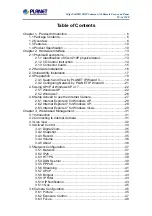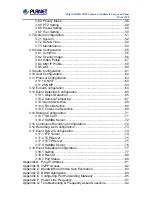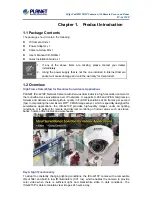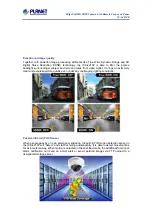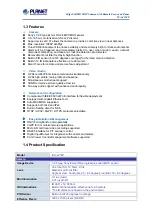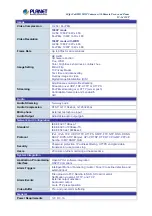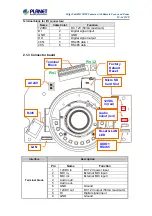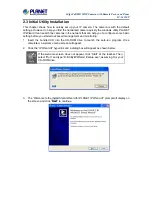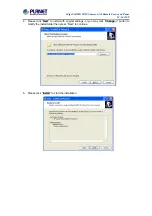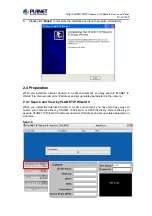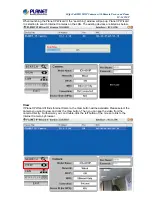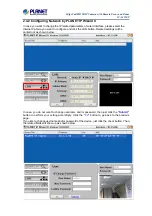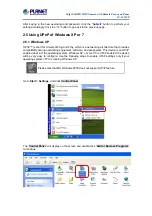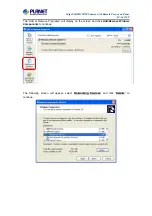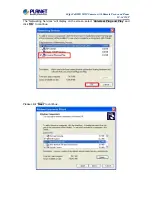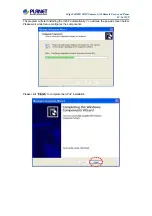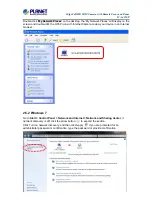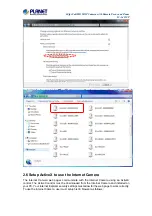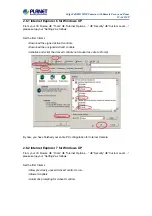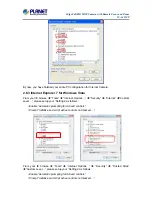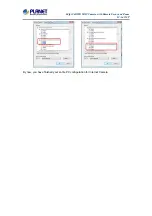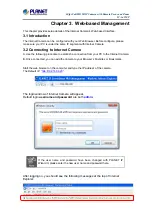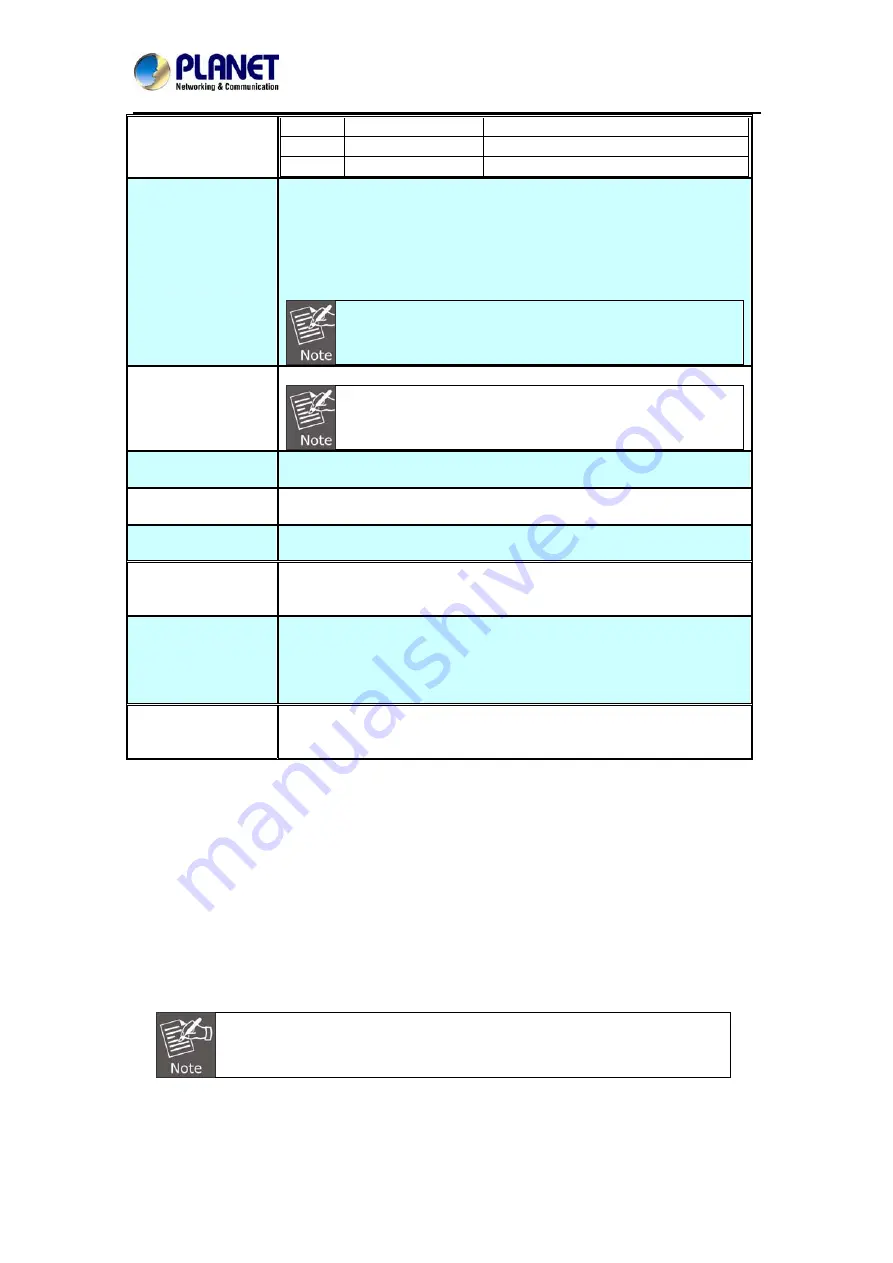
60fps Full HD IR IP Camera with Remote Focus and Zoom
ICA-4210P
10
DO
Digital signal output
11
RS485+
RS485 data +
12
RS485-
RS485 data -
RJ45
(LAN socket, PoE )
Connecting to PC or Hub/Switch.
For connection to 10Base-T Ethernet or 100Base-TX or
1000Base-TX Fast Ethernet cabling, this Ethernet port built
auto-negotiation protocol can detect or negotiate the transmission
speed of the network automatically. Please use CAT-5 cable to
connect the Network Camera to a 1000Mbps Fast Ethernet network
switch or hub.
ONLY use one power source, either from DC or from
802.3af Power over Ethernet.
12V DC in & Power
GND
The input power is DC 12V, 1A.
ONLY use the power adapter supplied in the package.
Otherwise, the product may be damaged.
Mic in
(audio in)
Connect an external microphone to the camera.
Audio out +/-
Connect a loud speaker to the camera. This function is for voice alert
and two-way audio.
Video out
Connect a TV monitor to the camera. User can check the focus/zoom
and view angle of the camera.
DI/GND/DO/RS485
The 6 pin terminal block includes 1 input port and 1 output port, and
RS-485 D+ and D-.
Factory Default
Reset
This button is used to restore all the factory default settings.
Restore the device:
a. Press the button down continuously.
b. Hold the button for at least 5 seconds and release it. Then the
device has been restored to default settings and reboot again.
Micro SD Card Slot
User can insert a micro SD card into this slot for recording.
2.2 Hardware Installation
1. Attach the Camera with the included stand
2. Place the Camera on the ceiling or fix it onto wall
Use three screws to fix the Network Camera onto the ceiling or wall.
3. Plug an Ethernet cable into the Camera
Connect an Ethernet cable to the LAN socket located on the Network Camera’s bottom and
attach it to the network.
4. Connecting the external power supply to Camera
Connect the attached power adapter to the DC power jack of the IP Camera.
Use the 12V DC power adapter included in the package to connect it to wall
outlet for AC power.
5. Done
Once you have installed the IP Camera well and powered it on, the network accessing type
LED will turn on. It means the system is booting up successfully. Furthermore, if you have a
proper network connection, and access to the IP Camera, the LED will flash green in the wired
mode or orange in the wireless mode.