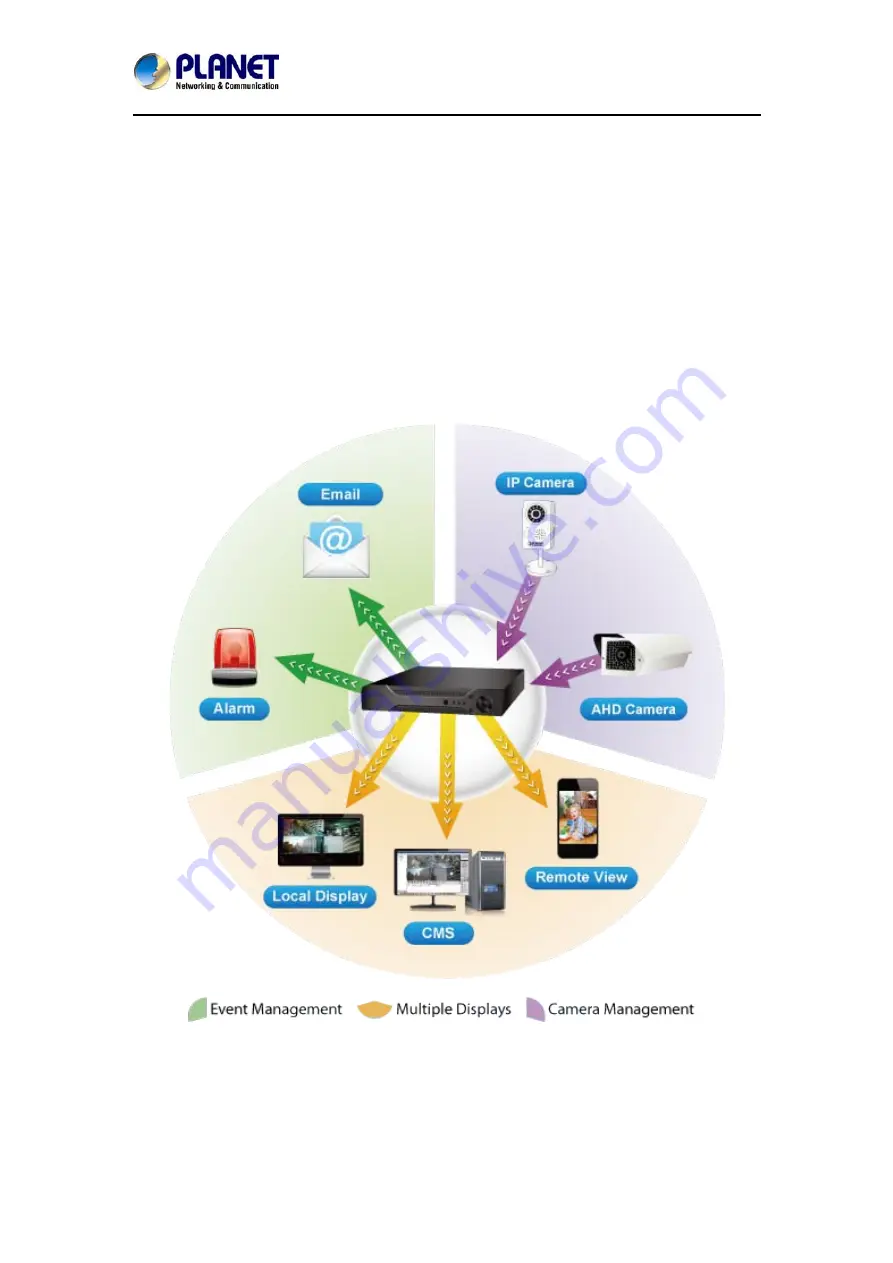
Hybrid
Digital
Video
Recorder
HDVR
series
7
1.2 Overview
Efficient Solution for Integrating IP and Analog Cameras
PLANET HDVR-430, HDVR-830 and HDVR-1630 are hybrid DVR recorders which are able to
record video and data from traditional analog, AHD (Analog High Definition) and network IP
security cameras. The advantage of a hybrid DVR recorder is that it lets you use currently
installed analog security equipment along with newer network IP technology. This enables you
to upgrade your surveillance system to IP equipment at your own pace, according to your
budget. HDVR series is the 4/8/16-channel embedded system with HDMI local display and
features recording, live view, playback and backup functions, etc. With easy-to-remember
DDNS feature, the HDVR can be placed either in LAN or WAN for easy installation. Besides,
designed for various surveillance applications via RS485 interface, the HDVR is capable of
controlling most types of protocols. For the purpose of general monitoring, the HDVR series
offers app viewer, Web browser and CMS (Central Management Software) for multi-platform
remote access, thus making it an ideal solution for various applications, such as retail stores,
communities, SMBs, supermarkets, restaurants and schools.
Hybrid Integration
HDVR series allows each of its 4/8/16 channels to be connected to either an analog camera or
an IP camera. If you already have analog cameras and want to add on a few IP cameras, the
HDVR series is definitely your ideal choice. In addition, the HDVRs comply with ONVIF and







































