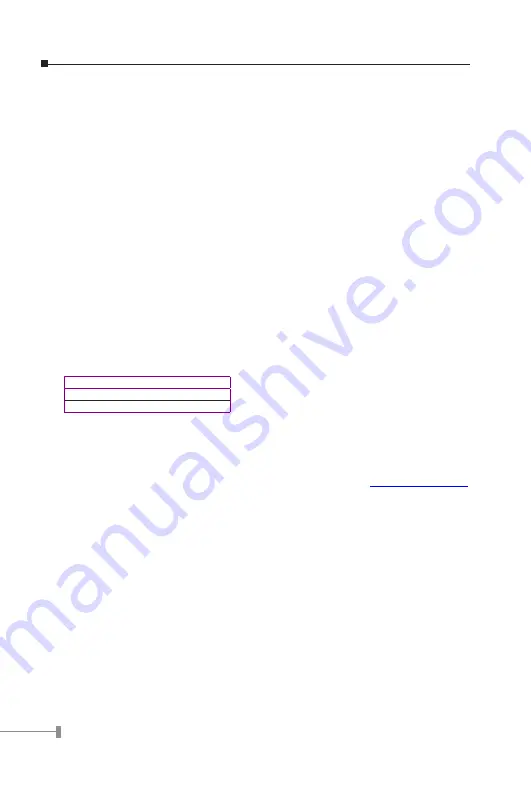
4. Quick Setup
STEP 1:
Connect both the Administrator’s PC and the LAN port of the Content Security Gateway
to a hub or switch. Make sure there is a link light on the hub/switch for both connections.
The CS-2000 has an embedded web server used for management and configuration. Use
a web browser to display the configurations of the Content Security Gateway (such as
Internet Explorer 4 (or above) or Netscape 4.0 (or above) with full java script support).
The default IP address of the Content Security Gateway is
192.168.1.1
with a subnet
mask of
255.255.255.0.
Therefore, the IP address of the Administrator PC must be in
the range between
192.168.1.2– 192.168.1.254.
By default, the CS-2000 is shipped with its DHCP Server function enabled. This means the
client computers on the LAN network including the Administrator PC can set their TCP/IP
settings to automatically obtain an IP address from the Content Security Gateway.
The following table is a list of private IP addresses. These addresses may not be used as
a WAN IP address.
10.0.0.0 ~ 10.255.255.255
172.16.0.0 ~ 172.31.255.255
192.168.0.0 ~ 192.168.255.255
STEP 2:
Once the Administrator’s PC has an IP address on the same network as the Content
Security Gateway, open up an Internet web browser and type in
http://192.168.1.1
in the address bar.
Содержание CS-2000
Страница 12: ...This page is intentionally left blank ...
Страница 13: ...Part NO 2011 B90110 000 ...































