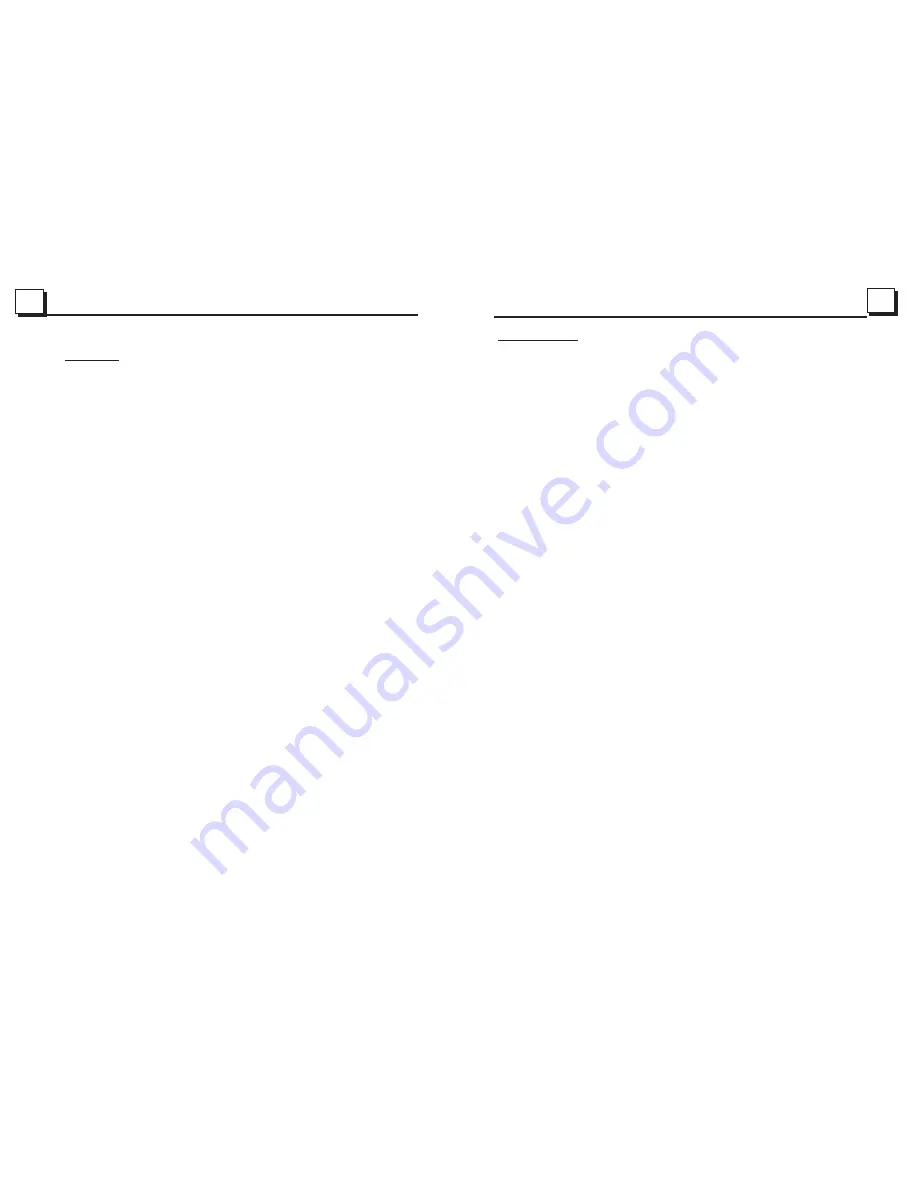
3
28
Contents
1. Before Operation...........................................................................................4
1.1 Glossary................................................................................................ 4
1.2 Precautions............................................................................................4
1.3 Maintenance and Cleaning of Discs..........................................................5
1.4 Battery Information of Remote Control......................................................5
1.5 Remote Control Description.....................................................................6
1.6 Locations and Names of Controls on or in the Unit......................................7
1.7 Connection Description..................................................................8
1.8 Unit Installation.......................................................................................9
2. Common Operation......................................................................................10
3. Radio Operation...........................................................................................11
4. Medi Device Operation.................................................................................13
5. Disc, USB and MMC/SD Card Operation........................................................14
5.1 Load/unload Disc, USB or Card...............................................................14
5.2 Pause Playback.....................................................................................16
5.3 Stop Playback .......................................................................................16
5.4 Select Chapter/Track with UP/DN or >>|/|<< Buttons.................................16
5.5 Select Chapter/Track with Number Buttons..............................................16
5.6 Select Chapter/Track with Root/PBC Menu..............................................16
5.7 Playback with Speed..............................................................................17
5.8 Playback with Slow Speed......................................................................17
5.9 Display Still Frame Step by Step.............................................................18
5.10 Playback Repeatedly...........................................................................18
5.10.1 One/All Repeat.................................................................................18
5.10.2 A-B Repeat.......................................................................................18
5.11 Playback in Scan Mode.........................................................................19
5.12 Playback from a specified Chapter/Track or a Specified Time...................19
5.13 Playback in Random.............................................................................19
5.14 Playback in Different View-Angle...........................................................19
5.15 Playback in Zoom Mode........................................................................19
5.16 Change Caption Language...................................................................20
5.17 Change Audio Language......................................................................20
5.18 Look over Playback Status....................................................................20
5.19 Program Playback................................................................................21
5.20 Playback IMAGE files..........................................................................21
5.21 Playback MP4 files..............................................................................22
5.22 ESP and ID3 Function..........................................................................22
5.23 DVD System Menu Setup Operation......................................................22
* Parental Control..................................................................................26
* Region Code.......................................................................................27
. Troubleshooting.........................................................................................28
7. Specification...............................................................................................29
6
6. Troubleshooting
Please
read
t
he
u
serl
c
arefully
b
efore
u
sing
t
he
D
VD
p
layer
.
I
f
y
ou
h
ave
a
ny
t
roubles
i
n
u
sing
t
his
p
layer
,
t
ry
t
o
s
olve
t
he
p
roblems
b
y
t
he
s
uggestions
m
entioned
b
elow
.
I
f
y
ou
c
an
n
ot
r
emove
t
he
t
rouble
a
fter
u
sing
a
ll
t
he
s
uggestions
,
p
lease
c
ontact
t
he
c
ompany
o
r
t
he
t
echnical
s
ervice
c
enter
a
uthorized
b
y
u
s
.
F
or
t
he
s
ake
o
f
y
our
s
afety
,
p
lease
d
o
n
ot
o
pen
t
he
cover
a
nd
r
epair
t
he
p
layer
b
y
y
ourself
,
i
f
t
hat
,
it
m
ay
c
ause
e
lectric
s
hock
.
NO
PICTURE
,
SOUND
AND
INDICATION
*
Ensure
that
the
power
switch
is
on
.
*
Ensure
that
the
power
cord
is
not
damaged
or
the
fuse
is
not
blown
.
*
Ensure
that
the
power
plug
is
connected
to
the
inlet
tightly
.
NO
SOUND
BUT
HAVE
PICTURE
*
Ensure
that
the
players
audio
output
has
a
good
connection
with
amplifierector
is
damaged
.
*
Check
whether
you
have
turned
down
the
volume
.
*
Ensure
that
you
have
set
the
right
AUDIO
setup
of
the
player
.
*
Ensure
that
the
audio
is
not
under
muted
.
NO
PICTURE
BUT
HAVE
SOUND
*
Ensure
that
the
playertput
has
a
good
connection
with
monitorput
.
*
E
nsure
t
hat
y
ou
h
ave
t
urned
y
our
m
onitor
t
o
t
he
A
V
i
nput
c
hannel
c
onnecting
t
o
y
our
p
layer
.
*
Check
whether
the
video
connector
is
damaged
.
*
Ensure
that
you
have
set
the
right
VIDEO
settings
of
the
player
.
BLACK
AND
WHITE
PICTURE
OR
SCREEN
ROLLING
*
Ensure
that
you
have
set
the
right
TV
SYSTEM
(
e
.
g
.
PAL
,
NTSC
)
setting
.
FLAWS
OF
PICTURE
OR
SOUND
*
Check
whether
the
setting
of
AUDIO
is
right
.
*
Check
whether
the
disc
is
scratched
or
stained
.
*
Check
whether
the
AV
connector
and
the
output
terminal
is
stained
.
*
C
heck
w
hether
t
here
i
s
c
ondensation
i
nside
t
he
L
ens
.
I
f
s
o
,
l
eave
t
he
p
layer
o
ff
f
or
a
n
h
our
or
so
,
then
try
again
.
*
Check
whether
the
installation
angle
is
less
than
30
°.
DISPLAY
NO
DISC
OR
BAD
DISC
*
Ensure
that
you
have
put
the
disc
in
the
unit
.
*
Check
whether
the
disc
is
put
in
the
reverse
side
.
*
Check
whether
the
disc
is
distorted
.
*
Check
whether
the
disc
is
stained
or
scratched
badly
.
*
Ensure
that
the
disc
format
is
compatible
to
the
player
.
*
E
nsure
t
hat
t
he
t
emperature
i
nside
t
he
c
ar
i
s
n
ot
t
oo
h
igh
.
I
f
s
o
,
c
ool
o
ff
t
ill
t
he
a
mbient
temperature
returns
to
normal
.
*
Replace
another
disc
to
insert
it
into
the
disc
compartment
.
REMOTE
CONTROL
IS
INSENSITIVE
OR
DOES
NOT
WORK
*
Check
the
batteries
of
remote
control
and
make
sure
that
they
are
powerful
and
have
good
conductivity
.
*
Direct
the
remote
control
to
the
IR
sensor
of
the
player
.
*
Check
whether
there
are
some
obstacles
between
the
remote
control
and
IR
sensor
.
SOME
FUNCTION
BUTTONS
DO
NOT
WORK
*
Turn
off
the
power
,
then
turn
on
again
.
*
R
eset
t
he
u
nit
t
o
z
ero
,
t
hen
t
urn
o
n
a
gain
.
*
Remove
t
he
f
ront
p
anel
f
rom
t
he
u
nit
,
t
hen
i
nstall
i
t
a
gain
a
nd
t
hen
t
urn
o
n
again
.
THE TFT DISPLAY LOST TOUCH EFFECT
* Insert a disc and press stop button , then press zoom button, finally press the ^ and v buttons to
turn to calibrate mode and then tap the cross cursor as it show until display ok and turn power off
and then turn the unit on again.
Содержание PI9760
Страница 1: ......
















