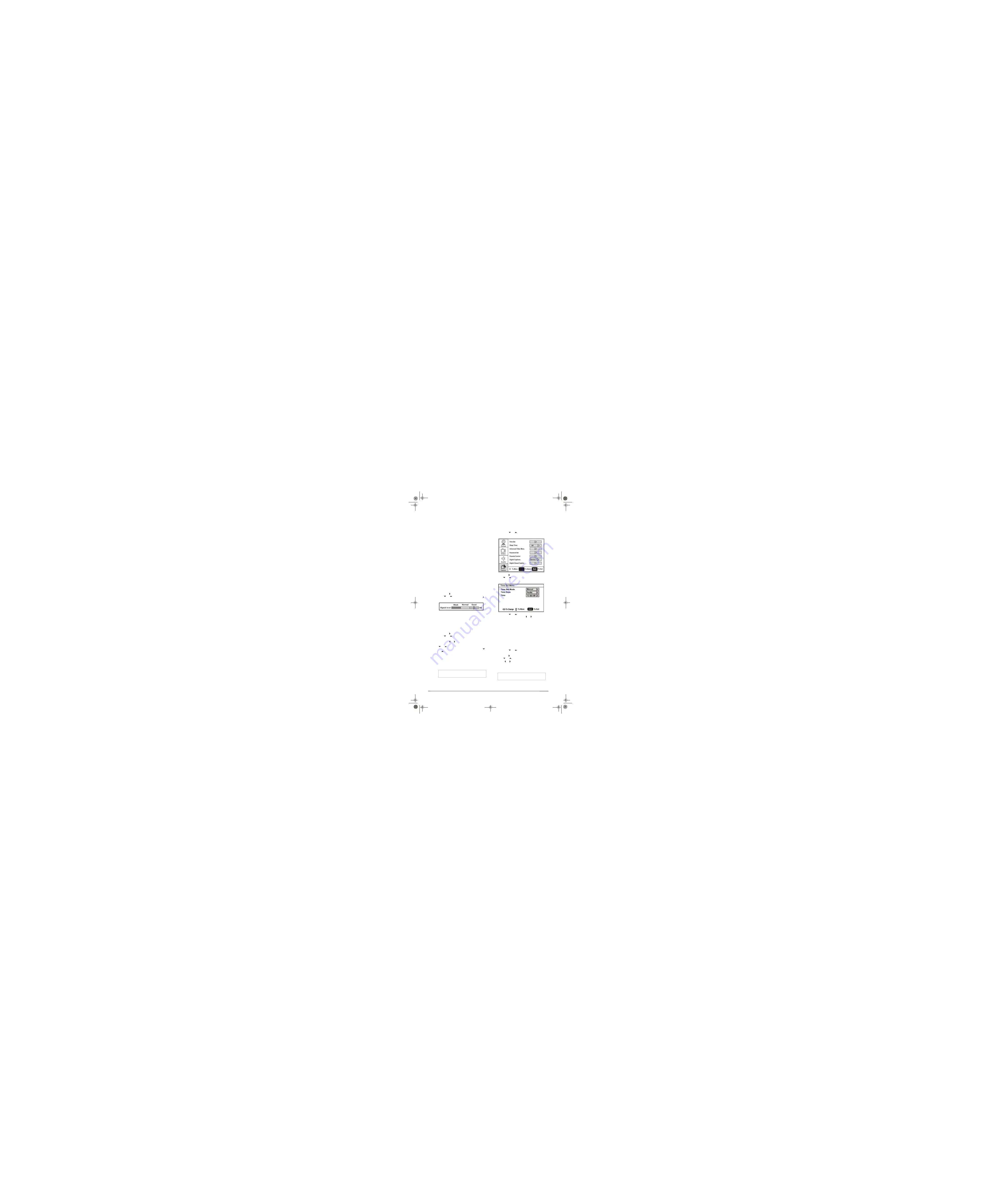
For example, if the main channel number is 8,
the sub-channel number might be 8-1, 8-2, or
8-3.
To select a sub-channel:
1
Press the number buttons for the main
channel (for example 8).
2
Press the
–
button, then press the
sub-channel button (for example 1).
Adjusting the volume
To adjust the volume:
•
Press the
VOL –
or
VOL +
button to decrease
or increase the volume.
•
Press the
MUTE
button to turn off the sound.
Press the
MUTE
button again to turn the
sound back on.
Displaying status information
To display status information:
•
Press the
DISPLAY
button. Your TV displays
status information, such as the channel
number or signal source.
Checking the DTV signal strength
To check the DTV signal strength:
1
Press the
MENU
button. The Main OSD
(On-Screen Display) menu opens with
Setup
highlighted.
2
Press the button to enter the sub-menu,
then
or
to highlight
DTV Signal
. The
DTV Signal meter opens.
3
Press
MENU
or
EXIT
to close the menu.
Adding a channel label
To add a label to a channel:
1
Press the
MENU
button. The Main OSD
(On-Screen Display) menu opens with
Setup
highlighted.
2
Press the button to enter the sub-menu,
then
or
to highlight
Channel Labels
.
The
Channel Label menu opens.
3
Press the or button to move the cursor to
the channel field or label field, then press the
or
button to select a channel while the
cursor is in the channel field, or press the
or
button to select the character while the
cursor is in the label field.
4
Press the
ENTER
key to return to the
previous menu.
Freezing the picture
You can freeze (still) the screen image.
To freeze or unfreeze the picture:
•
Press the
FREEZE
button.
Setting the clock
To set the clock:
1
Press the
MENU
button. The Main OSD
(On-Screen Display) menu opens with
Setup
highlighted.
2
Press the
or
button repeatedly to
highlight
Feature
. The
Feature menu opens.
3
Press the button to enter the sub-menu,
then
or
to highlight
Time Set
.
The
Time
Set menu opens.
4
Press the
or
button move to the
different fields, then press or to change
the settings.
5
Press
MENU
or
EXIT
button to close the
menu.
Setting the sleep timer
The sleep timer lets you select the amount of
time before your TV turns off automatically.
To set the sleep timer:
1
Press the
MENU
button. The Main OSD
(On-Screen Display) menu opens with
Setup
highlighted.
2
Press the
or
button repeatedly to
highlight
Feature
. The
Feature menu opens.
3
Press the button to enter the sub-menu,
then
or
to
highlight
Sleep Timer
.
4
Press or to select the amount of time
(
Off, 5 min, 10 min, 15 min, 30 min, 45 min,
60 min, 90 min, 120 min, 180 min, 240
min
). To turn off the timer, select
Off
.
Caution
To protect your TV, do not freeze the screen image
for long periods of time.
Note
You can also press the
SLEEP
button to set the
sleep timer.
ENTER
NS-LCD19.fm Page 9 Wednesday, January 17, 2007 11:44 AM
7
Содержание XP19W
Страница 1: ...XP19W LCD TV...
Страница 4: ......

















