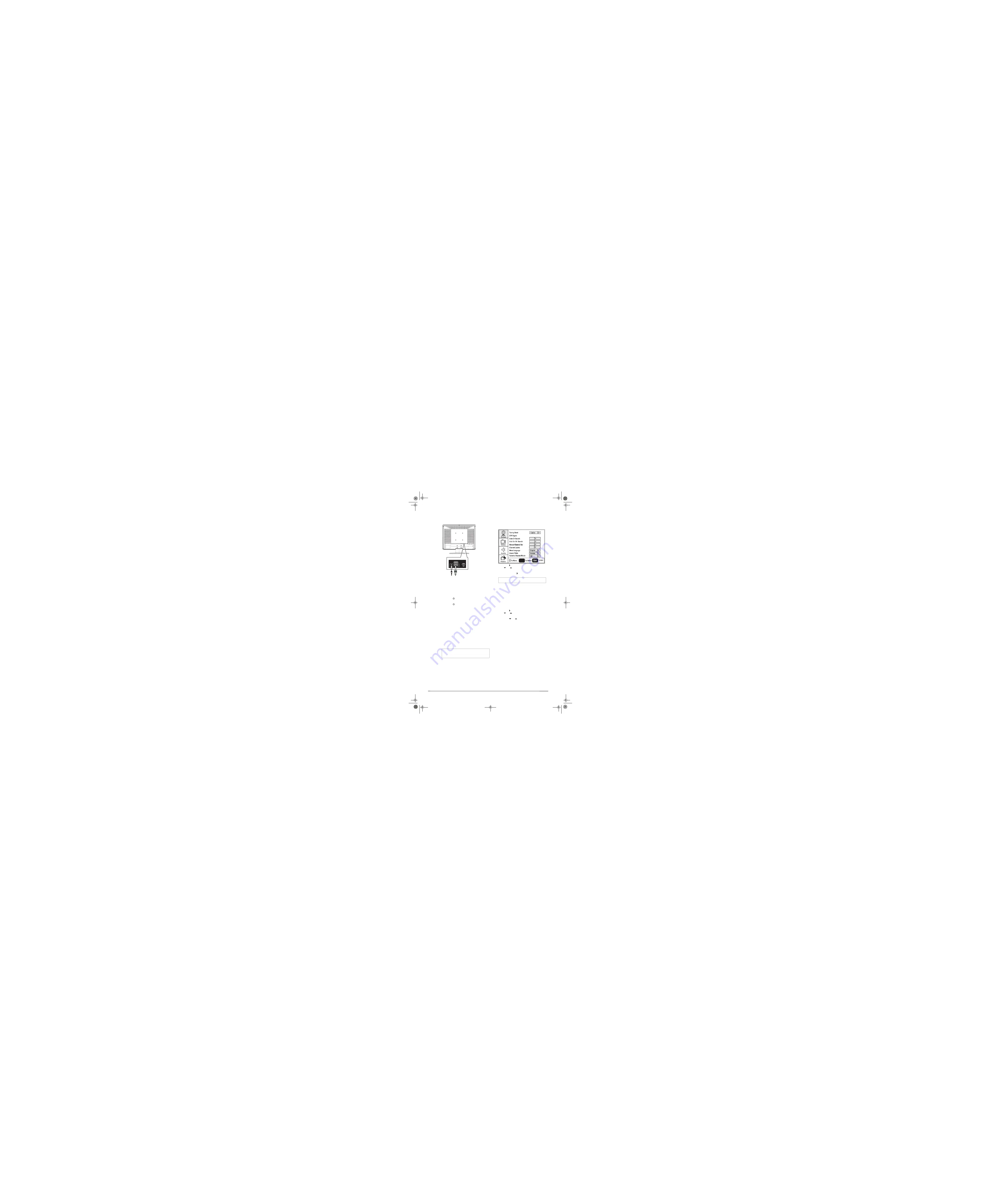
4
Press the
INPUT
button repeatedly to select
the
VIDEO5
input source, then press
PC
to
toggle from HDMI to VGA.
Using your TV
Turning your TV on and off
To turn your TV on and off:
1
Make sure that the power cord is connected
to your TV and a power outlet.
2
Press the
button to turn on your TV. The
power indicator LED turns green.
3
Press the
button again to return your TV
to standby. The power indicator LED turns
orange.
Selecting the TV signal source
To select the TV signal source:
•
With the TV on, press the
INPUT
button on
either the TV or the remote to choose from:
ANT
(antenna)
•
Video1
(composite)
•
Video2
(S-Video)
•
Video3
(component)
•
Video4
(VGA - computer)
•
Video5
(HDMI)
If you select Video1, press the
VIDEO
button
to choose between composite and S-Video.
Setting up the channel list
After you select your TV source, if you selected
antenna or cable you need to set up the channel
list. When you set up your channel list, your TV
searches for all available channels in your area
and stores a list of these channels. When you
press the
CH –
or
CH +
buttons, your TV skips
the channels that do not have a signal.
Automatically setting up channels
To automatically set up the channel list:
1
Press the
MENU
button. The Main on-screen
display menu opens with
Setup
highlighted.
2
Press the button to enter the sub-menu,
then
or
button to highlight
Auto Ch
Search
.
3
Press
ENTER
or to start the search.
Manually adding or deleting channels from
the channel list
After you create a channel list using the Auto Ch
Search option, you can manually add or delete
channels from the channel list.
To add or delete channels:
1
Press the
MENU
button. The Main OSD
(On-Screen Display) menu opens with
Setup
highlighted.
2
Press the button to enter the sub-menu,
then
or
to
highlight
Manual Channel
Set
. The Channel Setup Table opens.
3
Press the
or
button to select a channel,
then press then press
ENTER
to toggle
between viewable and not viewable.
4
Press
MENU
or
EXIT
to close the menu.
Changing channels
To change channels:
•
Press the
CH –
or
CH +
button on the remote
control to go to the next lower or higher
channel.
- OR -
Press the number buttons to directly select a
channel (for example, if you want channel 83,
press
8
, then press
3
).
- OR -
Press the
RECALL
button to go to the last
viewed channel.
Selecting a digital sub-channel
Most digital TV channels have more than one
channel. The main channel carries the signal for
the main TV program. The sub-channels carry
signals for additional or alternate programming,
such as a radio or news broadcast.
Note
HDMI, the HDMI logo and High-Definition
Multimedia Interface are trademarks or registered
trademarks of HDMI Licensing LLC.
RS-232
VGA
AUDIO
TV
VGA cable
Audio cable
RS-232 (for service)
Note
You can press the
Exit
button to stop the search.
ENTER
6
Содержание XP19W
Страница 1: ...XP19W LCD TV...
Страница 4: ......

















