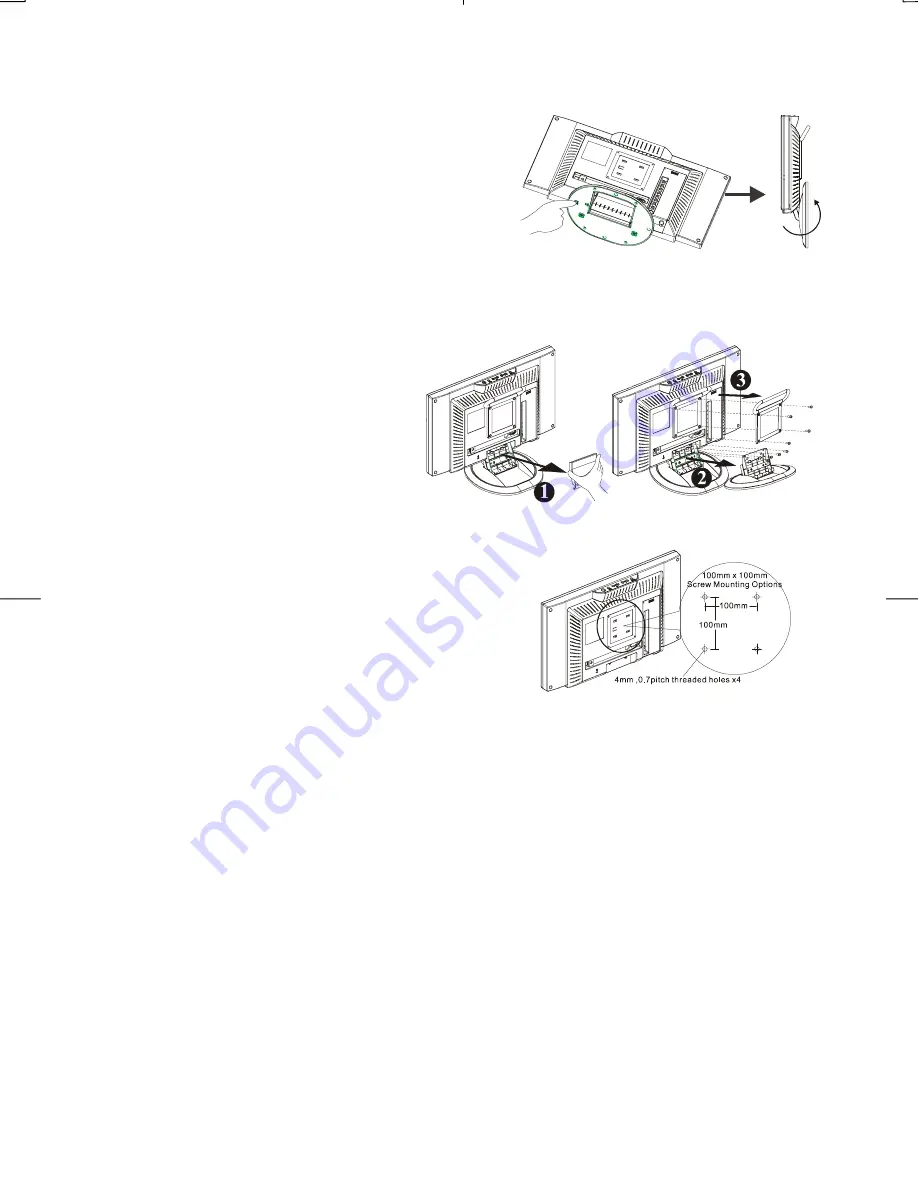
4
When you want to close the base and body to 90°, you need
to release a button from 25°. (See fig. 1-6)
Figure 1-6
Warning:
Do not force the LCD Monitor over its maximum viewing angle settings as stated above. Attempting
this will result in damaging the Monitor and Monitor stand.
1.7 Detaching main body from Its Stand
1. Remove the rear cover from neck (See
Figure 1-7)
2. Unscrew screws of the hinge bracket
3. Remove the stand from main body
Figure 1-7
1.8 Interface for Arm Applications
Before installing to mounting device, please refer to Fig.1-7
The rear of this LCD display has four integrated 4 mm, 0.7
pitches threaded nuts, as well as four 5 mm access holes in
the plastic covering as illustrated in Figure 1-8. These
specifications meet the VESA Flat Panel Monitor Physical
Mounting Interface Standard (paragraphs 2.1 and 2.1.3,
version 1, dated 13 November 1997).
Figure 1-8
Note :Please using Ø 4mm x 8mm (L) screw for this application.
Содержание XP17W
Страница 1: ......
Страница 8: ...7 Chapter 3 Operation Instruction 3 1 IR Control...

































