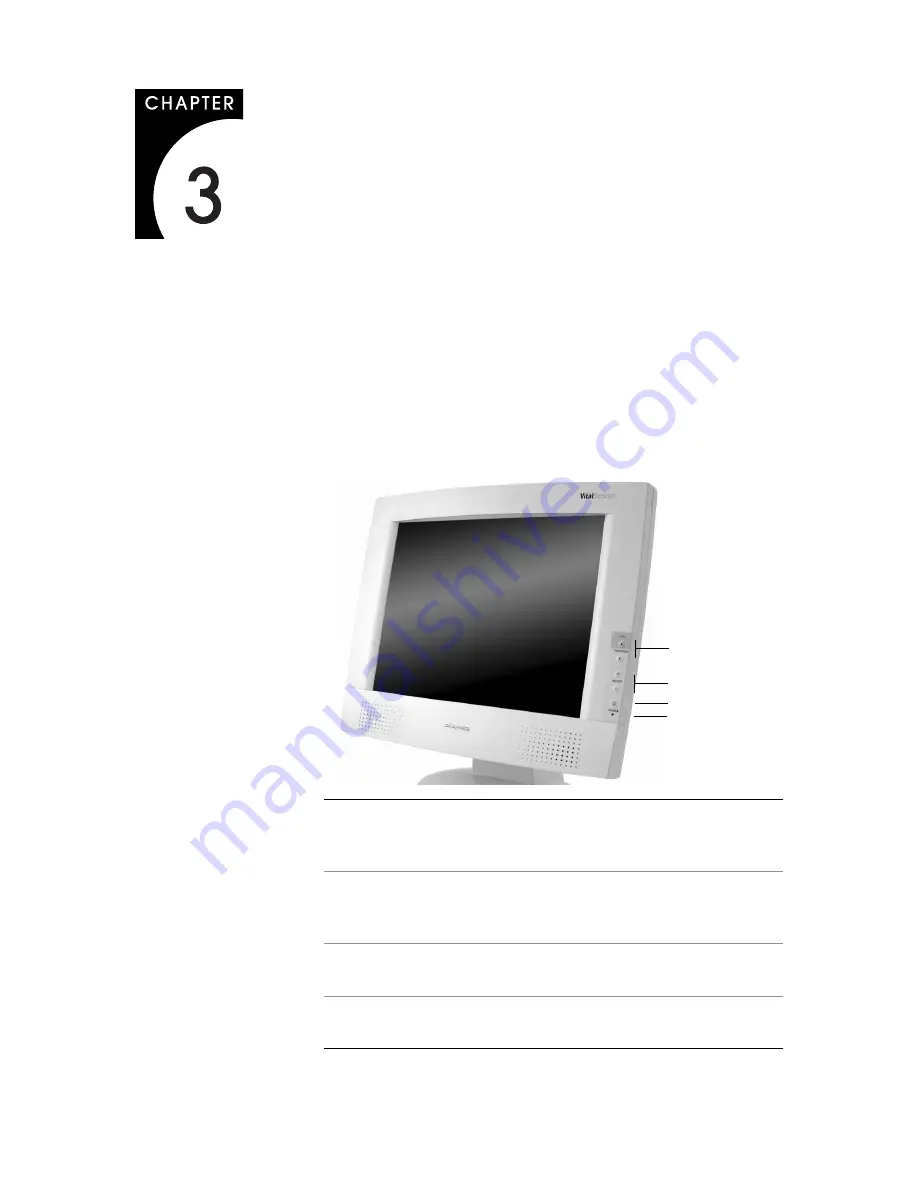
9
Display Controls
This chapter explains the onscreen display (OSD) menu: the user
interface for controlling various aspects of the VitalScreen display.
The VitalScreen display features an intuitive, menu-driven, onscreen
display. Using the OSD menu, you can adjust the contrast, brightness,
display position, color temperature, and stereo speaker volume, as well
as set onscreen display parameters.
Use the push buttons on the front of the display to access the controls.
Access the OSD menu by pressing the OSD/Function UP button when
the display is powered-up. If your computer is in power-saving mode,
or is powered-down, the OSD menu is inaccessible.
1
2
3
4
1
Function UP and
DOWN buttons
Function UP activates the OSD menu and
navigates the main menu. Function DOWN
navigates the submenu.
2
Adjust PLUS and
MINUS buttons
Increase or decrease the value of the selected
function. Each button also serves a Function
ENTER button.
3
Power switch
Turns the display ON or OFF when pressed for
a minimum of 2 seconds.
4
LED power
indicator
Is lit continuously when the display is on; blinks
when the display is in power-saving mode.






























