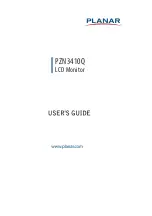5
•
Do not attempt to service the monitor by yourself; opening or removing covers can
expose you to dangerous voltages and other hazards. Please refer all servicing to qualified
service personnel.
•
To ensure satisfactory operation, use the monitor only with UL listed computers which
have appropriate configured receptacles marked between 100 - 240V AC, Min. 5A.
•
The wall socket shall be installed near the equipment and shall be easily accessible.
•
Do not operate the product over 16 hours per day.
•
Please confirm the distribution system in building installation shall provide the circuit
breaker rated 120/240V, 20A (maximum).
Warning :
Stability Hazard.
The product may fall, causing serious personal injury or death. To prevent injury, this product
must be securely attached to the floor/wall in accordance with the installation instructions.
A product may fall, causing serious personal injury or death. Many injuries, particularly to
children, can be avoided by taking simple precautions such as:
•
ALWAYS use cabinets or stands or installation methods recommended by the
manufacturer of the product set.
•
ALWAYS use furniture that can safely support the product.
•
ALWAYS ensure the product is not overhanging the edge of the supporting furniture.
•
ALWAYS educate children about the dangers of climbing on furniture to reach the product
or its controls.
•
ALWAYS route cords and cables connected to your product so they cannot be tripped
over, pulled or grabbed.
•
NEVER place a product in an unstable location.
•
NEVER place the product on tall furniture (for example, cupboards or bookcases) without
anchoring both the furniture and the product to a suitable support.
•
NEVER place the product on cloth or other materials that may be located between the
product and supporting furniture.
•
NEVER place items that might tempt children to climb, such as toys and remote controls,
on the top of the product or furniture on which the product is placed.
If the existing product is going to be retained and relocated, the same considerations as
above should be applied.