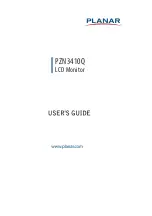10
USB Connection
Connect one end of a USB cable to a monitor and the other end to your computer.
Note: To utilize the USB Type A ports, ensure your computer is connected to the Type C and/
or Type B port.
To comply with International energy standards, the USB hub/ports of this display are
disabled during Standby and Off modes. Connected USB devices will not work in this state.
To permanently put the USB function in "ON" state, please go to OSD Menu, then select "USB
standby mode", and switch it to "ON" state. In OSD-->Extra-->USB Standby Power-->On/Off
Turning off the monitor via power switch will power Off all the USB ports.
Resolution
This monitor supports a native resolution of 3440 x 1440 @100 Hz. To support this resolution,
the USB default setting is set to USB 2.0.
Note: The resolution supported by USB 3.2 is 3440 x 1440 @ 60Hz. Switch to USB 3.2 if your
connection thru the lan port or connected USB devices seem slow.
KVM Switch
The KVM switch allows you to control two separate PCS with one monitor-keyboard-mouse
set up.
Connect both USB upstream cables from 2 different PCs, one to the USB Type C port, the
other to the USB type B port. Connect USB peripherals to the USB A (Downstream) ports to
the monitor. See figure below.
HDMI
USB
Type-C
LAN