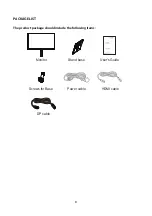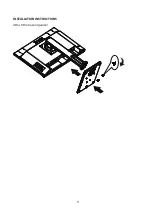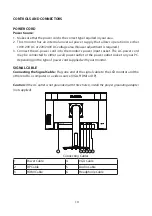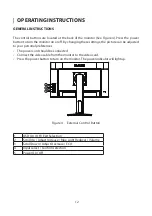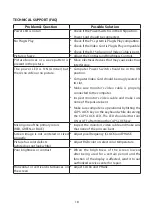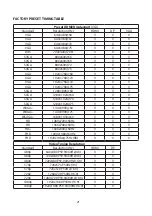19
ERROR MESSAGE & POSSIBLE SOLUTION
NO SIGNAL:
1. Check that the signal-cable is properly connected, if the connector is loose, tighten the
connector's screws.
2. Check the signal-cable's connection pins for damage.
INPUT NOT SUPPORT:
Your computer has been set to unsuitable display mode, set the computer to display mode
given in the following table.
Содержание PXN2410
Страница 1: ...PXN2410 LCD Monitor...
Страница 2: ......
Страница 11: ...9 INSTALLATION INSTRUCTIONS Attach the base organizer...
Страница 28: ...Q41G24M193507A Planar Address 1195 NE Compton Drive Hillsboro OR 97006 USA 2021...