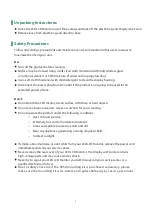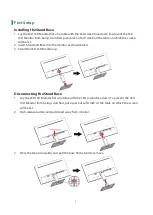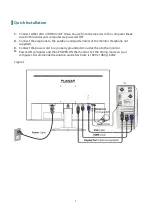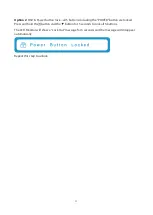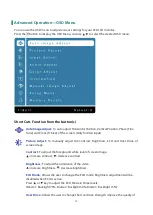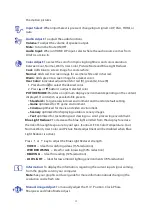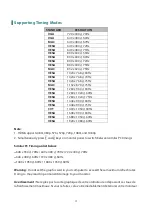2
COMMUNIQUE D’AVERTISSEMENT DE LA FCC CONCERNANT LES INTERFERENCE DE
FREQUENCE RADIO: (SEULEMENT POUR MODELES CERTIFIE PAR LA FCC)
Ce moniteur a été testé et à été trouvé conforme aux limites pour un appareil numérique de
Classe B, suivant la partie 15 des règlements de la FCC. Ces limites ont été développées pour
offrir une protection satisfaisante contre les interférences nuisibles dans une installation
résidentielle. Ce moniteur génère, utilise et peut radier de l’énergie de fréquence radio. Ceci
peut causer des interférences nuisibles à des communication radio si l’appareil n’est pas
convenablement installé et utilisé. Il n’y à néanmoins aucune garantie que des interférences
n’apparaîtront pas dans une installation particulière. Si ce moniteur cause de sérieuses
interférences à la réception de signaux radios ou télévisées, une possibilité est de réinitialiser le
moniteur. Les usagers sont aussi encouragés à corriger les interférences en appliquant une ou
plusieurs des démarches suivantes:
Réorientez ou déplacez l’antenne de réception.
Placez le moniteur et le récepteur plus loin l’un de l’autre.
Connectez le moniteur à une prise différente de celle à laquelle le récepteur est connecté.
Consultez votre revendeur local ou un technicien qualifié.
Avertissement de la FCC:
Pour assurez une conformité continue au règlements de la FCC, l’utilisateur doit utiliser un
cordon d’alimentation mis à terre et le câble d’interface vidéo protégé avec noyaux en ferrite,
fourni avec l’appareil. Chaque modification ou changement non-autorisé appliqué à ce moniteur
peut faire perdre à l’utilisateur sont droit d’opération de cet appareil.
Note:
Si nécessaire, des câbles d’interface protégés et un cordon d’alimentation alternante
doivent être utilisé pour être conforme aux limites d’émission.