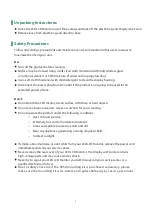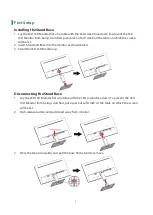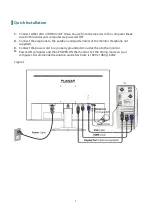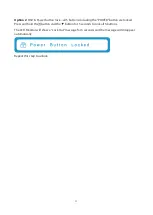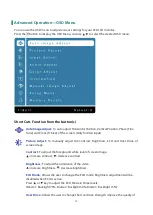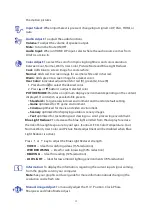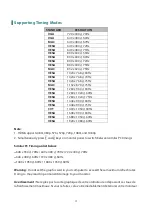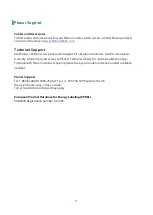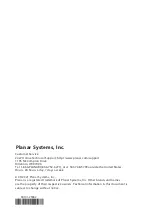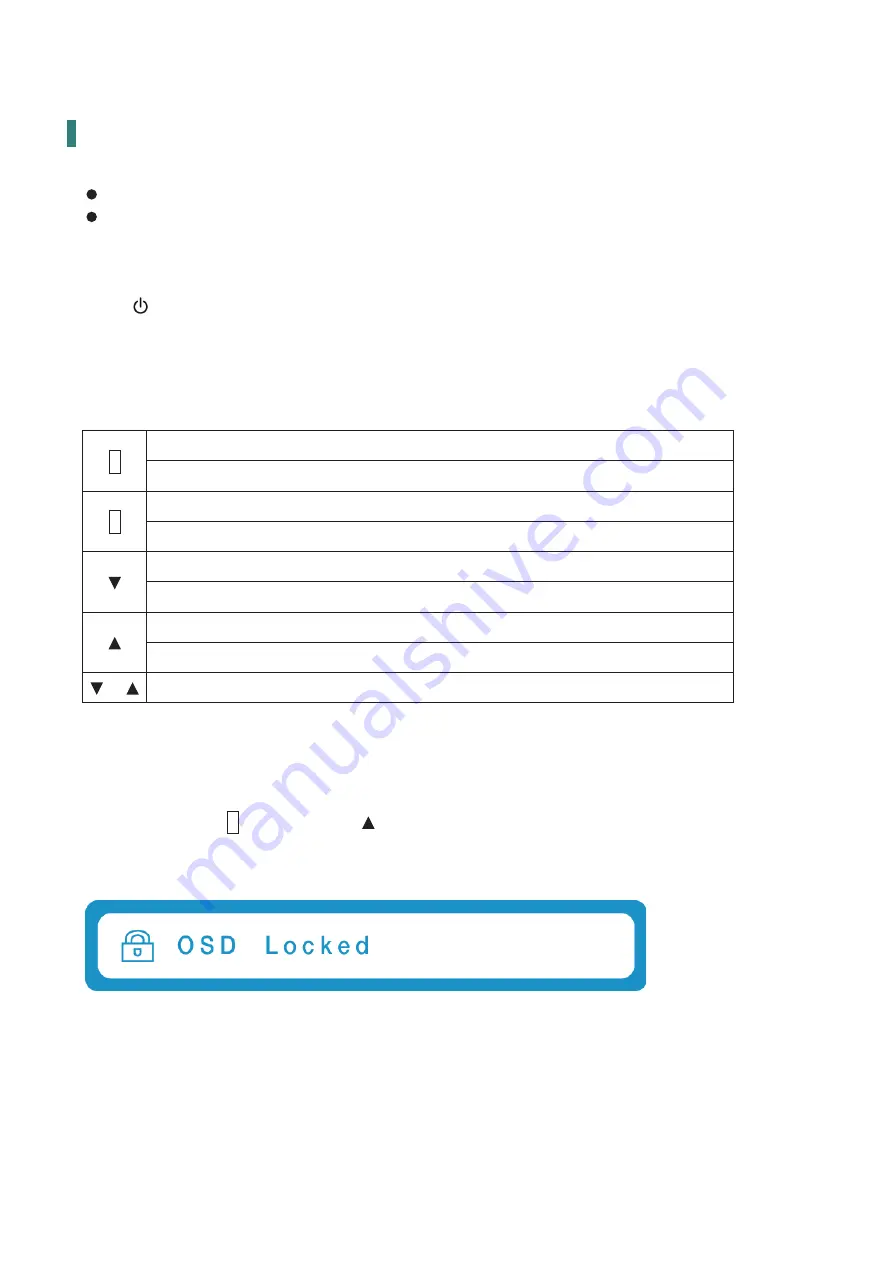
10
Basic Operation
Before using the LED LCD monitor:
Connect external equipments properly.
Insert the power plug, and the power LED indicator will light orange.
Power On/Off
To turn the LED LCD monitor on/off:
Press
button on the front of LED LCD monitor. The power LED indicator lights blue
when the LED LCD monitor is on.
Using the OSD Menu
You are able to use OSD menus to adjust various settings by using menu button on the front of
the LED LCD monitor.
1
Display main menu
Exit from OSD menu
2
Selects between VGA, HDMI , DP or Auto mode
Confirm the selection
Select the desired item when in OSD menu
When not in OSD menu, directly enters Picture Adjust Menu
Select the desired item when in OSD menu
When not in OSD menu, directly enters Blue Light Reducer Menu
+
Recall both of Contrast and Brightness (when not in OSD menu)
OSD Lock Out Function
When LED LCD Monitor is in normal mode, the “OSD Lock Out” function can be enabled.
Option 1:
OSD lock – all 4 buttons are locked except the “POWER” button.
Press and hold the
1
button and the button for 3 seconds to lock the OSD buttons.
The LED LCD Monitor will show an “OSD Lock Out” message for 3 seconds and the message will
disappear automatically.
Repeat this step to unlock.