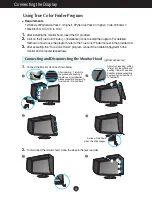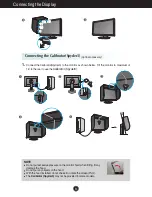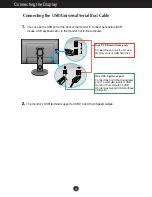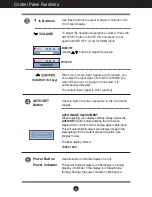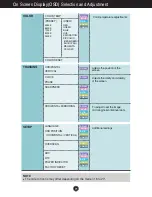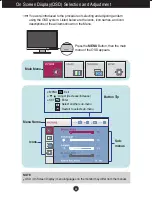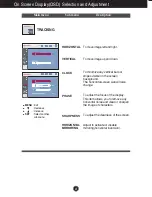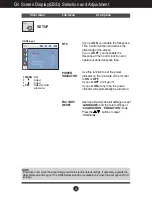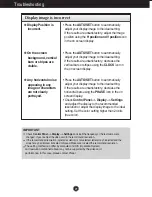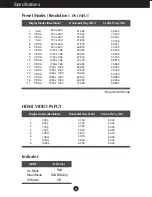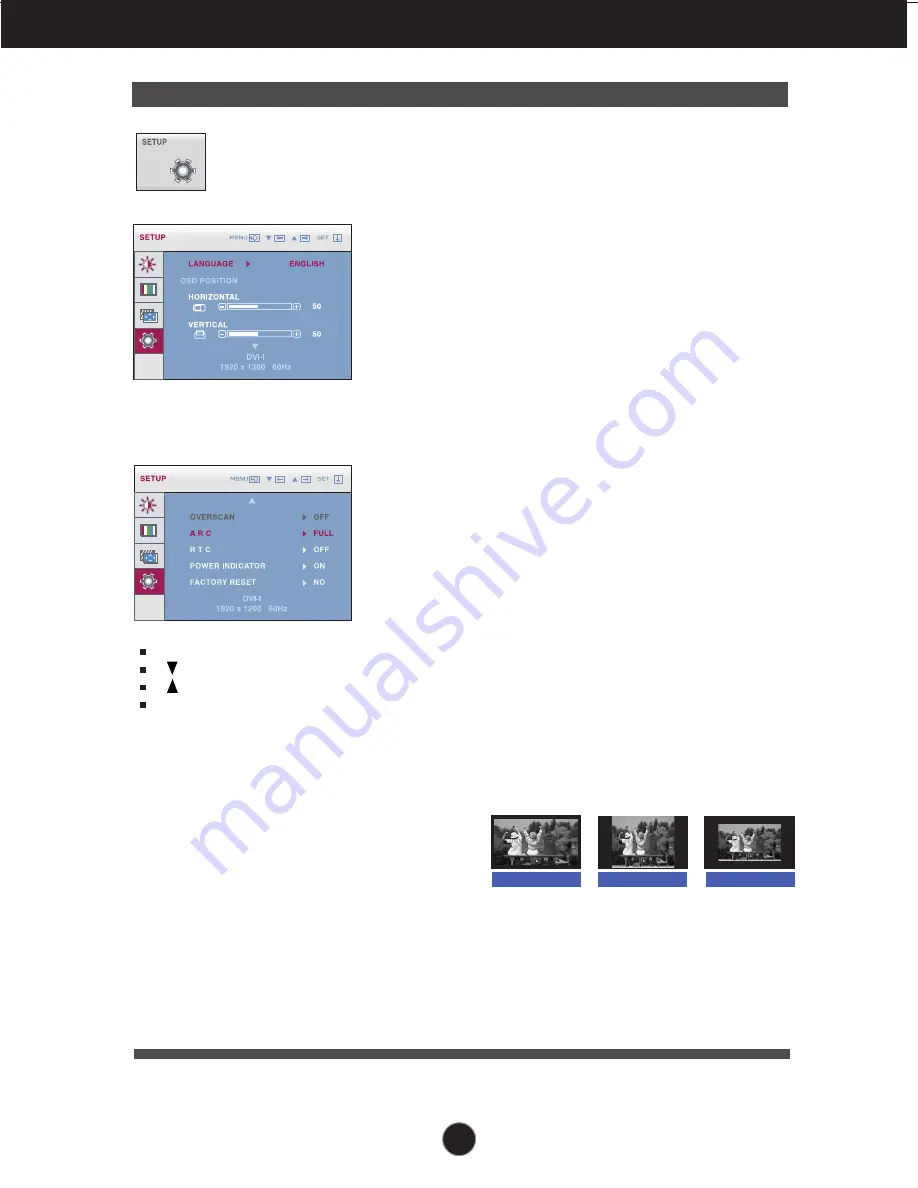
26
On Screen Display(OSD) Selection and Adjustment
SETUP
Main menu
Sub menu
Description
To choose the language in which the
control names are displayed.
To adjust position of the OSD window
on the screen.
Removes noise that may occur at the
edges of an image when HDMI is
connected to an external device. When
ON is selected, the image size is
reduced to prevent noise. When OFF is
selected, the original image size is
maintained regardless of noise. (Only
for HDMI input)
LANGUAGE
OSD
POSITION
OVERSCAN
DVI Input
ARC
Sets the screen size.
- FULL: Fits the screen to the panel size.
- ORIGINAL: Adjusts the aspect ratio
automatically depending on input
image signal.
-1:1: Changes the aspect ratio to 1:1
depending on input image signal.
ORIGINAL
1 : 1
FULL
* ARC is disabled when the input signal
has the recommended resolution of
1920 x 1200.
MENU
: Exit
: Adjust
: Adjust
SET
: Select another
sub-menu