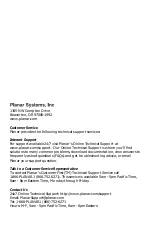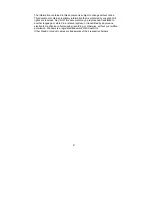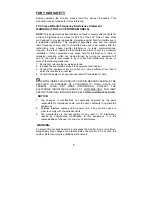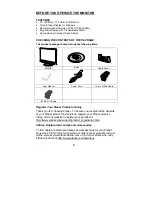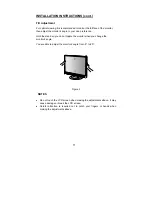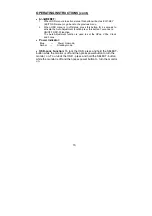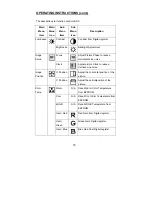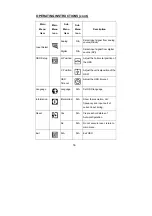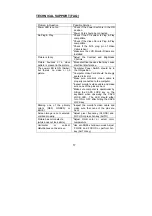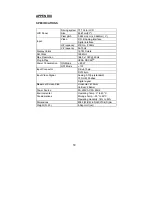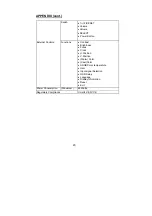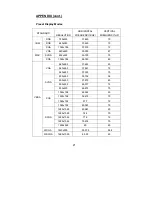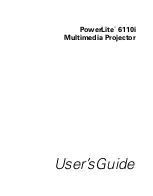7
GENERAL NOTES
The following symptoms are normal with LCD monitor and do not indicate
a problem.
•
Due to the nature of the fluorescent light, the screen may flicker during
initial use. Turn off the Power Switch and then turn it on again to make
sure the flicker disappears.
•
You may find slightly uneven brightness on the screen depending on the
desktop pattern you use.
•
The LCD panel used in this monitor is a very high technology product with
5
,
292
,
000
thin film transistors giving you fine picture details. Occasionally,
a few non-active pixels may appear on the screen as a fixed point of red,
green, blue, white or black. Please note that this does not indicate a
defective panel.
•
Due to the nature of the LCD screen, an after-image of the previous
screen may remain after switching the image when the same image has
been displayed for a long time. The monitor will slowly recover from this.
•
LCD monitors have a fixed size & number of pixels. Due to this, an
interpolation is necessary to operate the monitor in a relution below it’s
native resolution which may slightly degrage the display quality. Therefore,
it is highly recommended to operate the monitor at it’s native resolution of
16
8
0 x 1
05
0 @ 60Hz.
OTHER NOTES
•
The screen surface is very soft. Do not rub, touch or tap the screen
surface with sharp object such as pen or pencil. This contact may scratch
or damage the screen. These damages are not covered under the
warranty.
•
Turn your computer OFF before installing your new monitor. Refer to your
computer manual for the proper shut down procedure.
•
Save the original shipping carton and packing materials, as they will come
in handy if you ever have to ship your monitor.
•
For maximum protection, repackage your monitor as it was originally
packed at the factory.
•
To keep the monitor looking new, periodically clean the case & surface of
the TFT-LCD panel with a soft non-fiberous cloth lightly dampened with a
glass cleaner. Do not use any paper products to clean the screen. Never
spay the glass cleaner directly on the monitor. Never use strong solvents
such as thinner, benzene, or abrasive cleaners, since these will damage
the case & panel. As a safety precaution, always unplug the monitor
before cleaning it.
SPECIAL NOTES ON LCD MONITORS