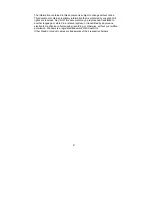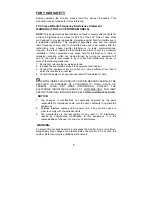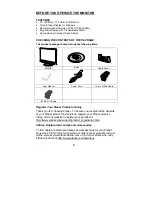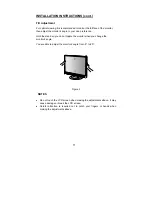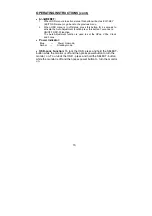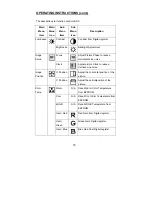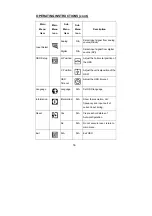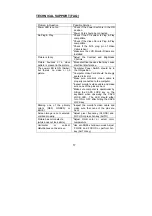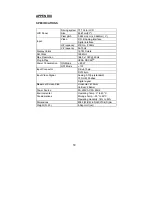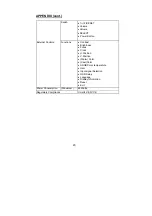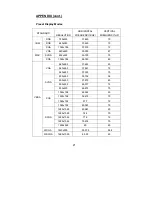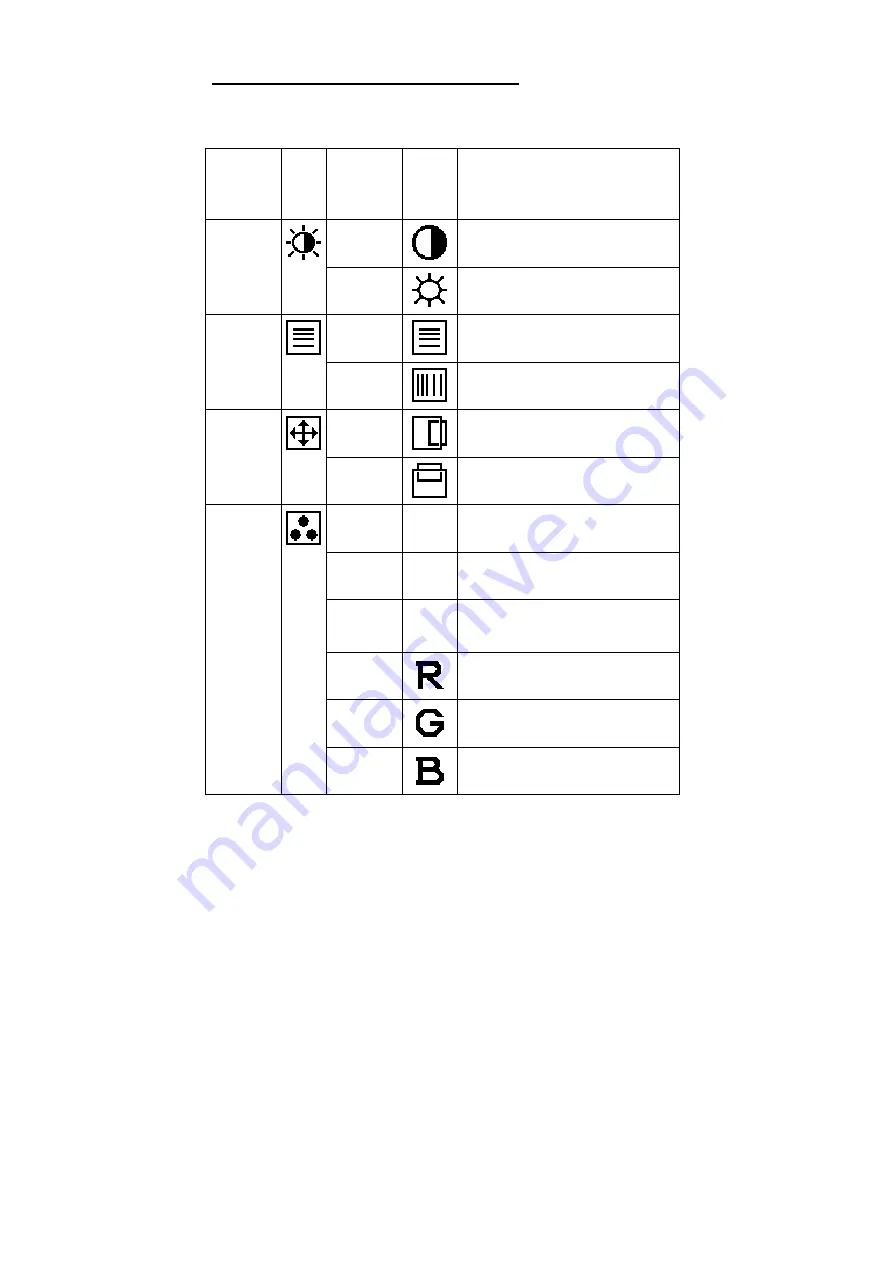
1
5
OPERATING INSTRUCTIONS (cont.)
The descriptions for function control LEDS
Main
Menu
Item
Main
Menu
Icon
Sub
Menu
Item
Sub
Menu
Icon
Description
Contrast
Contrast from Digital-register.
Luminance
Brightness
Backlight Adjustment
Focus
Adjust Picture Phase to reduce
Horizontal-Line noise
Image
Setup
Clock
Adjust picture Clock to reduce
Vertical-Line noise.
H. Position
Adjust the horizontal position of the
picture.
Image
Position
V. Position
Adjust the verticalposition of the
picture.
Warm
N/A
Recall Warm Color Temperature
from EEPROM.
Cool
N/A
Recall Cool Color Temperature from
EEPROM.
sRGB
N/A
Recall sRGB Temperature from
EEPROM.
User / Red
Red Gain from Digital-register.
User /
Green
Green Gain Digital-register.
Color
Temp.
User / Blue
Blue Gain from Digital-register.